Buy once and enjoy lifetime access to updates, extensions, and new themes!
12 Premium Extensions - MagicAi:
✅ Ai Social Media - $89 (V7.4.4)
✅ Menu Manager - $89 (V7.4.4)
✅ SEO Tool - $59 (V7.4.4)
✅ Ai Product Photography - $39 (V7.4.4)
✅ Cloudflare R2 - $39 (V7.4.4)
✅ Cryptomus Payment Gateway - $119 (Coming Soon - V7.4.4)
✅ WordPress Integration - $39 (V7.4.4)
🎉 Ai Avatar - $39 (V7.4.4)
🎉 Focus Mode - $49 (V7.4.4)
🎉 External Chatbot - $129 (V7.4.4)
🎉 AI Persona - $49 (V7.4.4)
🎉 AI Text to Video - $39 (V7.4.4)
6 Premium Extensions - MagicAi:
Dark Theme (Official price $69) 7.4.4
Sleek Theme (Official price $69) 7.4.4
Classic Theme (Official price $49) 7.3
Creative theme (Official price $69) 7.4.4
The Bolt Theme (Official price $69) 7.4.4 New
Modern Theme (Official price $69) 7.4.4 New
Total : 1117$ = 1082€
All Free Extensions
Chat Share
Introductions
Flux AI
Hubspot
Mailchimp Integration
AI Voice Isolator
Maintenance
Newsletter
AI Plagiarism and Content Detector
AI Webchat
Chatbot Setting & Training
Azure TTS
AI Photo studio
Coming Soon Extensions:
⏳ Onboarding Pro - $59
⏳ Realtime Voice Chat - $89
🔥OFFER Get them for 49€ instead of 1182€ 🔥🎯 Get them for 49€ By coupon: 59MAGi
The offer is valid for 3 buyers; only 3 spots remain.
The offer ends on 23/01/2025 at 11:55 PM.
🎯 Get them for 110€ instead of 1182€
Works efficiently with the latest version (7.4.4)
Full support is available if you encounter installation issues.
Install Video : https://youtu.be/NGLAt4RuB2I?si=xuXNEgR26eObI737
How To Install:
Step 1: Upload and Extract Files
1. Upload the extension ZIP files to the main project folder on your hosting.
2. Extract the contents of the ZIP files within the main project folder.
Step 2: Upload SQL Files to the Database
1. Access phpMyAdmin from your hosting control panel.
2. Select your website's database.
3. Go to the "Import" tab.
4. Upload and execute the following files:
- "extensionsTable.sql" Before uploading this file, read the instructions below.
- "Ai-social-Media.sql"
- "pebblely-ai-product-shot.sql"
Step 3 : Upload and Extract Files
Using an Official License :
Do not upload the file "extensionsTable.sql" to the database.
Open the "extensions" table in your database.
Change the value of the "installed" field from 0 to 1 for the extensions you want to install only.
Using an Unofficial License :
Upload the "extensionsTable.sql" file to your database.
After that, change the "installed" value from 0 to 1 for the extensions you want to install only.
You must install the "introductions" extension for the new "bolt" theme to work.
Step 4 : Clearing the Cache
After completing the installation process, go to "Site Health" from the dashboard menu.
Perform "Clean Up Cache" three times to clear the cache and ensure the extensions are displayed properly.
What's New in Version 1.0.0
See changelogReleased
No changelog available for this version.






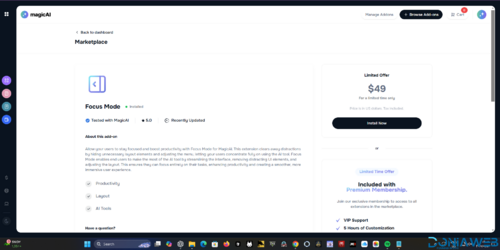
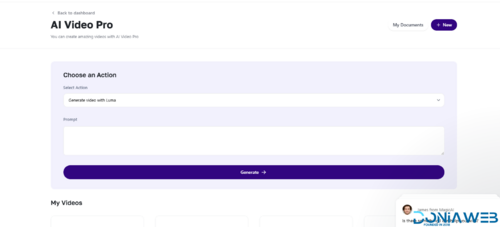
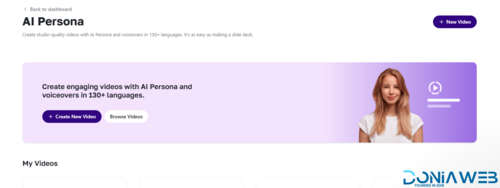
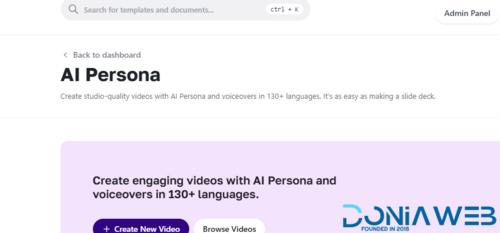
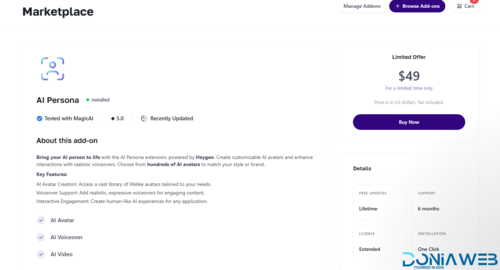

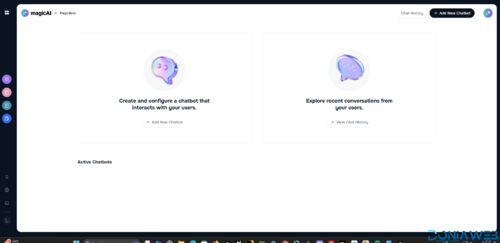
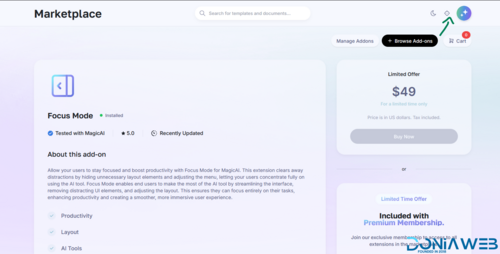
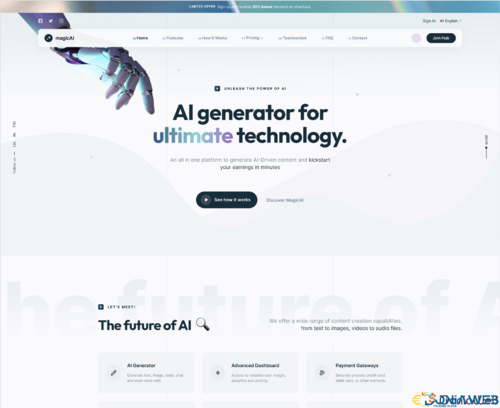
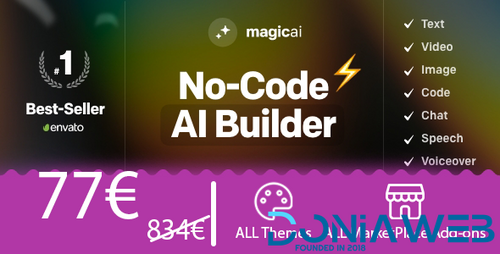
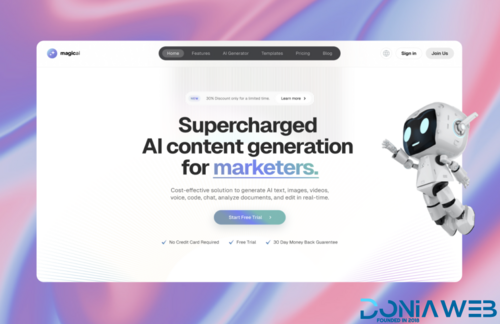
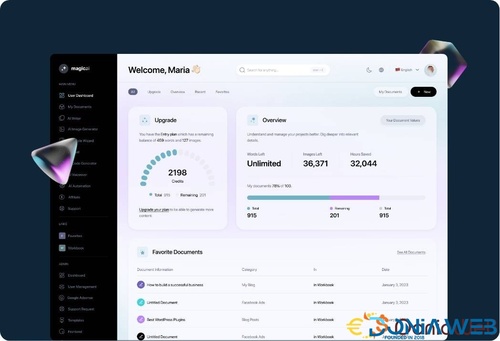

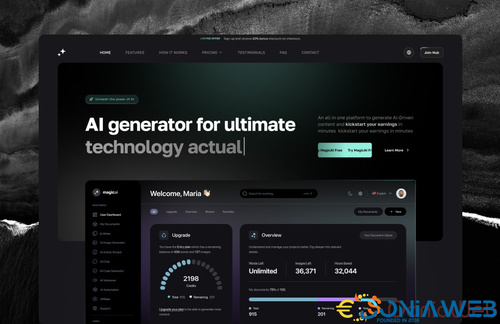
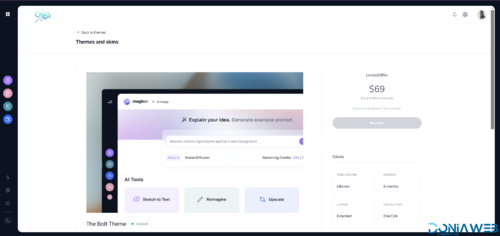
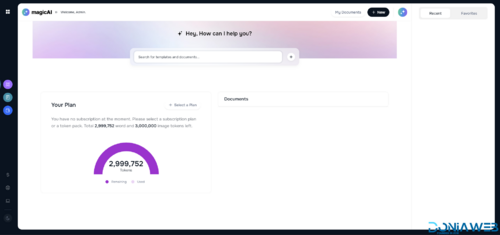
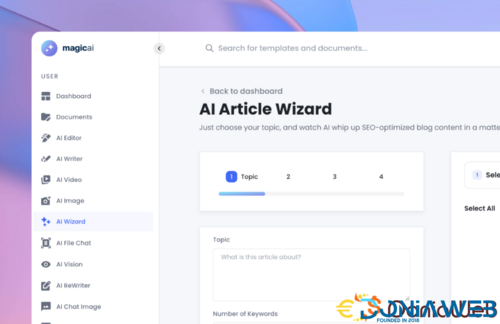


You may only provide a review once you have downloaded the file.