Buy once and enjoy lifetime access to updates, extensions, and new themes!
Fully compatible with the latest version 7.7
👑15Premium Extensions - MagicAi:
✅ Ai Social Media - $89 (V7.7)
✅ Menu Manager - $89 (V7.7)
✅ SEO Tool - $59 (V7.7)
✅ Ai Product Photography - $39 (V7.7)
✅ Cloudflare R2 - $39 (V7.7)
✅ Cryptomus Payment Gateway - $119 (V7.7)
✅ WordPress Integration - $39 (V7.7)
✅ Ai Avatar - $39 (V7.7)
✅ Focus Mode - $49 (V7.7)
✅ External Chatbot - $129 (V7.7) 🎉 New
✅ AI Persona - $49 (V7.7) 🎉 New
✅ AI Text to Video - $39 (V7.7) 🎉 New
✅ Onboarding Pro - $59 (V7.7) 🎉 New
✅ Realtime Voice Chat - $89 (V7.7) 🎉 New
✅ Checkout Registration $49 (V7.7) 🎉 New
🎨 6 Premium Themes - MagicAi:
✅ Creative Theme - $69
✅ Bolt Theme - $69
✅ Dark Theme - $69
✅ Sleek Theme - $69
✅ Classic Theme - $49
✅ Modern Theme - $69
Total : 1369$ = 1303.38€
✨15Free Extensions:
✅ Affiliate - for Aixygen
✅ Perplexity
✅Chat Share
✅Introductions
✅Flux AI
✅Hubspot
✅Mailchimp Integration
✅AI Voice Isolator
✅Maintenance
✅Newsletter
✅AI Plagiarism and Content Detector
✅AI Webchat
✅Chatbot Setting & Training
✅Azure TTS
✅AI Photo studio
✅Ai Music - free 🎉 New
✅OpenRouter - free 🎉 New
✅Midjourney - free 🎉 New
✅AI Video To Video - free 🎉 New
Coming Soon Extensions:
⏳ Advanced Image
⏳ Ideogram
⏳ Ai Replica
Coming Soon Themes:
⏳Coming Soon Neura Landing Theme
⏳Coming Soon Luara Theme
🎯 Get them for 110€ instead of 1304€
🔥OFFER Get them for 77€ instead of 1304€ 🔥🎯 Get them for 77€ By coupon: MGMK77
The offer is valid for 10 buyers; only 4 spots remain.
The offer ends on 28/02/2025 at 24:59 PM.
Works efficiently with the latest version (7.7)
Full support is available if you encounter installation issues.
Install Video : https://youtu.be/NGLAt4RuB2I?si=xuXNEgR26eObI737
🚨 Important Notice! 🚨
This is the FINAL offer and will only be available for exactly 10 days! ⏳
🔥 Starting tomorrow, the new price will be €77 instead of €110 – don’t miss this limited-time deal! 🚀
💳 Use coupon code: MGMK77 at checkout to claim this offer! 🎁
⚠️ Limited to only 10 buyers! Once it's gone, it's gone! ❌
❌ The student offer has ended, and no further student discounts will be available.
⚠️ Once this €77 offer expires, the price will return to the original €110, and there will be NO more discounts in the long run.
👉 Act fast before it's too late! 🛒💨
How To Install:
Step 1: Upload and Extract Files
1. Upload the extension ZIP files to the main project folder on your hosting.
2. Extract the contents of the ZIP files within the main project folder.
Step 2: Upload SQL Files to the Database
1. Access phpMyAdmin from your hosting control panel.
2. Select your website's database.
3. Go to the "Import" tab.
4. Upload and execute the following files:
- "extensions-table-V7.7.sql" Before uploading this file, read the instructions below.
- "AiSocialMediaV6.sql"
- "OnboardingPro.sql"
- MORE«««
Step 3 : Upload and Extract Files
Using an Official License :
Do not upload the file "extensions-table-V77.sql" to the database.
Open the "extensions" table in your database.
Change the value of the "installed" field from 0 to 1 for the extensions you want to install only.
Using an Unofficial License :
Upload the "extensions-table-V77.sql" file to your database.
After that, change the "installed" value from 0 to 1 for the extensions you want to install only.
You must install the "introductions" extension for the new "bolt" theme to work.
Step 4 : Clearing the Cache
After completing the installation process, go to "Site Health" from the dashboard menu.
Perform "Clean Up Cache" three times to clear the cache and ensure the extensions are displayed properly.
What's New in Version V7.7
See changelogReleased
Changelog – Latest Updates 🚀
✅ Ai Social Media – Updated to the latest version to fix the 500 error.
✅ SEO Tool – Updated to the latest version.
✅ Full system check completed – Everything is working perfectly.
🎉 Coming This Week:
🔜 DIGI Dashboard Theme By ME – Stay tuned! 🚀






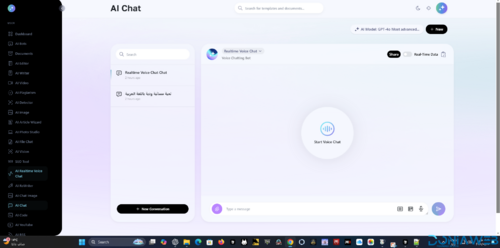
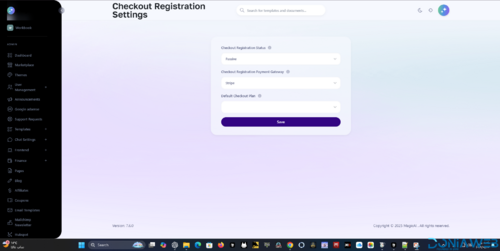
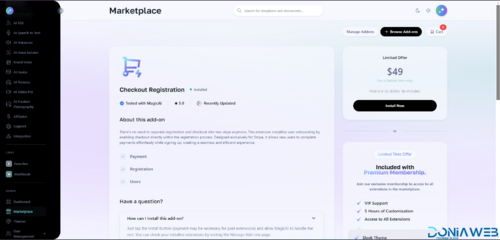
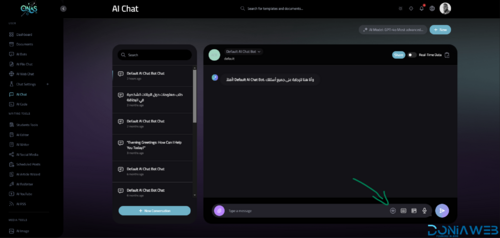
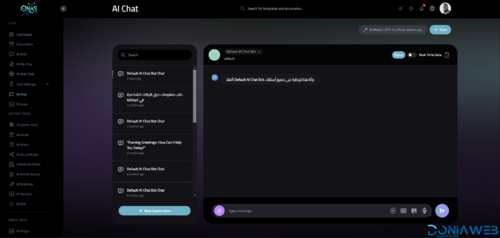
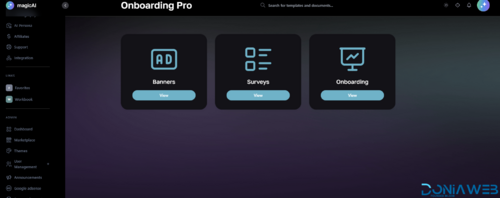
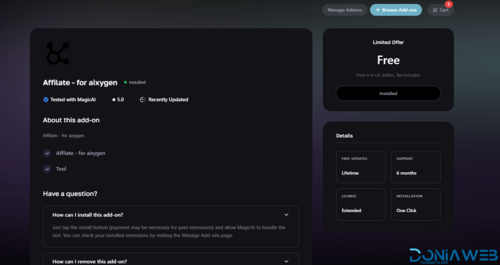
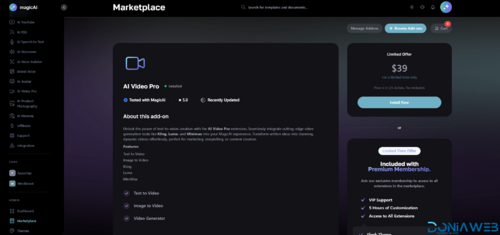
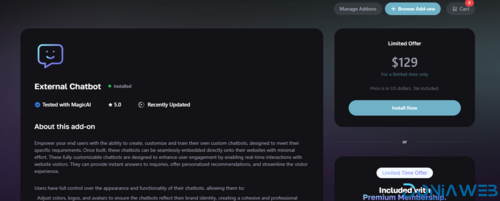
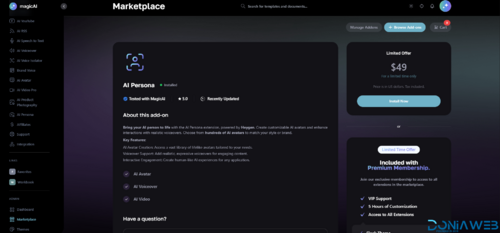
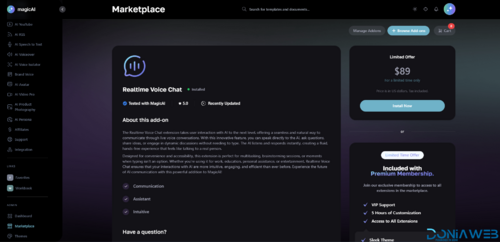
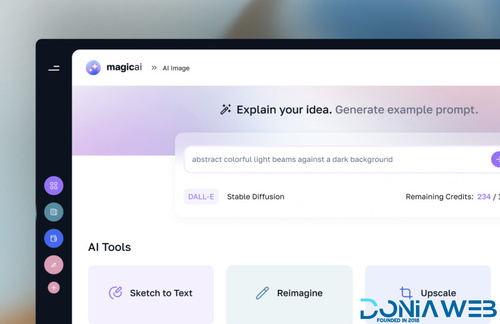
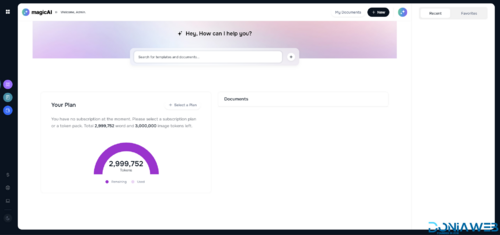
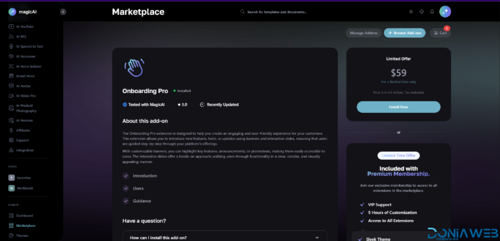
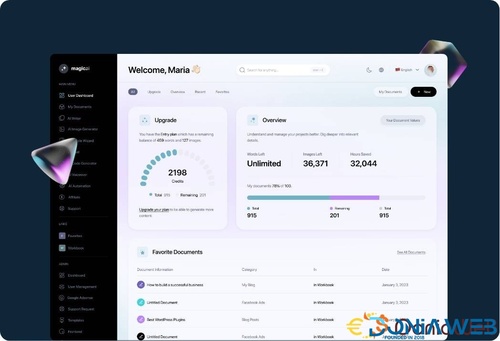
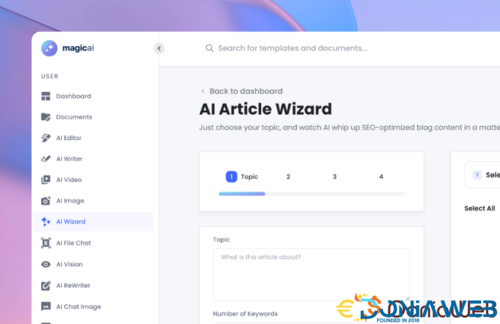
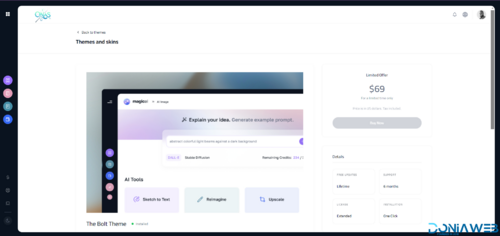
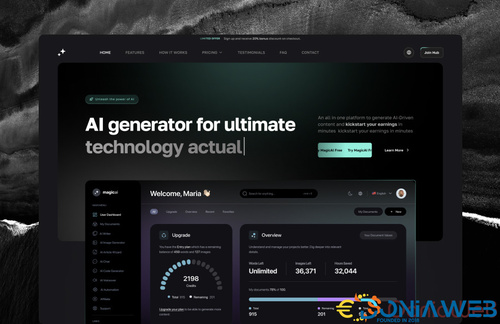
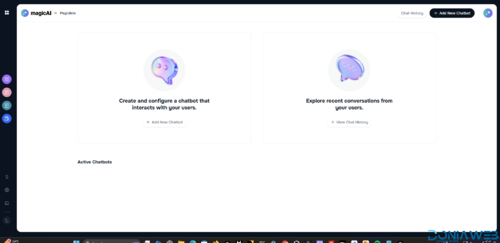
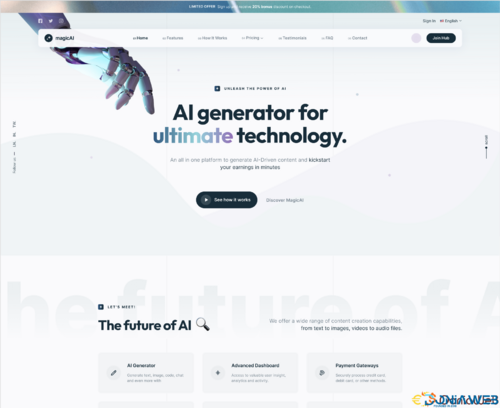
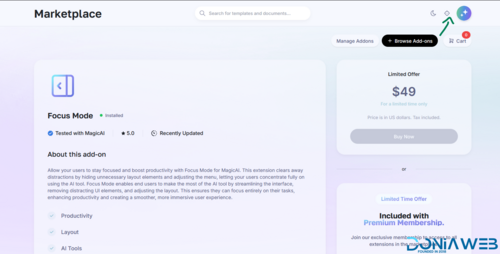


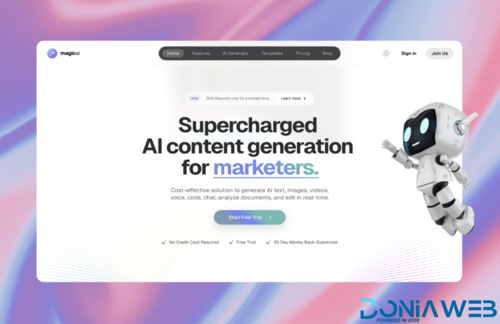
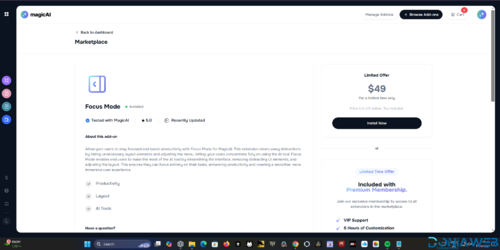

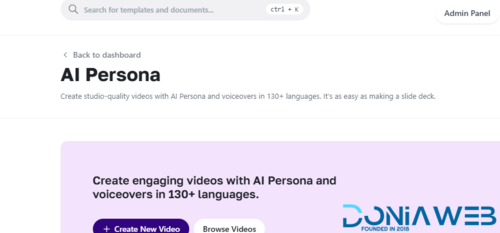
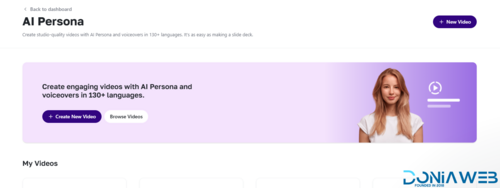
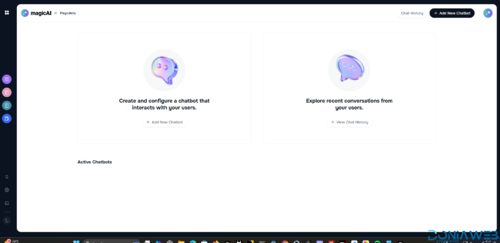


You may only provide a review once you have downloaded the file.