9 Premium Extensions - MagicAi :
Ai Social Media (Official price $89)
Menu Manager (Official price $89)
Seo Tool (Official price $59)
Ai Product photography (Official price $39)
Cloudflare R2 (Official price $39)
Cryptomus Payment Gateway (Official price $119)
Wordpress integration (Official price $39)
Ai Avatar (Official price 39$) New
Focus Mode (Official price $49) NEW 🥳.
External Chatbot (Official price $129) - (SOON) 31 Sales.
AI Persona (Official price $49) - (SOON) 33 Sales
AI Text to Video (Official price $39) - (SOON) 30 Sales
6 Premium Extensions - MagicAi :
Dark Theme (Official price $69)
Sleek Theme (Official price $69)
Classic Theme (Official price $49)
Creative theme (Official price $69)
The Bolt Theme (Official price $69) New
Modern Theme (Official price $69) New
Total : 955$ = 916€
All Free Extensions
Chat Share
Introductions
Flux AI
Hubspot
Mailchimp Integration
AI Voice Isolator
Maintenance
Newsletter
AI Plagiarism and Content Detector
AI Webchat
Chatbot Setting & Training
Azure TTS
AI Photo studio
🎯 OFFER Get them for 80€ instead of 916€
The offer is valid for 5 buyers; only 5 spots remain.
The offer ends on 25/01/2025 at 11:59 PM.
🎯 Get them for 120€ instead of 916€
Works efficiently with the latest version (7.2.2) & With nulled versions and official licenses.
Full support is available if you encounter installation issues.
Install Video : https://youtu.be/NGLAt4RuB2I?si=xuXNEgR26eObI737
How To Install:
Step 1: Upload and Extract Files
1. Upload the extension ZIP files to the main project folder on your hosting.
2. Extract the contents of the ZIP files within the main project folder.
Step 2: Upload SQL Files to the Database
1. Access phpMyAdmin from your hosting control panel.
2. Select your website's database.
3. Go to the "Import" tab.
4. Upload and execute the following files:
- "extensionsTable.sql" Before uploading this file, read the instructions below.
- "Ai-social-Media.sql"
- "pebblely-ai-product-shot.sql"
Step 3 : Upload and Extract Files
Using an Official License :
Do not upload the file "extensionsTable.sql" to the database.
Open the "extensions" table in your database.
Change the value of the "installed" field from 0 to 1 for the extensions you want to install only.
Using an Unofficial License :
Upload the "extensionsTable.sql" file to your database.
After that, change the "installed" value from 0 to 1 for the extensions you want to install only.
You must install the "introductions" extension for the new "bolt" theme to work.
Step 4 : Clearing the Cache
After completing the installation process, go to "Site Health" from the dashboard menu.
Perform "Clean Up Cache" three times to clear the cache and ensure the extensions are displayed properly.
What's New in Version 7
See changelogReleased
NEW | Focus Mode Extensions 🥳






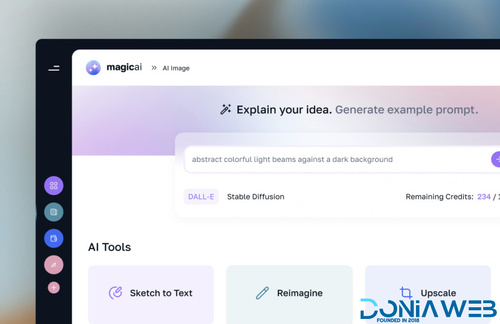
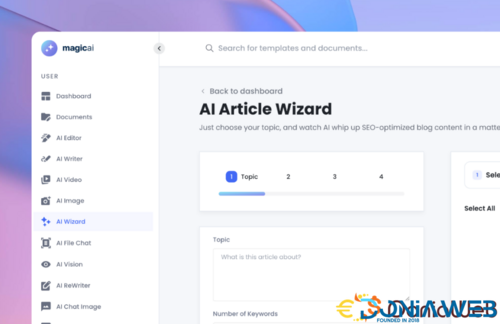
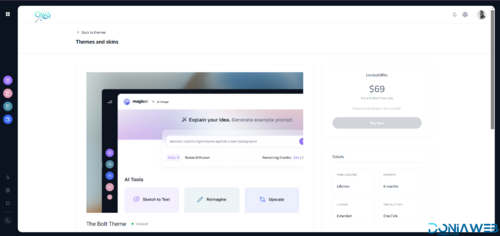
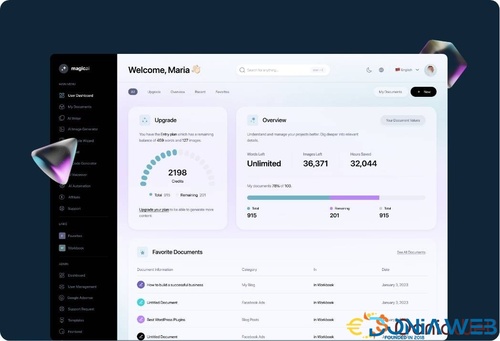
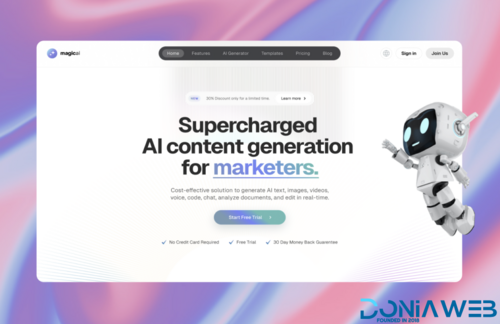
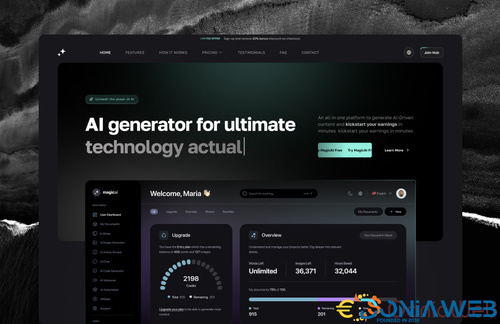
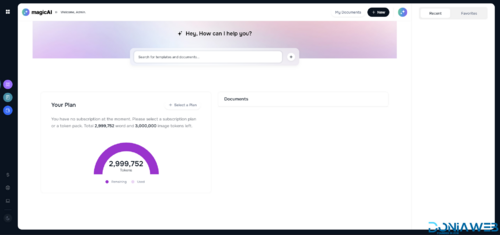
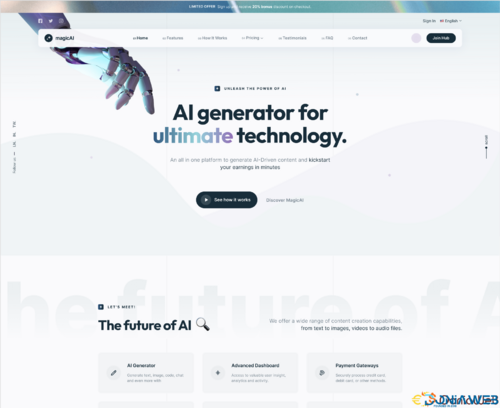
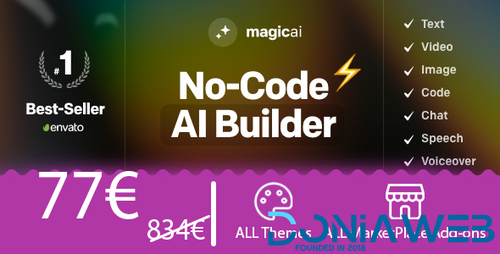
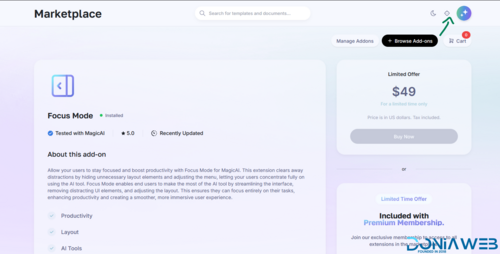


Recommended Comments
Join the conversation
You can post now and register later. If you have an account, sign in now to post with your account.
Note: Your post will require moderator approval before it will be visible.