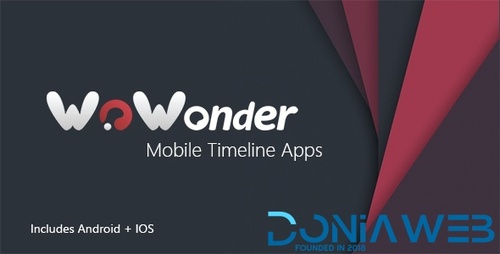Files posted by Eduma English
-
Hello Guys,
Am pleased to share with you a completely cracked version of WoWonder Timeline Android & ios app.
( Stable Version 3.1.3 ) 4 July 2020
In the new version to compile a fully working app you need a certificate which you place under the API folder.
To get get this certificate you need a generator which is also given in their "documentation" which will eventually require you to input purchase code and domain name. It is observed
that the only a single purchase code would activate one domain only.
But in this new world we believe there is no restrictions on what we can do. I have provide a cracked version of the checker app.
Use any random string of characters as the purchase code on the checker eg:
Purchase Code= c99e1a62-e18e-40d7-b749-55dbfd0ddfc , 124345663773783838 , qfcwghdfuyqgiuheq78230=232y etc
Remember also to use the same purchase code above on the settings connector. >>>Input the purchase code found in the setting.cs file...
Download the file and enjoy.
For any wowonder apps key contact me. i sell key for any apps
Demo: https://codecanyon.net/item/mobile-native-timeline-applications-for-wowonder-social-php-script/19703216?s_rank=13
- Free
- 222 Downloads