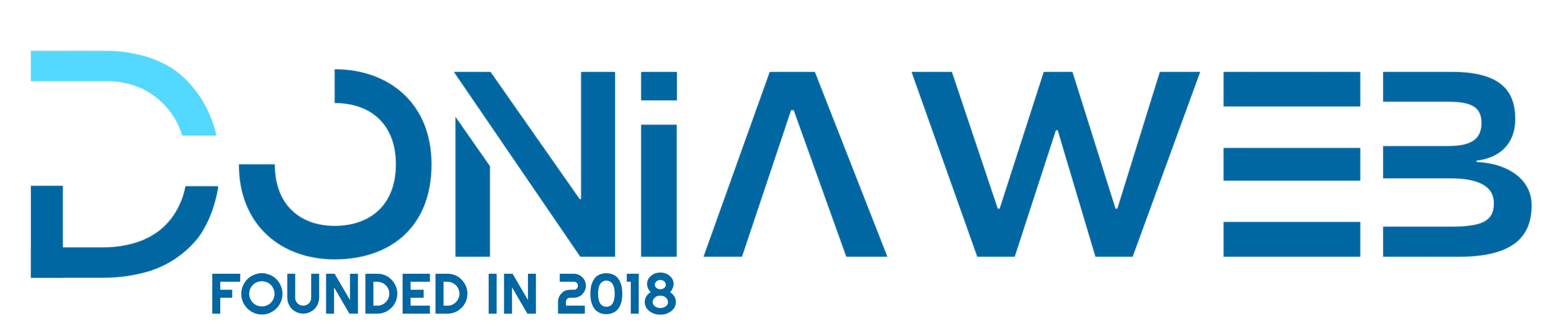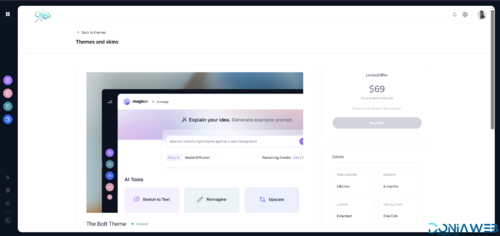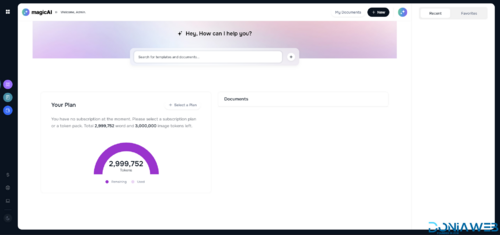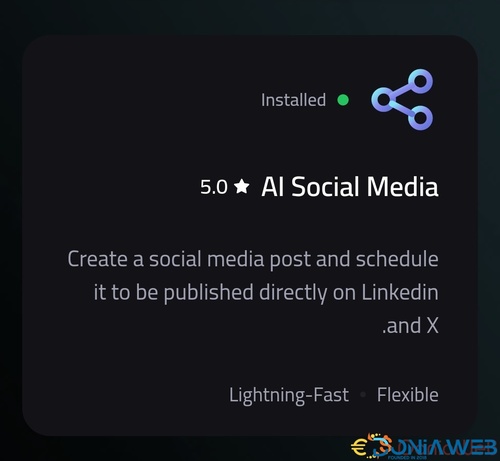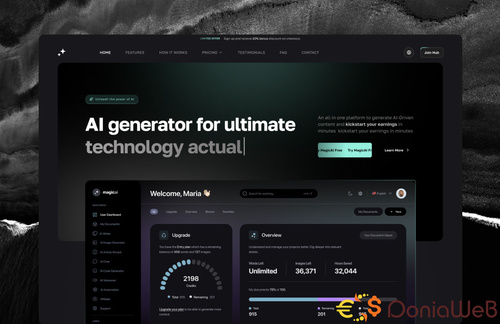About This File
8 Premium Extensions - MagicAi :
- Ai Social Media (Official price $89)
- Menu Manager (Official price $89)
- Seo Tool (Official price $59)
- Ai Product photography (Official price $39)
- Cloudflare R2 (Official price $39)
- Cryptomus Payment Gateway (Official price $119)
- Wordpress integration (Official price $39)
- Ai Avatar (Official price 39$) New
- Focus Mode (Official price $49) SOON - (Will be available at 19 sales) No more delays
- External Chatbot (SOON) - (#)
5 Premium Extensions - MagicAi :
- Dark Theme (Official price $69)
- Sleek Theme (Official price $69)
- Classic Theme (Official price $49)
- Creative theme (Official price $69)
- The Bolt Theme (Official price $69) New
- Modern Theme (Official price $69) New
Total : 906$ = 834€
All Free Extensions
- Chat Share
- Introductions
- Flux AI
- Hubspot
- Mailchimp Integration
- AI Voice Isolator
- Maintenance
- Newsletter
- AI Plagiarism and Content Detector
- AI Webchat
- Chatbot Setting & Training
- Azure TTS
- AI Photo studio

Works efficiently with the latest version (7.2.2) & With nulled versions and official licenses.
Full support is available if you encounter installation issues.
Install Video : https://youtu.be/NGLAt4RuB2I?si=xuXNEgR26eObI737
How To Install:
Step 1: Upload and Extract Files
1. Upload the extension ZIP files to the main project folder on your hosting.
2. Extract the contents of the ZIP files within the main project folder.
Step 2: Upload SQL Files to the Database
1. Access phpMyAdmin from your hosting control panel.
2. Select your website's database.
3. Go to the "Import" tab.
4. Upload and execute the following files:
- "extensionsTable.sql" Before uploading this file, read the instructions below.
- "Ai-social-Media.sql"
- "pebblely-ai-product-shot.sql"
Step 3 : Upload and Extract Files
Using an Official License :
- Do not upload the file "extensionsTable.sql" to the database.
- Open the "extensions" table in your database.
- Change the value of the "installed" field from 0 to 1 for the extensions you want to install only.
Using an Unofficial License :
- Upload the "extensionsTable.sql" file to your database.
- After that, change the "installed" value from 0 to 1 for the extensions you want to install only.
You must install the "introductions" extension for the new "bolt" theme to work.
Step 4 : Clearing the Cache
After completing the installation process, go to "Site Health" from the dashboard menu.
Perform "Clean Up Cache" three times to clear the cache and ensure the extensions are displayed properly.
What's New in Version 5 See changelog
Released
- Solve the problems of themes with the new version 7.2.2
- Some missing files have been added for all themes