Recently Browsing 0
- No registered users viewing this page.
Latest Updated Files
-
Xngine - The Ultimate Sngine Theme
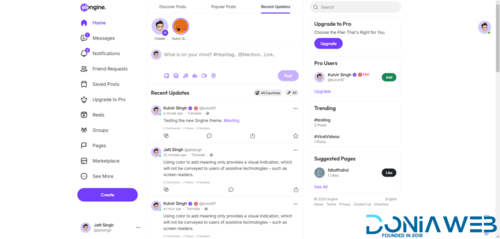
- 3 Downloads
- 0 Comments
-
SniperX: The Ultimate Raydium Sniper Bot

SniperX: The Ultimate Raydium Sniper Bot
299.00 EUR
- 2 Purchases
- 5 Comments
-
BeePost - AI Social Media Management & Content Creation SaaS with Subscription System Nulled
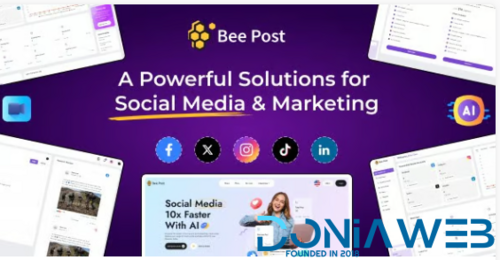
- 13 Downloads
- 0 Comments
-
All Marketplace - 12 Paid Premium Extensions + 6 Premium Themes | MagicAi V7.4.4
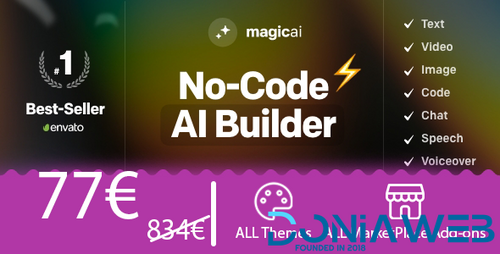
- 28 Purchases
- 230 Comments
-
Streamit Laravel - Movie, TV Show, Video Streaming Platform With Laravel with ChatGPT
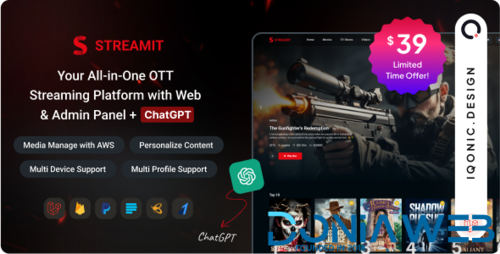
- 32 Downloads
- 0 Comments
-
Carento - Car Rental Booking Laravel System
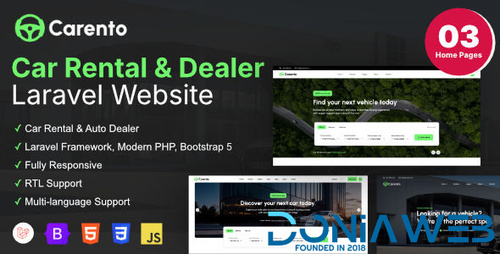
- 10 Downloads
- 0 Comments
-
Invision Community Suite v5.0
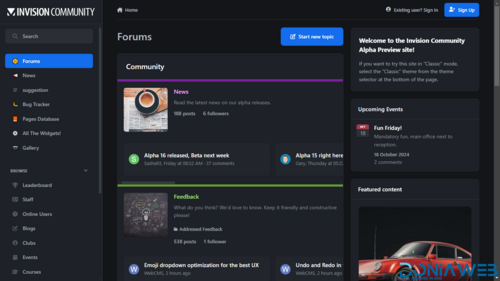
- 3 Purchases
- 0 Comments
-
ViserShop - eCommerce Shopping Platform
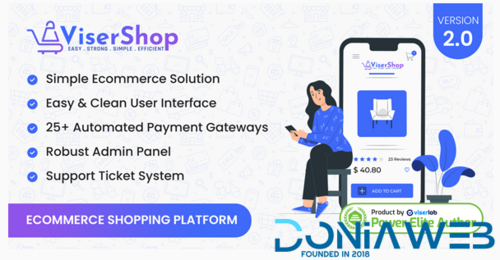
- 29 Downloads
- 1 Comments
-
MagicAI - OpenAI Content, Text, Image, Chat, Code Generator as SaaS
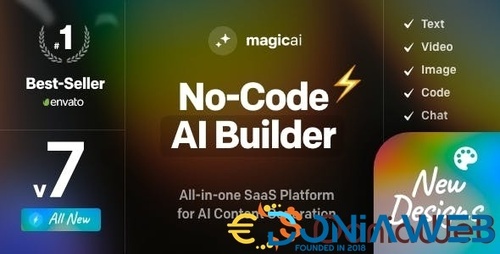
- 4,725 Downloads
- 103 Comments
-
12 Pro Notifications Pack - 66socialproof plugin
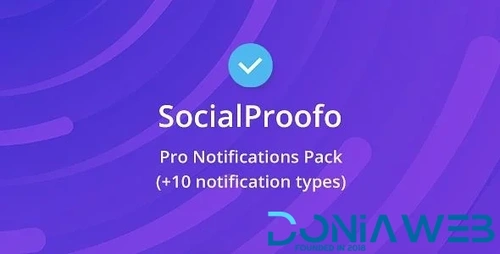
- 29 Purchases
- 3 Comments
-
Ai Social Media Addon For MagicAI
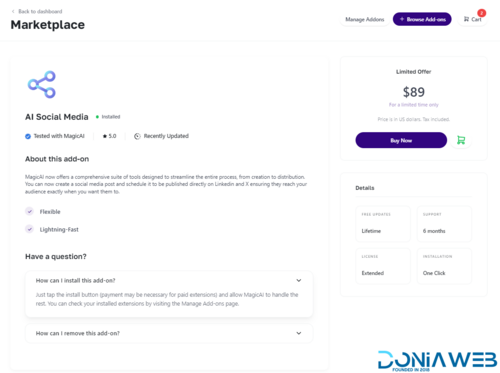
- 34 Downloads
- 0 Comments
-
Cloudflare R2 Addon For Magic AI
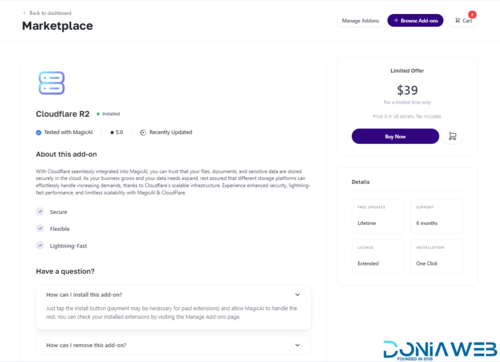
- 22 Downloads
- 0 Comments
-
Codebob - Single-Vendor Digital Marketplace + Addons
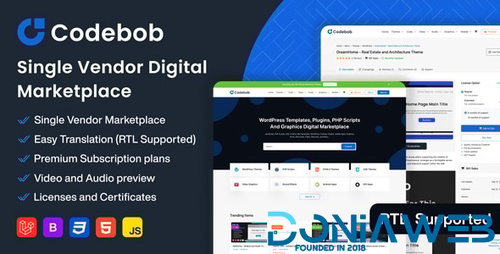
- 683 Downloads
- 7 Comments
-
EduMe Theme | Infix LMS Laravel Learning Management System
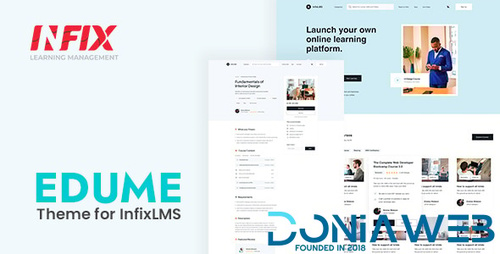
- 13 Downloads
- 0 Comments
-
Sonivo - Ai cloud call center SAAS system
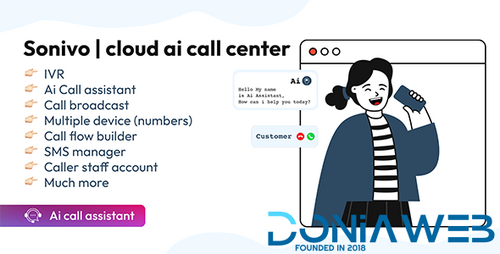
- 55 Downloads
- 0 Comments
-
DTLiveTV - Flutter Android TV , Android & iOS - 8 September 2024
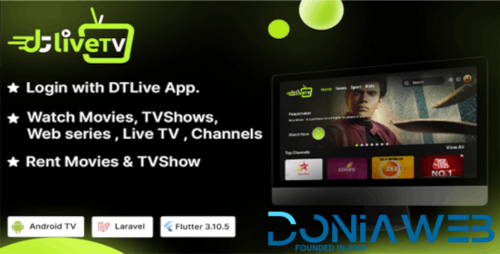
- 31 Downloads
- 0 Comments
-
JustFans - Premium Content Creators SaaS platform
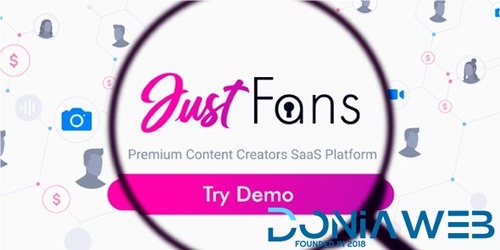
- 2,252 Downloads
- 5 Comments
-
66Analytics [Extended License] - Website Traffic Analytics Platform
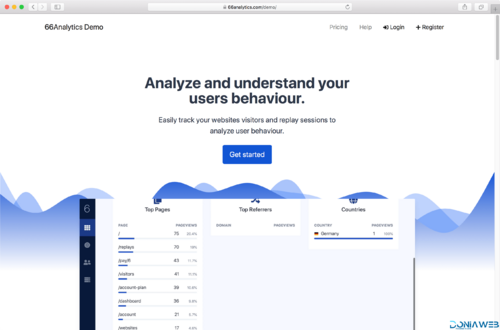
- 54 Purchases
- 76 Comments
-
Zender - Messaging Platform for SMS, WhatsApp & use Android Devices as SMS Gateways (SaaS)
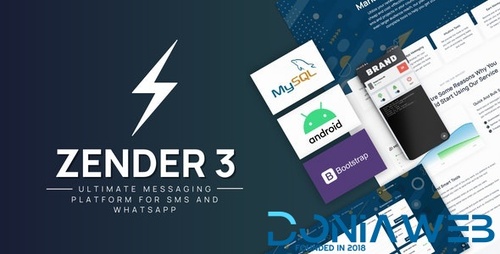
- 659 Downloads
- 10 Comments
-
66toolkit - Ultimate Web Tools System (SAAS) [Extended License]
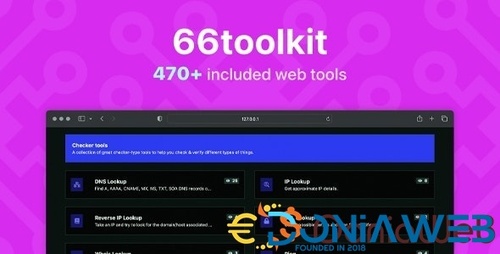
- 16 Purchases
- 6 Comments









View File
All Marketplace - 12 Paid Premium Extensions + 6 Premium Themes | MagicAi V7.4.4
Buy once and enjoy lifetime access to updates, extensions, and new themes!
12 Premium Extensions - MagicAi:
✅ Ai Social Media - $89 (V7.4.4)
✅ Menu Manager - $89 (V7.4.4)
✅ SEO Tool - $59 (V7.4.4)
✅ Ai Product Photography - $39 (V7.4.4)
✅ Cloudflare R2 - $39 (V7.4.4)
✅ Cryptomus Payment Gateway - $119 (Coming Soon - V7.4.4)
✅ WordPress Integration - $39 (V7.4.4)
🎉 Ai Avatar - $39 (V7.4.4)
🎉 Focus Mode - $49 (V7.4.4)
🎉 External Chatbot - $129 (V7.4.4)
🎉 AI Persona - $49 (V7.4.4)
🎉 AI Text to Video - $39 (V7.4.4)
6 Premium Extensions - MagicAi:
Dark Theme (Official price $69) 7.4.4
Sleek Theme (Official price $69) 7.4.4
Classic Theme (Official price $49) 7.3
Creative theme (Official price $69) 7.4.4
The Bolt Theme (Official price $69) 7.4.4 New
Modern Theme (Official price $69) 7.4.4 New
Total : 1117$ = 1082€
All Free Extensions
Chat Share
Introductions
Flux AI
Hubspot
Mailchimp Integration
AI Voice Isolator
Maintenance
Newsletter
AI Plagiarism and Content Detector
AI Webchat
Chatbot Setting & Training
Azure TTS
AI Photo studio
Coming Soon Extensions:
⏳ Onboarding Pro - $59
⏳ Realtime Voice Chat - $89
🔥OFFER Get them for 49€ instead of 1182€ 🔥🎯Get them for 49€ By coupon: 59MAGiThe offer is valid for 3 buyers; only 3 spots remain.
The offer ends on 23/01/2025 at 11:55 PM.
🎯 Get them for 110€ instead of 1182€Works efficiently with the latest version (7.4.4)
Full support is available if you encounter installation issues.
Install Video : https://youtu.be/NGLAt4RuB2I?si=xuXNEgR26eObI737
How To Install:
Step 1: Upload and Extract Files
1. Upload the extension ZIP files to the main project folder on your hosting.
2. Extract the contents of the ZIP files within the main project folder.
Step 2: Upload SQL Files to the Database
1. Access phpMyAdmin from your hosting control panel.
2. Select your website's database.
3. Go to the "Import" tab.
4. Upload and execute the following files:
- "extensionsTable.sql" Before uploading this file, read the instructions below.
- "Ai-social-Media.sql"
- "pebblely-ai-product-shot.sql"
Step 3 : Upload and Extract Files
Using an Official License :
Do not upload the file "extensionsTable.sql" to the database.
Open the "extensions" table in your database.
Change the value of the "installed" field from 0 to 1 for the extensions you want to install only.
Using an Unofficial License :
Upload the "extensionsTable.sql" file to your database.
After that, change the "installed" value from 0 to 1 for the extensions you want to install only.
You must install the "introductions" extension for the new "bolt" theme to work.
Step 4 : Clearing the Cache
After completing the installation process, go to "Site Health" from the dashboard menu.
Perform "Clean Up Cache" three times to clear the cache and ensure the extensions are displayed properly.
Featured Replies
Join the conversation
You can post now and register later. If you have an account, sign in now to post with your account.
Note: Your post will require moderator approval before it will be visible.