All Marketplace - 8 Paid Premium Extensions + 6 Premium Themes | MagicAi V7.2.2
- Ai Photo Studio
- Ai Product photography
- Classic Theme
- Creative Theme
- Cryptomus
- Cryptomus MagicAi
- Cryptomus Payment Gateway
- Dark Theme
- MagicAI
- MagicAI - OpenAI Content Text
- MagicAi Ai social Meida
- MagicAi Bolt Theme
- MagicAi Dark Theme
- MagicAi Marketplace
- MagicAi Seo Tool
- MagicAi Sleek Theme
- MagicAi Themes
- Magicai Modern
- Menu Manager
- Sleek theme
- The Bolt Theme
- Themes
- bolt theme
- modern
- modern theme
- premium Extensions
-
Similar Content
-
All Marketplace - 8 Paid Premium Extensions + 6 Premium Themes | MagicAi V7.2.2 1 2 3
By EK Entertainment,
- Ai Photo Studio
- Ai Product photography
- (and 24 more)
- 67 comments
- 4,786 views
-
MagicAI v7.2.2 - OpenAI Content, Text, Image, Chat, Code Generator as SaaS 1 2 3 4 20
By
Mahmoud ,- Chat
- Code Generator as SaaS
- (and 2 more)
- 486 replies
- 55,088 views
-
- 2 replies
- 441 views
-
- 0 replies
- 2,270 views
-
- 0 replies
- 1,873 views
-
-
Latest Updated Files
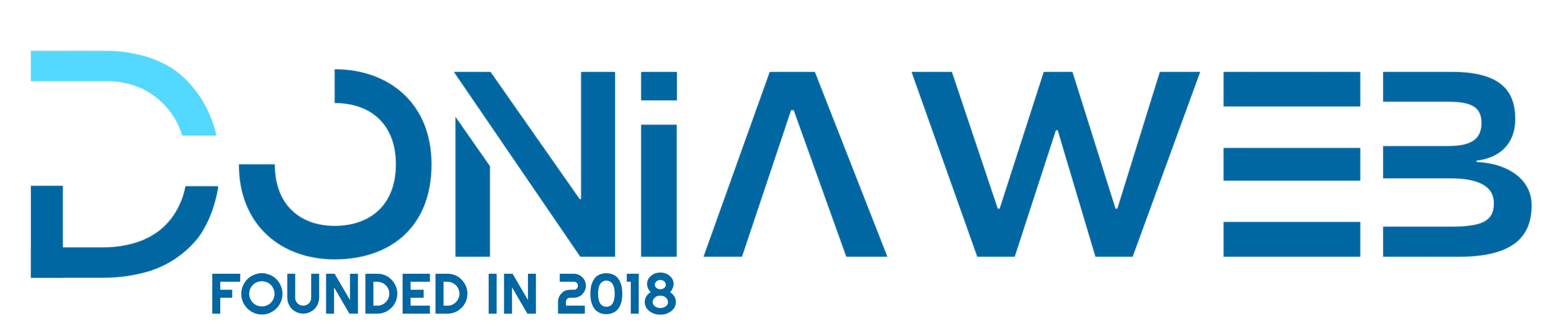




.thumb.png.a57c0a6f0de890574cb6041a153b0b4d.png)

(1).thumb.jpg.012ddff8340cd10243f1243c723c6ff8.jpg)
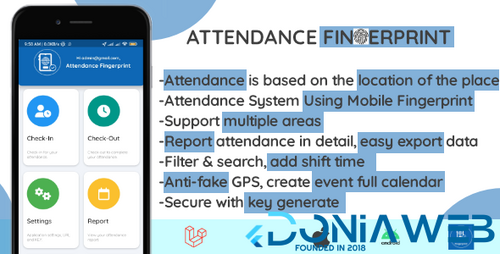
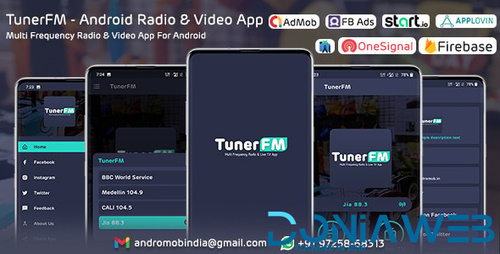
.thumb.png.0a0b8fb99f8e55cc4c83eef0b49b9d18.png)
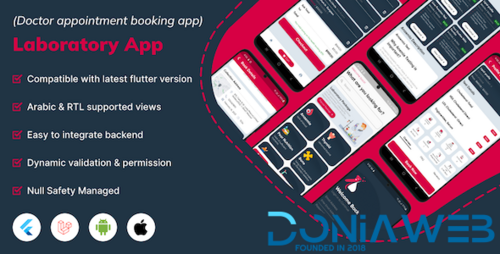
.thumb.png.6159066974ca55c52a3ec663bbb4ef50.png)
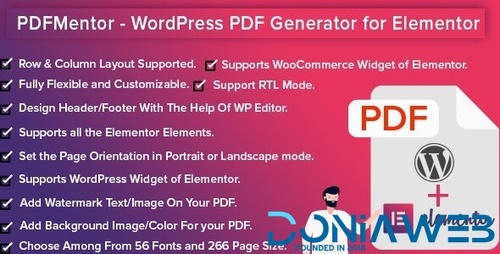
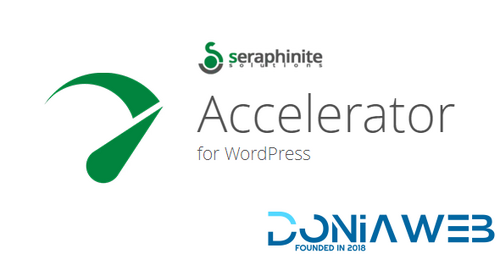
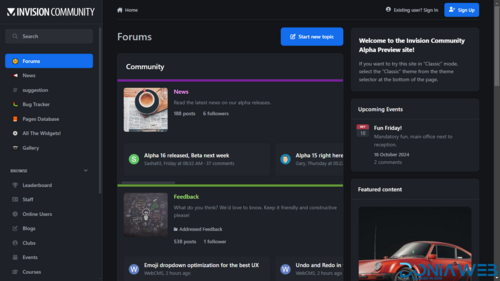
.thumb.png.6ee13cf42fa91c7991bda41883136722.png)
.thumb.png.fee22c1af8bb476e93c9c3992b942af6.png)

.thumb.png.441d602939dfbb3826c930c23eb6f946.png)
.thumb.jpg.d110f9165b6ab196c89b9f8fb5242832.jpg)

03_preview(1).thumb.png.8a79279d75e1b9815e68890db55f33a9.png)
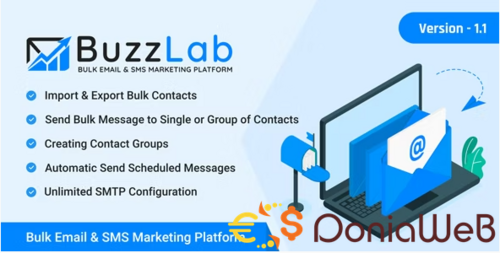
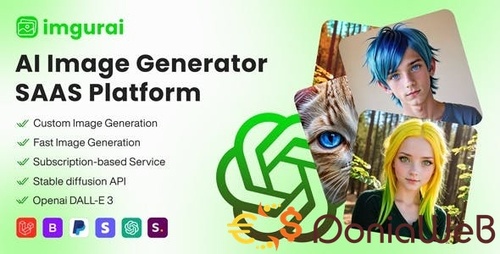
Recommended Posts
Join the conversation
You can post now and register later. If you have an account, sign in now to post with your account.
Note: Your post will require moderator approval before it will be visible.