All Marketplace - 8 Paid Premium Extensions + 5 Premium Themes | MagicAi V7.2.1
- Ai Photo Studio
- Ai Product photography
- Classic Theme
- Creative Theme
- Cryptomus
- Cryptomus MagicAi
- Cryptomus Payment Gateway
- Dark Theme
- MagicAI
- MagicAI - OpenAI Content Text
- MagicAi Ai social Meida
- MagicAi Bolt Theme
- MagicAi Dark Theme
- MagicAi Marketplace
- MagicAi Seo Tool
- MagicAi Sleek Theme
- MagicAi Themes
- Menu Manager
- Sleek theme
- The Bolt Theme
- Themes
- bolt theme
- premium Extensions
-
Similar Content
-
All Marketplace - 8 Paid Premium Extensions + 5 Premium Themes | MagicAi V7.2.1
By EK Entertainment,
- Ai Photo Studio
- Ai Product photography
- (and 21 more)
- 22 comments
- 2,065 views
-
MagicAI v7.2.1 - OpenAI Content, Text, Image, Chat, Code Generator as SaaS 1 2 3 4 19
By
Mahmoud ,- Chat
- Code Generator as SaaS
- (and 2 more)
- 452 replies
- 45,944 views
-
- 13 answers
- 782 views
-
3 Premium Extensions - MagicAi 6.6.2 | Ai Social Media + Menu Manager + Seo Tool
By EK Entertainment,
- 0 replies
- 221 views
-
3 Premium Extensions - MagicAi 6.6.2 | Ai Social Media + Menu Manager + Seo Tool
By EK Entertainment,
- 3 comments
- 640 views
-
-
Latest Updated Files
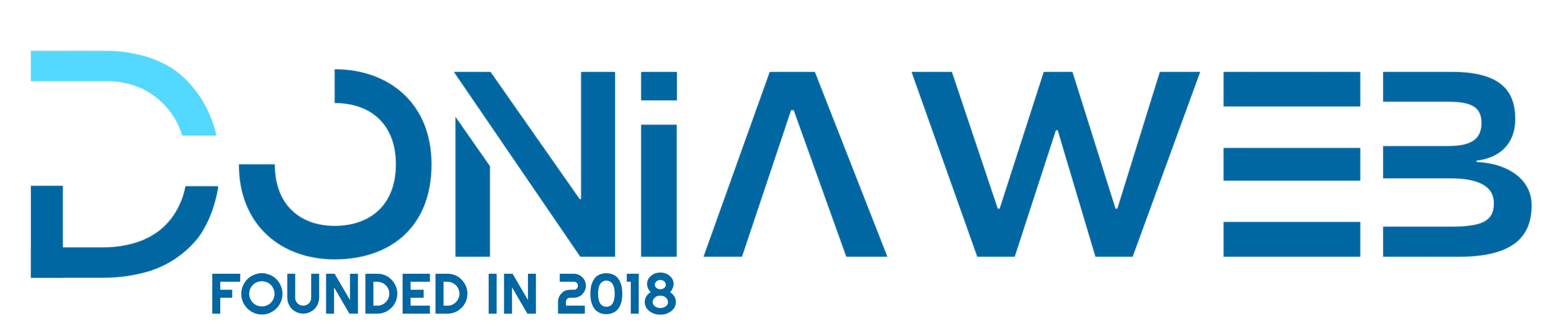




![More information about "DriveMond - Ride Sharing & Parcel Delivery Solution [Agency Plus Pack]"](https://doniaweb.com/uploads/monthly_2024_10/Untitled1111.thumb.jpg.d09df0876417c46ffce9f581bbd9a07e.jpg)
(7).thumb.jpg.b5b2eb2a35cc4da93e6d7d89611e75e7.jpg)
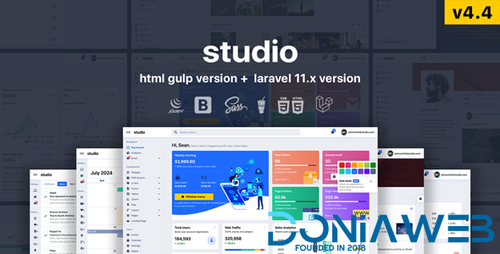
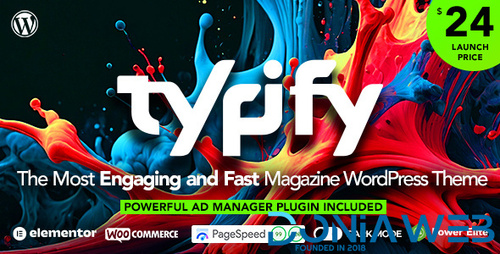
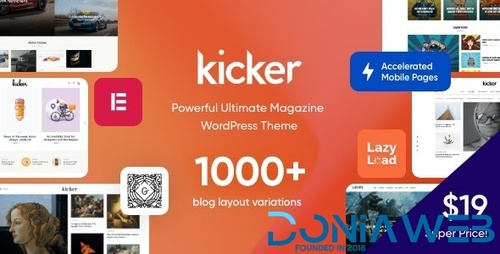
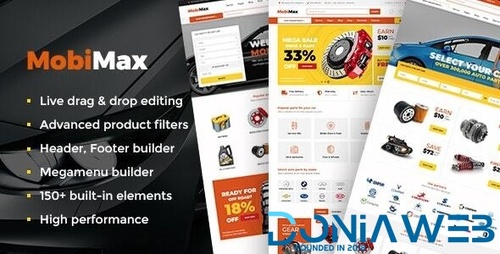
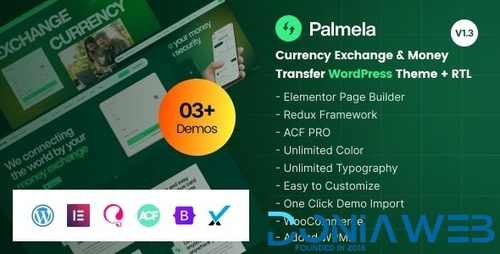
.thumb.png.5770e3681e87e6fc6c642d0fc546131b.png)
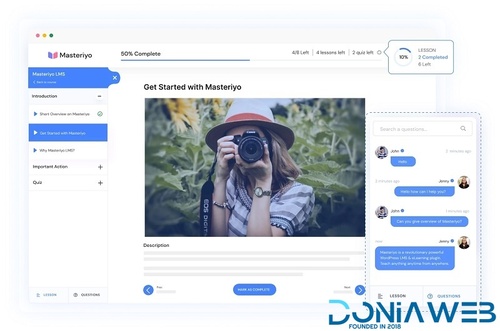
.thumb.jpg.333115ee145acf12f3245c6c892ab3b8.jpg)
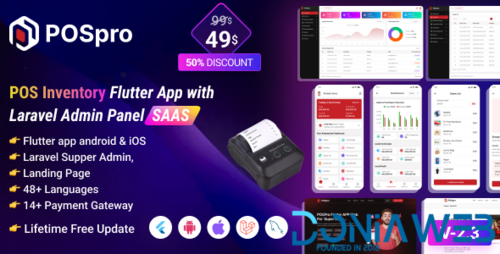
.thumb.png.b7e5cbbc0b252d40fe97c2c7148fd9e1.png)

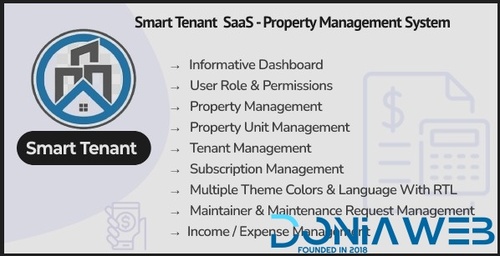
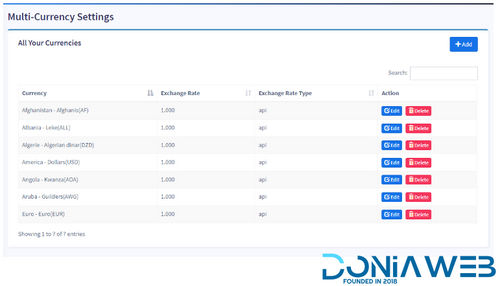
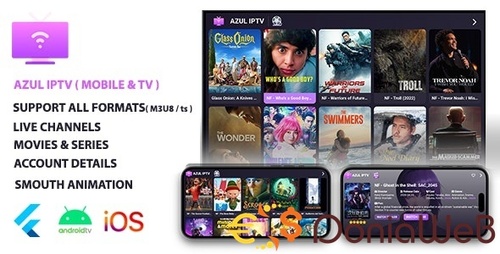
![More information about "Flangapp - SAAS Online app builder from website [Unlimited license]"](https://doniaweb.com/uploads/monthly_2024_10/cover_envato.thumb.jpeg.08df3664a64fd4aacfd121f3160c1926.jpeg)
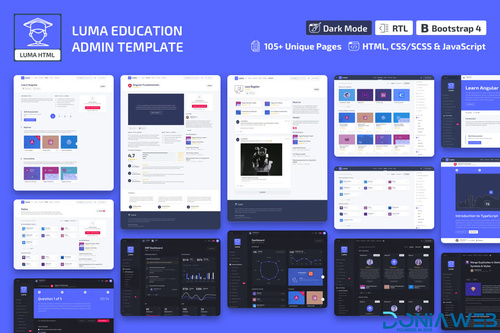
.thumb.jpeg.38fe00a16ea774c430d77a5d4e43a4c2.jpeg)
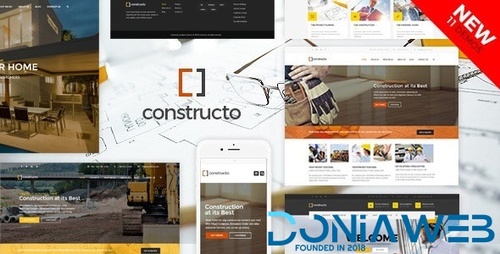
Recommended Posts
Join the conversation
You can post now and register later. If you have an account, sign in now to post with your account.