This is a Addon for – PayMoney – Secure Online Payment Gateway
Overview of Investment Addon
- PayMoney – CryptExchange is a simple, fast, secure and instant cryptocurrency exchange platform where anyone can swap crypto coins as well as buy/sell the coins.
- The administrators are free to create as many directions as likes for buying, selling, and swapping cryptocurrency.
- Exchange services are available for all, even for the unregistered users. Any one can get the services via wallets, external addresses & different gateways are also available for the payments.
- Exchangers are always able to track their transactions at any time, from any location.





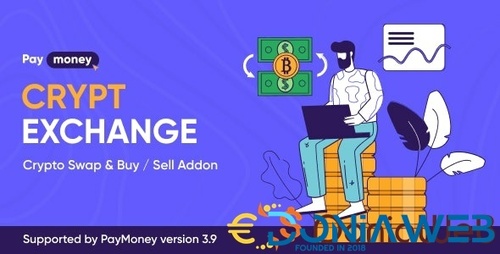

.thumb.jpg.7e31f98f74eff0f78065a1e0a223d0b4.jpg)







.thumb.jpg.c52d275b7221c68f8316ff852d37a58f.jpg)
.thumb.png.bd6b18996437e081a647e5ea252dfb2b.png)

.thumb.jpg.6648149dd954cba09b82280f297d36fe.jpg)
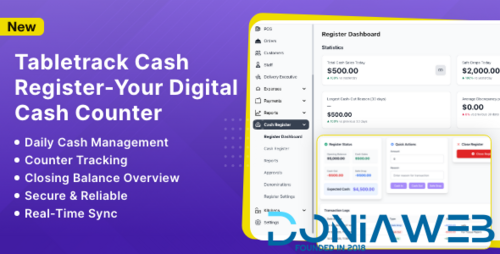
You may only provide a review once you have downloaded the file.
There are no reviews to display.