Finding a Job Just Got Easier
Creating a job listing website has never been easier with Jobify — the easiest to use job board theme available. Create a community of employers and prospective employees.
- Simple live searching and filtering makes finding relevant jobs easier than ever.
- A fully customizable homepage means you control the layout of your website.
- Charge a fee for job listings, and easily monitor and approve submissions.
Create Your Job Site in Minutes
Famous for it’s five-minute install, WordPress may be the part that takes the longest – installing the plugins and Jobify is fast and easy. You’ll be connecting businesses with people actively looking to fill positions immediately.
Resume Support Lets The Search Engine Do The Work
Today’s job search isn’t people reading and reviewing resumes manually. They let search engines scan and find key phrases in resumes. Jobify supports candidate resumes, so that employers, recruiters, and prospects can find each more quickly. (Plugin sold separately).
Powerful Features in the Palm of your Hand
Like everyone else, your users carry their phones with them everywhere they go. Now they can browse job listings in the palm of their hand. Jobify is mobile-friendly with responsive functionality that allows users to search jobs, submit a listing, and more.






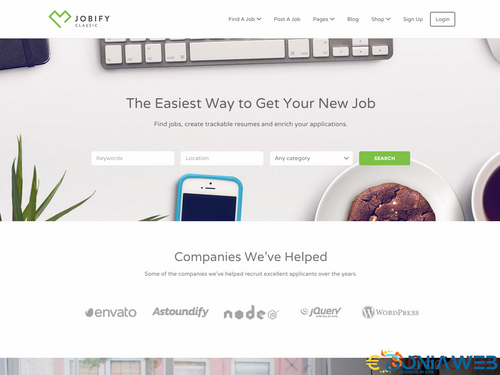
You may only provide a review once you have downloaded the file.
There are no reviews to display.