Start accepting Bitcoin, Ethereum, Dogecoin, and other cryptocurrencies as a way of payment. Our on-premises software is installed on your server and you are the only one to control your money.
Decentralized
No 3rd party services, no registration, no KYC process. You are entirely in control of your money.
One-time payment and no Fees
Because it’s all on your server, there are no periodic or withdrawal fees — only a one-time payment.
Use your own nodes
Optionally use your own nodes to monitor the Blockchain and generate payment addresses.
Get paid in the most popular cryptocurrencies
Get paid in Bitcoin, Ethereum, or Dogecoin. More cryptocurrencies are coming soon.
Coins
Bitcoin (BTC)
Ethereum (ETH)
Dogecoin (Doge)
Tether (USDT)
USD Coin (USDC)
Shiba Inu (SHIB)
Chainlink (LINK)
Basic Attention Token (BAT)
Algorand (ALG)
ERC-20 Tokens (ERC-20)
More
What's New in Version v1.2.0 NULLED
Released
Fixed bug related to Metamask.
Fixed bug related to the updates.
Fixed bug related to custom token codes.
Option to enable Stripe Tax.
Option to set an exchange rate URL for custom tokens.





(1).thumb.jpg.1ce9f94dbf2d4f3fb96aa7d976da25ea.jpg)




.thumb.jpg.c52d275b7221c68f8316ff852d37a58f.jpg)
.thumb.png.bd6b18996437e081a647e5ea252dfb2b.png)

.thumb.jpg.6648149dd954cba09b82280f297d36fe.jpg)
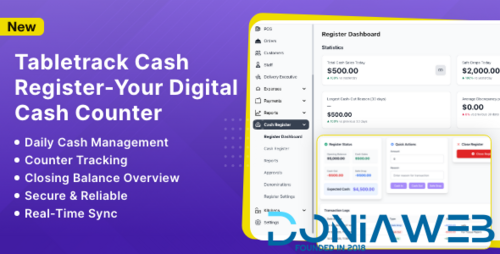
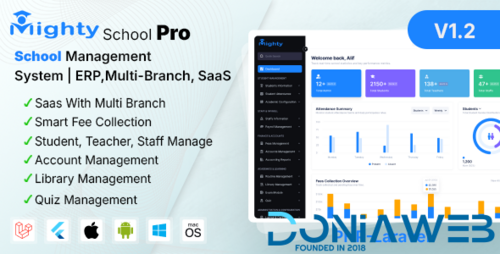
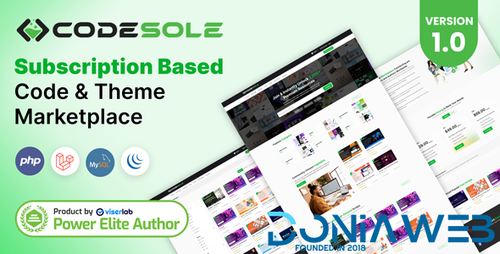
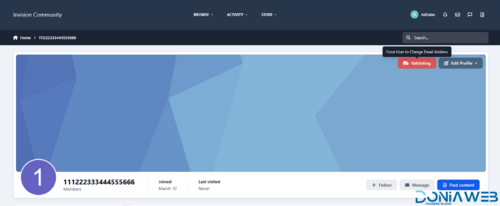
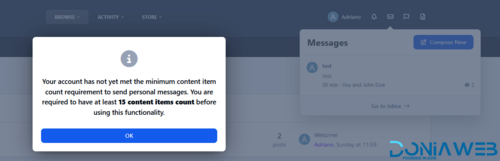
You may only provide a review once you have downloaded the file.
There are no reviews to display.