Complete Dating App (Android and iOS versions of apps) with rich features and Web version. With Dating App people can find new friends and communicate in real time, make gifts to each other, and much more. Responsive website version will allow users of other operating systems (example: Windows Mobile, iOS, PC) using your resource.
Dating App built in latest version Android Studio (Android version) and Xcode 11.3 with Swift 5 (iOS version). The server side is built on object oriented php with MySQL database. Installation of the server part is done quickly in a few simple steps.
What's New in Version v7.0
Released
v7.0 – (20.12.2024) (How to update – see documentation)
At the request of some customers, and especially the customer “heshvan_digital”, added the ability to make virtual currency purchases using Paypal (Android app and Website). How to set up PayPal here: https://raccoonsquare.com/help/how_to_setup_paypal/
Added the ability to edit the “Terms”, “GDPR”, “About” and “Privacy” sections in the internal editor in the admin panel.







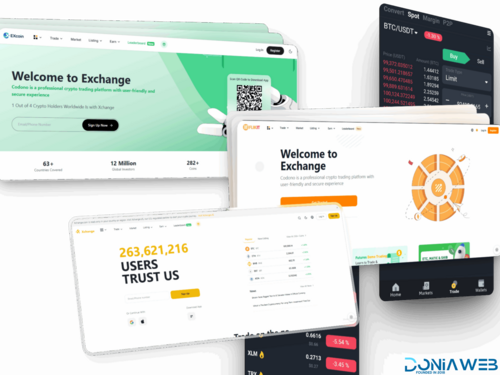


.thumb.jpg.7e31f98f74eff0f78065a1e0a223d0b4.jpg)







.thumb.jpg.c52d275b7221c68f8316ff852d37a58f.jpg)
.thumb.png.bd6b18996437e081a647e5ea252dfb2b.png)
You may only provide a review once you have downloaded the file.
There are no reviews to display.