NOTE: This module is an extension for Perfex CRM and requires Perfex CRM to be installed.
Introducing ImportSync: Effortless CSV Mapping for Perfex CRM
ImportSync is the ultimate solution to streamline your data integration within Perfex CRM, providing an intuitive and user-friendly interface to effortlessly map your various CSV files to Perfex’s built-in CSV format. With seamless support for mapping Leads, Customers, Expenses, Items, and even a newly introduced Staff CSV, ImportSync enhances your data management experience like never before.
Key Features:
- Effortless CSV Mapping: ImportSync empowers Perfex clients to map their diverse CSV files to Perfex’s native CSV format through a user-friendly UI. Say goodbye to complex data integration processes and hello to simplicity.
- Comprehensive Compatibility: ImportSync covers an extensive range of CSV types, including Leads, Customers, Expenses, Items, and Staff. It provides a holistic solution to meet your various data integration needs.
- Enhanced Staff Management: ImportSync introduces a novel CSV for Staff import, allowing you to seamlessly integrate staff data into Perfex CRM. Map Staff CSV effortlessly for a well-organized team management experience.
- Unleash the Power of Mapping: With ImportSync, mapping your CSV data becomes a breeze. Whether it’s Leads, Customers, Expenses, Items, or Staff, you can define the relationships with Perfex’s CSV fields effortlessly.





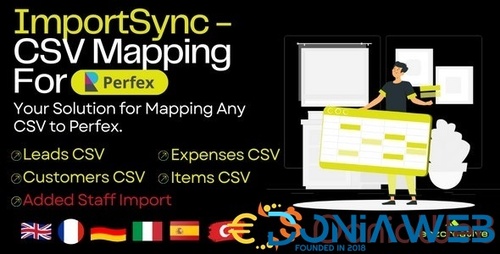



.thumb.jpg.7e31f98f74eff0f78065a1e0a223d0b4.jpg)







.thumb.jpg.c52d275b7221c68f8316ff852d37a58f.jpg)
.thumb.png.bd6b18996437e081a647e5ea252dfb2b.png)

You may only provide a review once you have downloaded the file.
There are no reviews to display.