MailWizz EMA integration with Stripe Payment Gateway for Subscriptions
Accept recurring payments with Stripe for your MailWizz EMA powered application!
This extension allows your MailWizz EMA customers to subscribe to your price plans for monthly payments by using Stripe.
INSTALL in a few easy steps
- Login in the backend of your MailWizz EMA powered website and navigate to Extensions menu.
- Hit the upload button and select the extension archive and upload it.
- Enable the extension then click on it’s title to go to the extension settings page from where you can input your Stripe details.
CONFIGURE the extension (after the above steps)
- Create an account with Stripe
- Go into the backend of your MailWizz powered website, click on left side menu: Monetization -> Payment gateways -> Stripe Subscriptions
- Input your Stripe account details.
TEST the integration
Keep the extension in test/sandbox mode until you are done testing.
After the extension is enabled you can use it to checkout and make sure everything works properly. No real charge will be made.
Once you are sure everything looks fine, switch the extension in live mode.
QUESTIONS/SUPPORT
Please address any question, support ticket or any other query by using your mailwizz customer account.






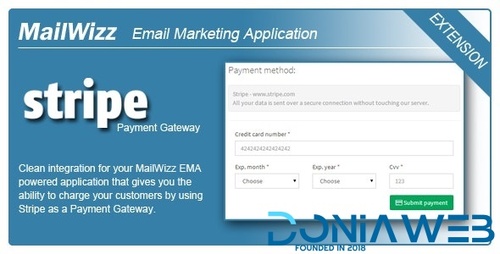
.thumb.png.5acdd67d0a3cfe579b51d9299f1ed09c.png)
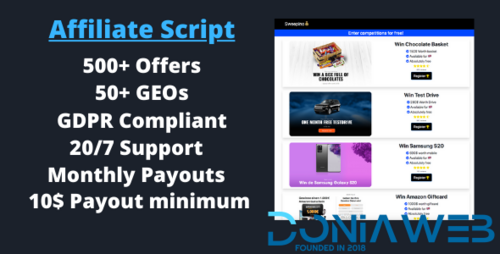
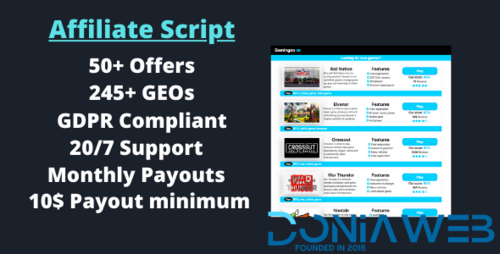
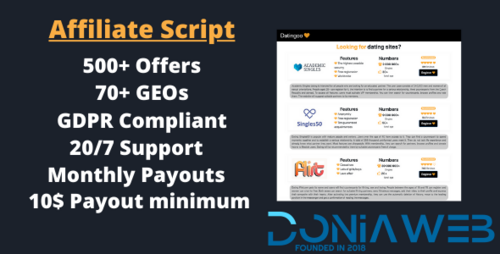
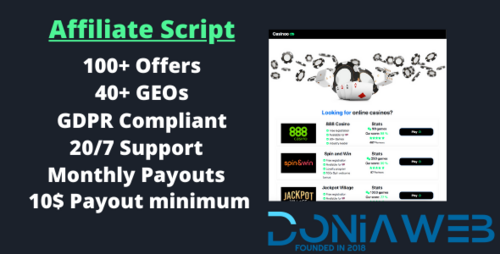
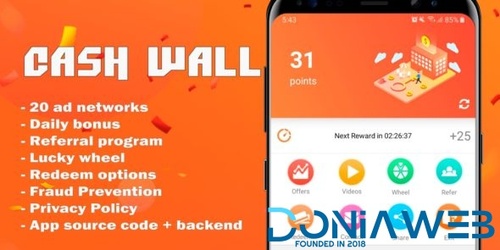
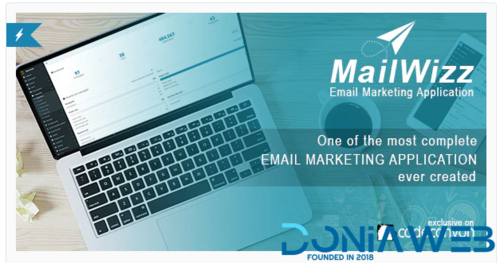
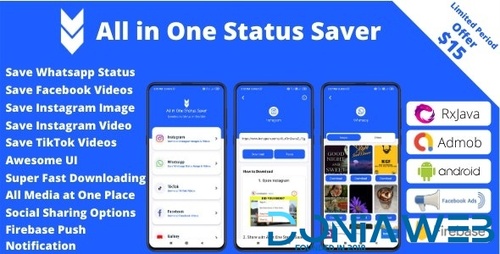
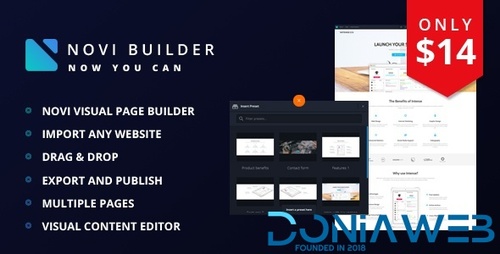
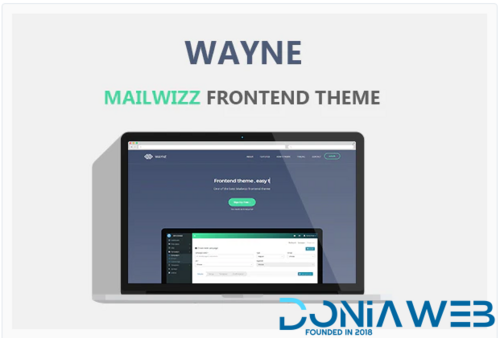
.jpg.58d43065279545e407c6b8b9067d53f8.thumb.jpg.5d96b5e7d744afd4210e90b3b775e99d.jpg)

You may only provide a review once you have downloaded the file.
There are no reviews to display.