Imgurai is a powerful image generation script that utilizes advanced AI models like DALL·E 2, DALL·E 3, FLUX, and Stable Diffusion. This platform enables both users and guests to create unique, custom images by simply providing a prompt and selecting a preferred size. Leveraging the latest in artificial intelligence, Imgurai can swiftly generate high-quality images tailored to specific prompts and size requirements.
The process of generating images on Imgurai is simple and straightforward. First, users input a prompt that describes the image they wish to generate. This prompt could be a word or a short phrase, such as “sunset” or “mountain landscape.” Next, users input the desired size of the image and then start generating the images.
What's New in Version 1.6
Released
Version 1.6
[NEW] Generate image thumbnails [NEW] Convert images to WEBP to load images fast [NEW] Using Image Direct URL And S3 Direct URL [NEW] Ability to change how many images showing on the home page and the explore page [UPDATE] Stable Diffusion API Endpoint [FIX] Paypal package error fixed [FIX] Database installation problem fixed





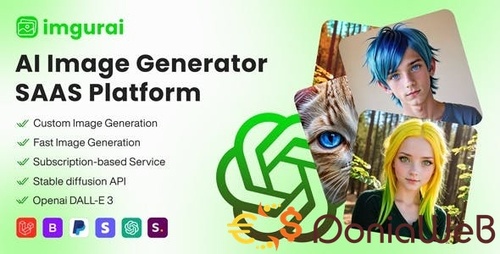


.thumb.jpg.6648149dd954cba09b82280f297d36fe.jpg)
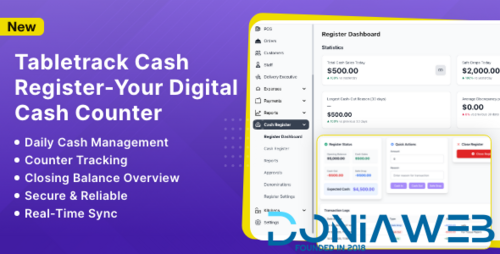
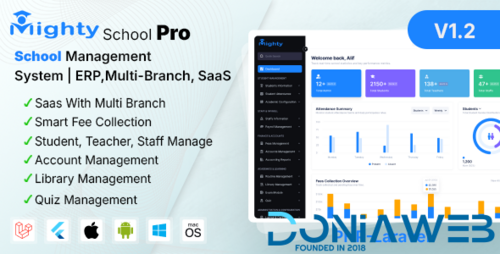
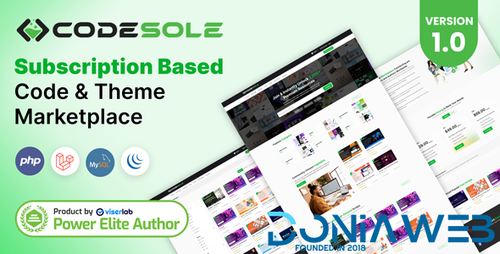
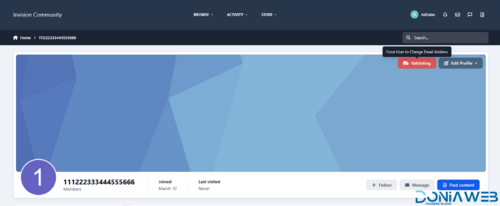
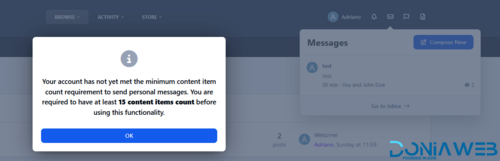
.thumb.jpg.69ffdf1a212d4f85f94f58fda85ce278.jpg)
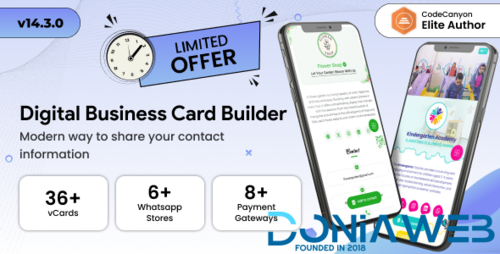
.thumb.jpg.62580df1efd5454e9345047fe3a6b62c.jpg)
.thumb.png.e84fd166c42b3dbda4c015e94e2f30f4.png)
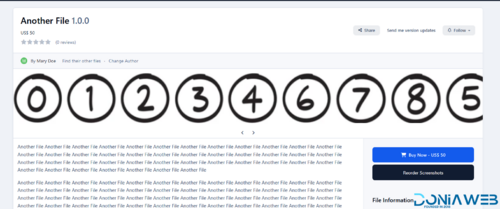
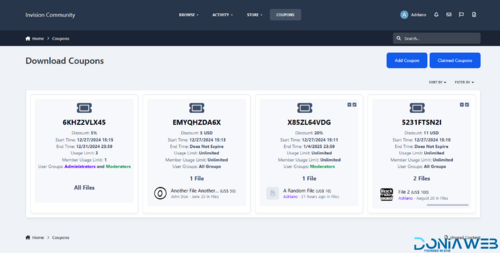
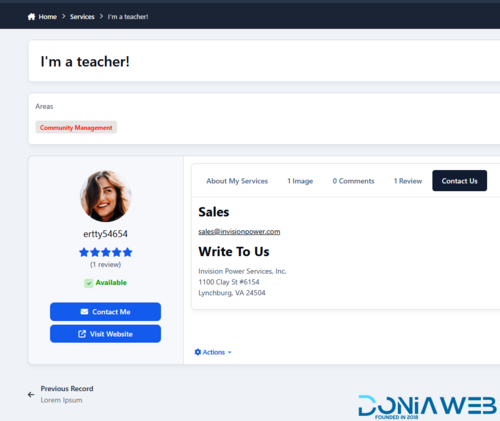
You may only provide a review once you have downloaded the file.
There are no reviews to display.