On-Demand Home Services, Business Listing, Booking Application
Complete solution using flutter framework created by Google is open-source mobile application development. It is used to develop applications for Android and iOS, as well as being the primary method of creating applications
Our solution uses Laravel (PHP Framework for Web Artisans) Laravel is a web application framework with an expressive, elegant syntax. We’ve already laid the foundation — freeing you to create without sweating the small things.
Customer Mobile App Features
- Multiple Service Providers with their Management System
- Classified businesses & Services.
- Geolocation & Google Maps address picker.
- Live chat between customers and providers
- Light or Dark Theme Support.
- Easy to Brand & Customize.
- Multiple Payments Gateway Integrations.
- Multi-Languages Support (including LTR & RTL).
- Multi-Currency Support.
- Discounts & Coupons
- Easy Login & Authentication
- Managing profile settings
- Intuitive & User-Friendly Animations
- Help & Support for customer and service providers
- Favorites, Wishlist Services
- Tracking and Filter Bookings





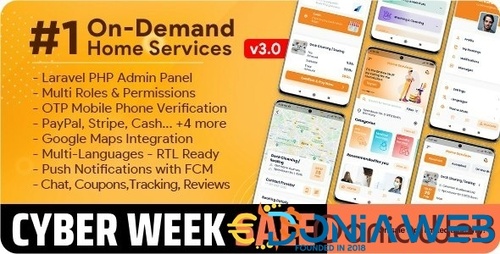


.thumb.jpg.7e31f98f74eff0f78065a1e0a223d0b4.jpg)







.thumb.jpg.c52d275b7221c68f8316ff852d37a58f.jpg)
.thumb.png.bd6b18996437e081a647e5ea252dfb2b.png)

You may only provide a review once you have downloaded the file.
There are no reviews to display.