ProZigzagBus Introduction:
Embark on a seamless travel experience with ProZigzagBus, the ultimate online multi-vendor bus ticket booking app and reservation system powered by Flutter.
Our innovative solution provides a user-friendly platform for effortless ticket booking and reservations across a diverse range of bus vendors. Explore the convenience of choosing from multiple vendors, ensuring flexibility and choice for every journey.
With ProZigzagBus, travel meets technology, offering a secure and efficient reservation process. Elevate your travel adventures with confidence and ease. Simplify your journey with ProZigzagBus – where multi-vendor options converge for a travel experience like never before.
What’s included:
- A complete fully working system.
- Customer App (Android & iOS), Driver App (Android & iOS), & Agent (Android & iOS) Flutter code.
- An Admin Panel & Operator / Vendor Panel (PHP Based)
- Database(MySQL)
- Constant development with regular updates.
- Clean, well-structured and maintainable code
- Active customer support to help.
- Value for money system.
- Flexible prices, no surprises!





.thumb.jpeg.07fa9382179f399bfb7ef94892f7ef8c.jpeg)







.thumb.jpg.c52d275b7221c68f8316ff852d37a58f.jpg)
.thumb.png.bd6b18996437e081a647e5ea252dfb2b.png)

.thumb.jpg.6648149dd954cba09b82280f297d36fe.jpg)
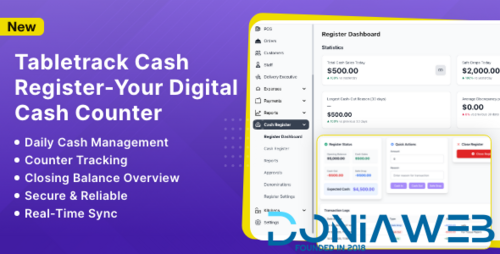
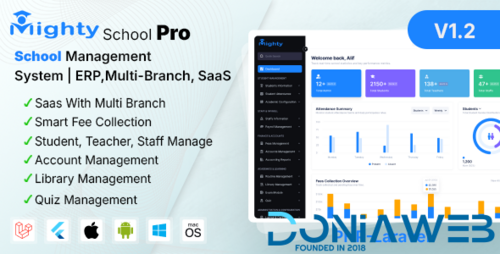
You may only provide a review once you have downloaded the file.