2 Premium Themes - MagicAi :
- Dark Theme
- Sleek Theme
How To Acivate :
1- Extract Themes.zip into the project's main folder
2- Execute the following SQL queries on your database
INSERT INTO `extensions` (`id`, `version`, `slug`, `installed`, `created_at`, `updated_at`, `is_theme`) VALUES (17, '2.7', 'sleek', 1, '2024-07-23 10:48:22', '2024-07-23 10:48:22', 1), (18, '2.5', 'dark', 1, '2024-07-23 10:48:22', '2024-07-23 10:48:22', 1), (20, '1', 'default', 0, '2024-07-23 10:48:22', '2024-07-23 10:48:22', 1);
3- Change the values front_theme and dash_theme from within the app_settings table to the theme name you want
INSERT INTO `app_settings` (`id`, `key`, `value`) VALUES (1, 'front_theme', 'dark'), (2, 'dash_theme', 'sleek');
front Names
- creative - Not included in this deal
- default
- dark
dash Names
- classic - Not included in this deal
- default
- sleek
What's New in Version 4.6
See changelogReleased
Extension Version : 4.6
MagicAi Vetsion : 8.3
Last Update : 26/4/2025






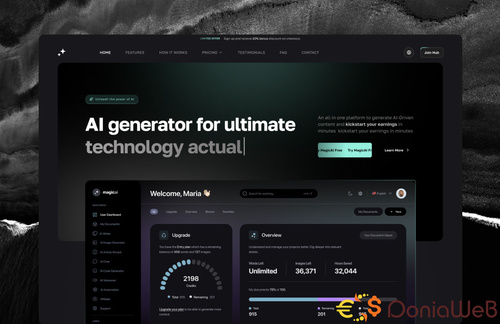
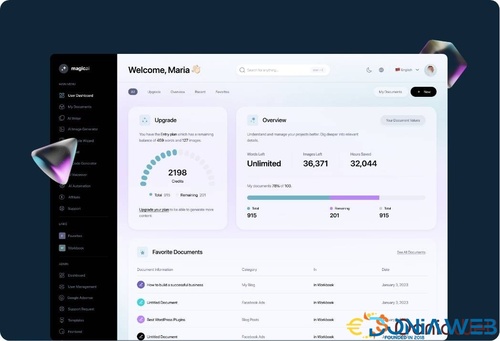
.thumb.png.86a2b8e6f81d91d1046cf2f50c23afcc.png)
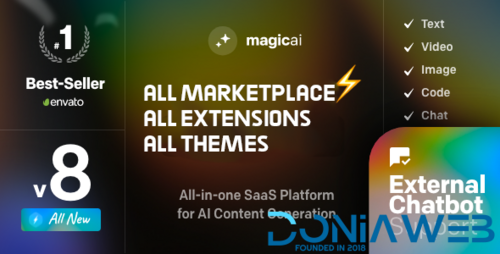
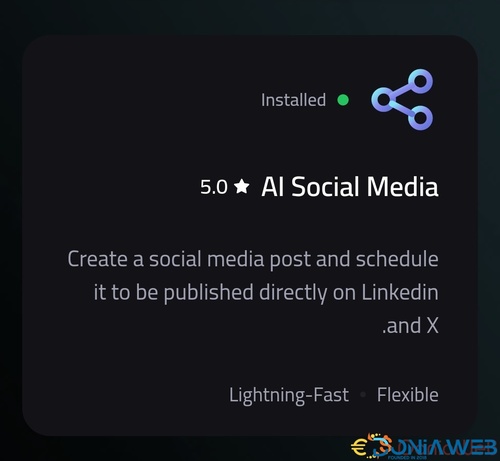
Recommended Comments
Join the conversation
You can post now and register later. If you have an account, sign in now to post with your account.