JupiterMeet Pro – Video Conference (SaaS)
Real-time video conferencing SFU solution with Whiteboard, Screen Sharing, File Sharing, Group Chat, Instant Meetings, Recording, and SaaS. It can be used for Online Meetings, Live Classes, Video Chat, Telehealth, Consultation, Education, Dating, Social Media, Business Meetings, Group Discussions, Interviews, and Inspections. A perfect alternative to Zoom, Google Meet, Jitsi, Teams, and WebEx.
JupiterMeet Pro is a room-based real-time audio and video conference solution built upon powerful WebRTC SFU with amazing features. It has it’s own signaling server built with NodeJS and Socket.io. So no third-party services or Apis are needed, so you can use the system to host unlimited meetings forever!
The application is written in the most powerful PHP framework Laravel.
What's New in Version v1.8.4 NULLED
Released
1.8.4 - December 7th, 2024
Added: Meeting will notify one minute before ending
Improvement: Dashboard meeting search
Improvement: Profile page avatar and initials design
Fixed: Troubleshooting steps URL in the meeting page
Fixed: Dashboard meeting pagination design
Fixed: Bug fixes and improvements




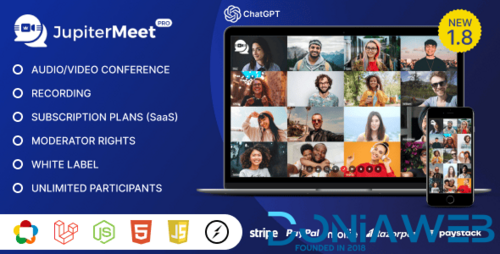



.png)






.thumb.jpg.c52d275b7221c68f8316ff852d37a58f.jpg)
.thumb.png.bd6b18996437e081a647e5ea252dfb2b.png)

.thumb.jpg.6648149dd954cba09b82280f297d36fe.jpg)
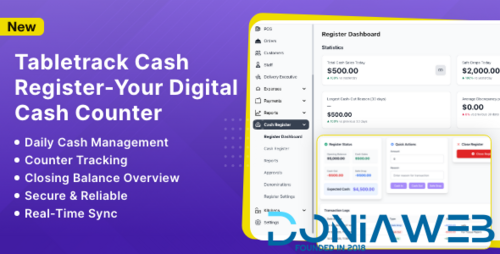
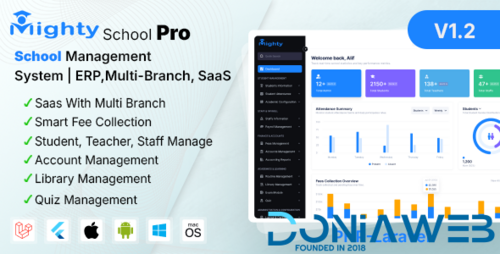
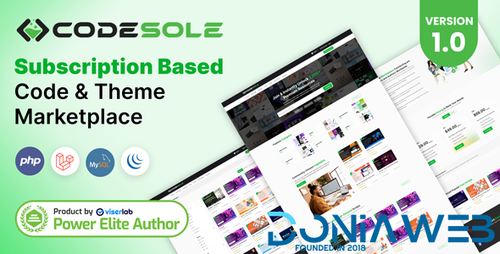
You may only provide a review once you have downloaded the file.
There are no reviews to display.