BookingGo SaaS revolutionizes business management by offering a comprehensive solution to handle every aspect of your operation. From seamlessly managing business hours, appointments, and break hours to overseeing users, customers, appointment calendars, and system settings, BookingGo SaaS provides an intuitive and efficient platform. With customizable features and automated processes, businesses can enhance time efficiency, improve customer experiences, and maintain superior organization. BookingGo SaaS adapts to diverse industries, offering scalability and flexibility to meet unique business needs. Elevate your business operations, simplify complex tasks, and unlock success with BookingGo’s user-friendly interface and powerful features.
What's New in Version v5.2
See changelogReleased
Improvements: Improved






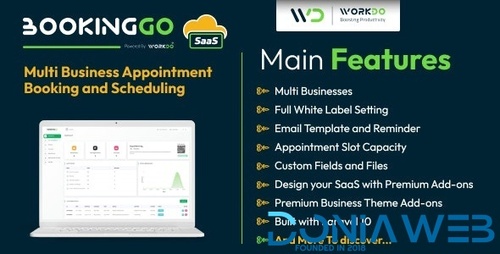

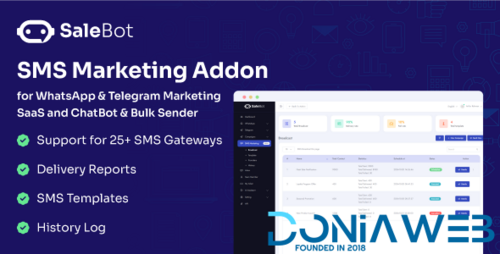
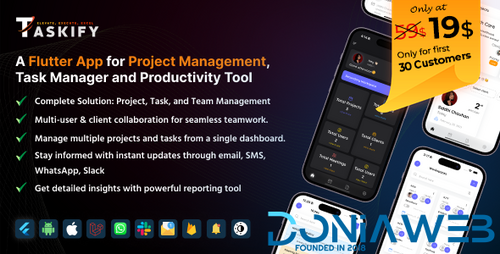
590x300(1)1212.thumb.png.9445edbfdea03a778ffb50aa26678171.png)
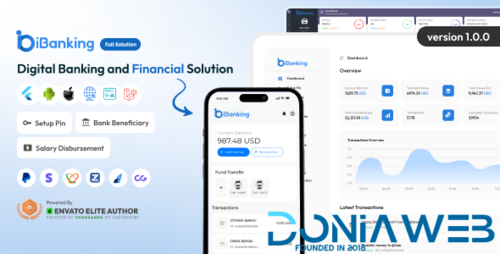
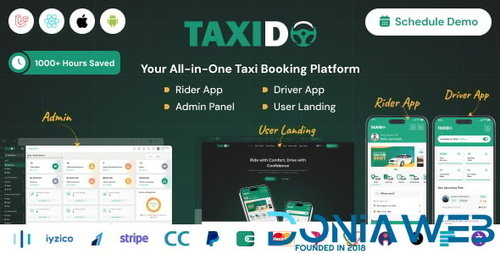

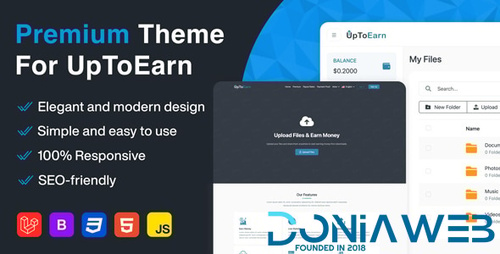
.thumb.jpg.fc3910609ccfb579e05f2400e569902d.jpg)

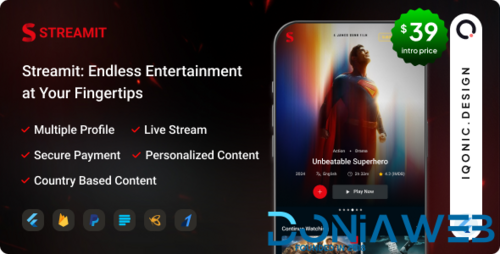

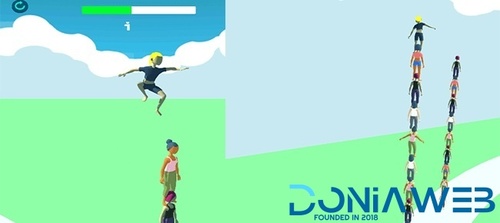

Recommended Comments
Join the conversation
You can post now and register later. If you have an account, sign in now to post with your account.