jQWidgets is a jQuery based UI tool. The site has a huge number of examples of integration with libraries such as Angular, Angular 2, Knockout. The ability to write client code on Typescript is demonstrated. There are demos of integration with server languages: PHP, Java, ASP.net. The library itself contains about 60 widgets. Only one type of Layout - 3 pieces. Able to build graphics (about 30 types). All widgets are relatively flexible, have a large number of methods, properties, events.
jQWidgets is a jQuery-based framework for building web-based applications running on a PC. jQWidgets is not a modified version of the jQuery UI toolkit. All widgets are designed from scratch and are based on a powerful common core. The infrastructure core provides such basic features as support for widget extensions and inheritance, widget settings, handling and routing of internal events, property change notifications, detection and adjustment of device and browser compatibility.
Optimized for performance
Small footprint, highly responsive, carefully optimized to provide excellent experience across a wide range of devices, operating systems and browsers.
Theme Designer
Theme Builder is a powerful online tool that helps you quickly create themes for the user interface of your application based on jQWidgets.






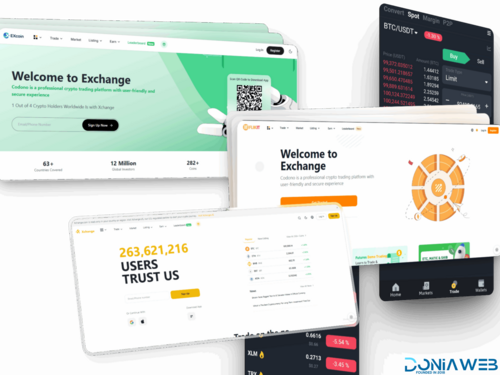


.thumb.jpg.7e31f98f74eff0f78065a1e0a223d0b4.jpg)







.thumb.jpg.c52d275b7221c68f8316ff852d37a58f.jpg)
.thumb.png.bd6b18996437e081a647e5ea252dfb2b.png)
You may only provide a review once you have downloaded the file.
There are no reviews to display.