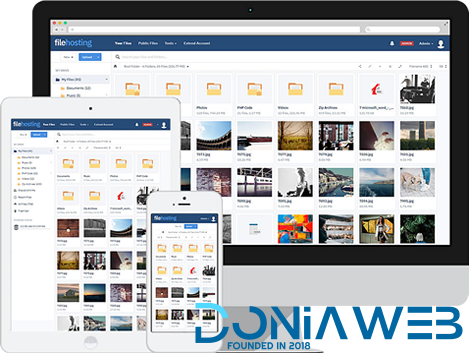Everything posted by Mahmoud
-
EventZilla v1.2.1 - Event Calendar WordPress Plugin
- WooCommerce Food - Restaurant Menu & Food ordering v1.5.0
- FileBird v4.0.6 - WordPress Media Library Folders
- Amelia v3.0 - Enterprise-Level Appointment Booking WordPress Plugin
- WooCommerce Page Builder For Elementor v1.1.6
- Crawlomatic Multisite Scraper Post Generator Plugin for WordPress v1.6.9.7
- WPBakery Page Builder (Visual Composer) Clipboard v4.5.6
- Classiads 5.8.5 - Classified Ads WordPress Theme
- JNews v7.1.0 - WordPress Newspaper Magazine Blog AMP Theme
- REHub v16.9.1 - Price Comparison, Multi Vendor Marketplace, Affiliate Marketing, Community Theme
- Hosting Billing v1.5 - Domain and Web Hosting Invoicing System with CMS
- Symphonies v0.11 - Account Generator Template PHP Script
- Zastube - Video Uploading Script
- MV XVS – XVideosharing Template v2
- DigMart v3.6.0 - Multivendor Digital MarketPlace PHP
- Nexelit v1.7 - Multipurpose Website & Business Management System CMS
- eClass v5.3 - Learning Management System
- Yetishare v5.2.0 + All Plugins (Latest version)
- 29 comments
-
- All
- All Plugins
- Original
- Plugins
-
Tagged with:
- 66socialproof - Social Proof & FOMO Widgets Notifications (SAAS) [Extended License] v51.0.0
- TASKLY SaaS – Project Management Tool | Update 2 May 20
Back to topAccount
Navigation
Search
Configure browser push notifications
Chrome (Android)
- Tap the lock icon next to the address bar.
- Tap Permissions → Notifications.
- Adjust your preference.
Chrome (Desktop)
- Click the padlock icon in the address bar.
- Select Site settings.
- Find Notifications and adjust your preference.
Safari (iOS 16.4+)
- Ensure the site is installed via Add to Home Screen.
- Open Settings App → Notifications.
- Find your app name and adjust your preference.
Safari (macOS)
- Go to Safari → Preferences.
- Click the Websites tab.
- Select Notifications in the sidebar.
- Find this website and adjust your preference.
Edge (Android)
- Tap the lock icon next to the address bar.
- Tap Permissions.
- Find Notifications and adjust your preference.
Edge (Desktop)
- Click the padlock icon in the address bar.
- Click Permissions for this site.
- Find Notifications and adjust your preference.
Firefox (Android)
- Go to Settings → Site permissions.
- Tap Notifications.
- Find this site in the list and adjust your preference.
Firefox (Desktop)
- Open Firefox Settings.
- Search for Notifications.
- Find this site in the list and adjust your preference.
- WooCommerce Food - Restaurant Menu & Food ordering v1.5.0








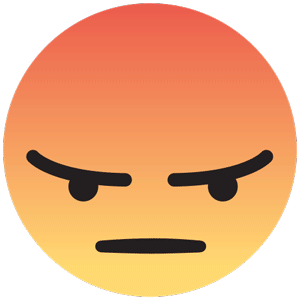
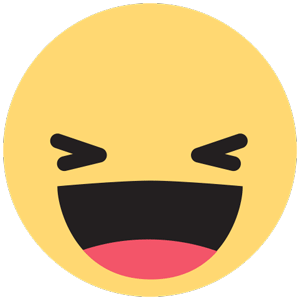


.jpg.e4ca87d52ffd71279fb2dfe46876e520.jpg)
.gif)
.png)