
Everything posted by Mahmoud
-
66biolinks - Bio Links, URL Shortener, QR Codes & Web Tools (SAAS) [Extended License] v61.0.1
- 66Analytics - Website Traffic Analytics Platform [Extended License] v46.0.0
- 66text - Android phone SMS gateway [Extended License]
- 66text - Android phone SMS gateway [Extended License] v2.0.0
- 66Analytics - Website Traffic Analytics Platform [Extended License] v46.0.0
- 66pusher - Web push notifications software v17.0.0 Extended License
- 66Uptime - Uptime & Cronjob Monitoring software [Extended License] v49.0.0
- 66Uptime - Uptime & Cronjob Monitoring software [Extended License] v49.0.0
- Invision Community Suite v5.0.13
- CodyChat 9.0 Nulled – Free Download | Fully Unlocked & Safe Version v9.0
- Sekuret - Ultimate License Management System v1.1.0
- Perfex - Powerful Open Source CRM + ADDONS v3.4.0
- Bicrypto - Crypto Trading Platform, Binary Trading, Investments, Blog, News & More! v5.6.8
- Bicrypto - Crypto Trading Platform, Binary Trading, Investments, Blog, News & More! v5.6.8 + All Add-ons
- European Roulette Add-on for 1Stake Casino iGaming Platform v3.0
- European Roulette Add-on for 1Stake Casino iGaming Platform
- EvolutionScript v6.2 - GPT/PTC Software v
- Shopperzz - PWA eCommerce CMS with POS & WhatsApp Ordering | Inventory Management v2.1
- Chevereto v4.3.7 Pro - Image Hosting Script NULLED
- Worksuite Saas - Project Management System + All Modules v5.5.10
- RateLab - Business Review Platform
- RateLab - Business Review Platform v4.1
Back to topAccount
Navigation
Search
Configure browser push notifications
Chrome (Android)
- Tap the lock icon next to the address bar.
- Tap Permissions → Notifications.
- Adjust your preference.
Chrome (Desktop)
- Click the padlock icon in the address bar.
- Select Site settings.
- Find Notifications and adjust your preference.
Safari (iOS 16.4+)
- Ensure the site is installed via Add to Home Screen.
- Open Settings App → Notifications.
- Find your app name and adjust your preference.
Safari (macOS)
- Go to Safari → Preferences.
- Click the Websites tab.
- Select Notifications in the sidebar.
- Find this website and adjust your preference.
Edge (Android)
- Tap the lock icon next to the address bar.
- Tap Permissions.
- Find Notifications and adjust your preference.
Edge (Desktop)
- Click the padlock icon in the address bar.
- Click Permissions for this site.
- Find Notifications and adjust your preference.
Firefox (Android)
- Go to Settings → Site permissions.
- Tap Notifications.
- Find this site in the list and adjust your preference.
Firefox (Desktop)
- Open Firefox Settings.
- Search for Notifications.
- Find this site in the list and adjust your preference.
- 66Analytics - Website Traffic Analytics Platform [Extended License] v46.0.0











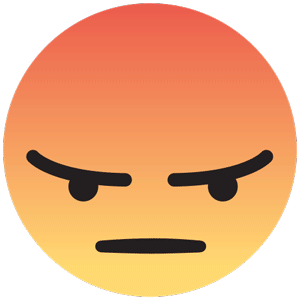
.png)
