Posts posted by Karlos Espinosa
-
-
-
-
@Unicode @Md alamin Islam PM to share versions 4.1 and 4.3. It worked for me when installing two servers with one node. I think WhatsApp.js can't connect through this method, but it's working 😄
-
Greetings, I’m sharing my experience after one month of testing.
I have installed two servers with Wasender, one with version 4.1 and the other with version 4.3.
Both have been functioning correctly, and Node.js has not stopped since I installed both servers on cPanel, running Node.js on port 8001 on both, meaning that both work with a single Node server.
In the coming days, I will test version 4.6 to see if it has any issues, although I don't want to make any modifications while the others are working, haha.
-
@Unicode backdoor? Your talking about nulled? Yes its nulled, I'm testing and its working fine until now
-
@Gusik Prasetyo Thanks I'm trying since today.. I hope that the server continue working after 15 days.. 🙏🏻
-
@mohamad kamel @vhcribeiro First search this file on your server.. Here delete your node js files.. Then you can delete NodeJS script on Cpanel. If NodeJS cant start try change on Whatsapp Server Setting the whatsapp server port and continue trying. I have to make this every 15 to 30 days.. I'm searching a better server than WASENDER.
-
-
-
-
@Gerry 施顺杰 Sidharta It depends.. If your using Cpanel just add your cronjob as the text show.. But if you are using aapnel need to add the cronjob as a http link and execute yourdomain/cron/execute-schedule.. thats all.. I recommend you first 15days testing because the node server stops and .env file show empty in some cases. For me stops every 10-15days and show me errors in whatsap.js file. Im bored to continue installing this code but I cant found other..
-
@Gerry 施顺杰 Sidharta You need to run .node in your hosting or server... check the documentation we cant attach any link from here..
-
-
@MURASAKI. Thanks for your help.. I solved it..
As you say Front End I started to find the folder then this folder was changed permisions.
/webroot/public/assets/frontend
-
@MURASAKI. I have tried everything, but something must be missing for authorization. The address of my page is there, but the homepage still won't open properly.
-
@MURASAKI. Thanks for your review..
I'm having trouble visualizing the main login page, but as for the autoreply function, I've tested it and everything works correctly for me.
This permitions are not working for me, I tested charging in a clear cache browser because when I'm testing on the same page of install it works right.
chmod -R 775 /webroot/.env
chmod -R 775 /webroot/storage
chmod -R 775 /webroot/bootstrap/cache
chmod -R 775 /webroot/public/uploads
-
Hello mate, I bought the code for version 4.1 on a website working great but it's not working for me when I change the permissions of those folders to properly view the page. I'm sharing the code with you in case you find any folder that needs permission changes and the content can be viewed.
WASENDER VERSION 4.1
The post doent allow me to share a link but complete this link ---- (DELETE _) https_://link._scn._ec/wasender4
NOTE: This permitions are not working to show correctly but the platform is working right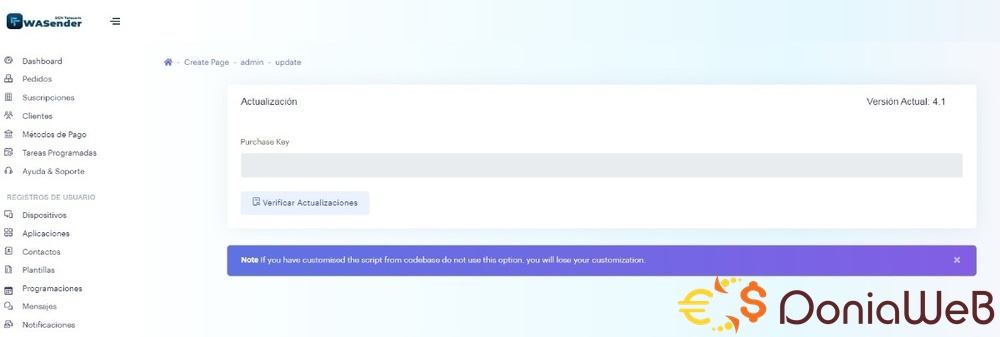
chmod -R 775 /webroot/.env
chmod -R 775 /webroot/storage
chmod -R 775 /webroot/bootstrap/cache
chmod -R 775 /webroot/public/uploads
-
-
-
@Gusik Prasetyo Thank you, this is the error when I try to add an image in all the options that are for uploading images.
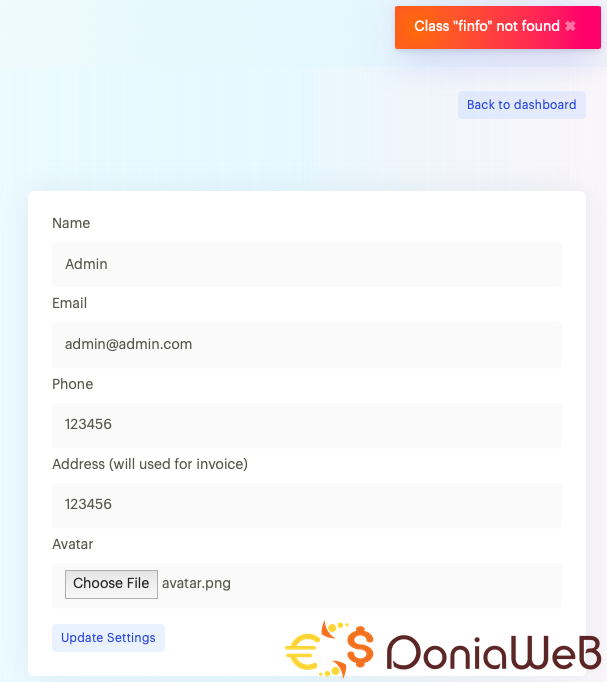
-
@Gusik Prasetyo Hello, can you upload images without any error? I'm having this error: ERROR Class 'finfo' not found 😔
-
@tatoo46 Hello Sir, Could you enable uploading images to the server? I'm having this error: ERROR Class 'finfo' not found
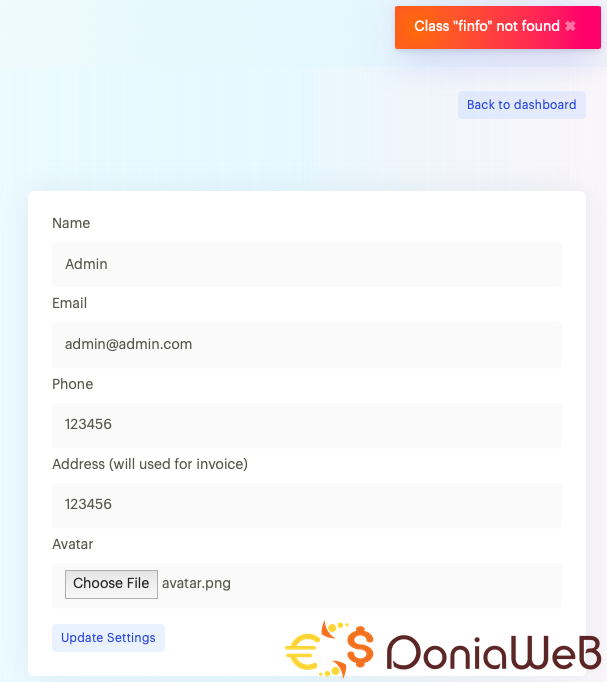
-
(ENGLISH POST) Steps to install WASender 3.5
-I have installed the server more than 20 times until I achieved it this way:
(NEED HELP WITH STEP 17 - I CAN'T UPLOAD IMAGES TO THE SERVER)
ERROR Class 'finfo' not found
1- Create Domain / Subdomain
2- Create Database wizard
3- Upload WASender bulked file to domain files
4- Unzip
5- Move WASender files to the main page
6- Grant permissions to folders:
set permission 775 folder
- /public/assets
- /public/assets/fonts
- /public/assets/frontend
7- Go to yourdomain/public/install
8- Change link to yourdomain/public/install/info
9- Enter database credentials from Step 2
10- Log in as admin user from yourdomain/login
User: admin@admin.com Pass: password
11- Create FREE subscription with cost of $0
11.2- Link PayPal with credentials to accept payment for the FREE account (Sometimes registration is needed and sometimes not)
12- Register a new user account from the initial page yourdomain/login then Signup
13- Create a new device with WebURL https://yourdomain.com/
14- Run Node.js in cpanel
-application root: yourdomain.com
-Application url: select youdomain
-Application startup file: .node
-Run JS Script - Start
15- Scan QR code
16- Change information to Spanish
17- Activate permissions to upload files (I still haven't achieved this)
NEED HELP WITH STEP 17 - THANKS







.png)

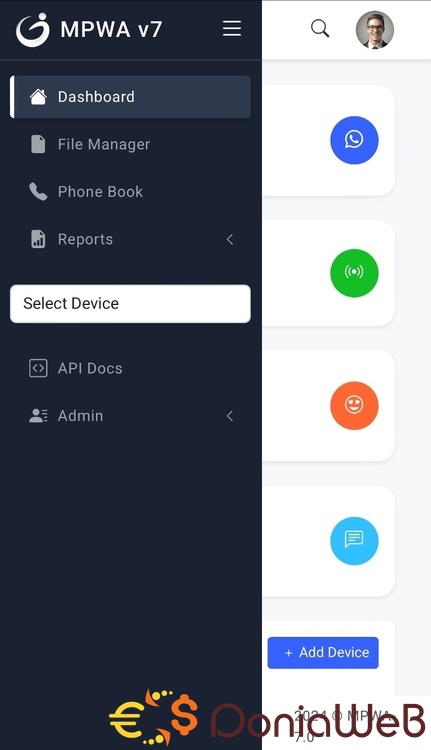
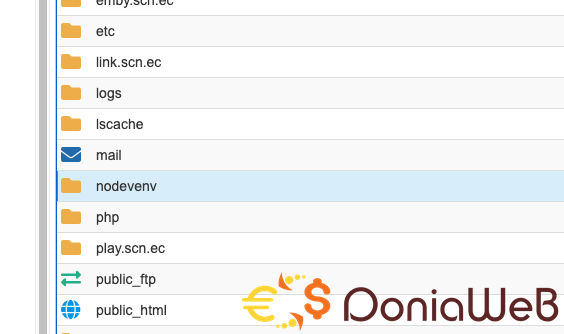
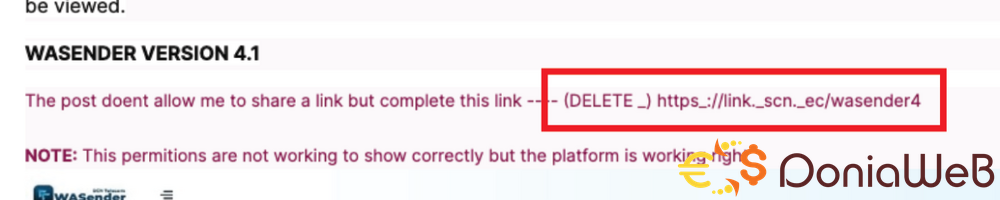

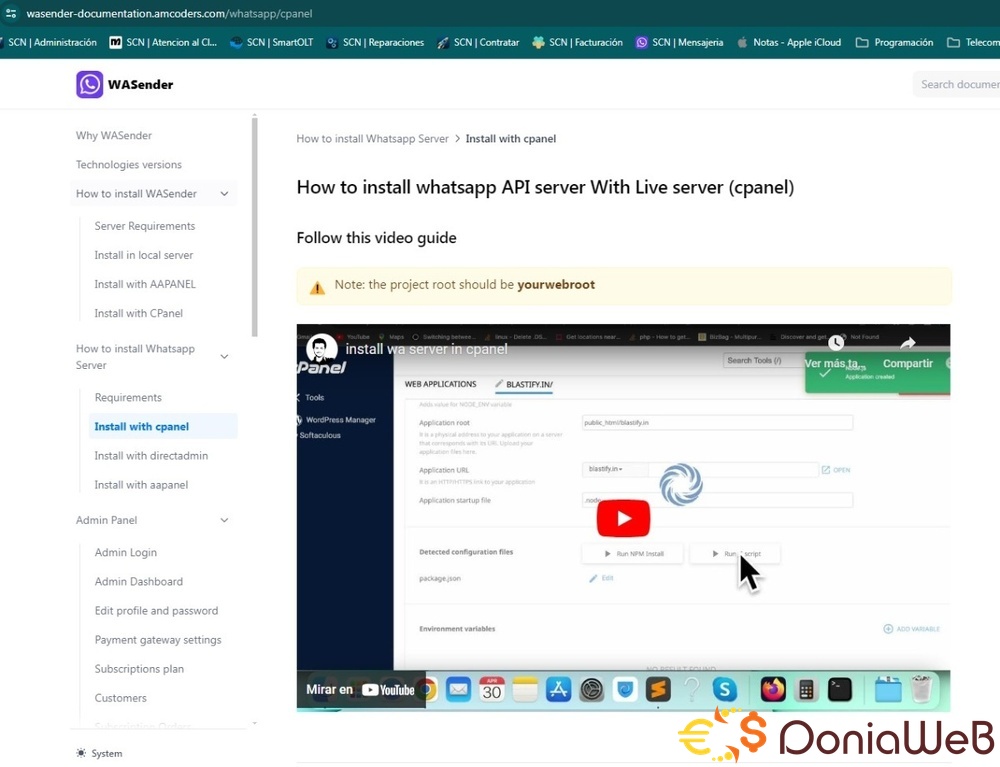
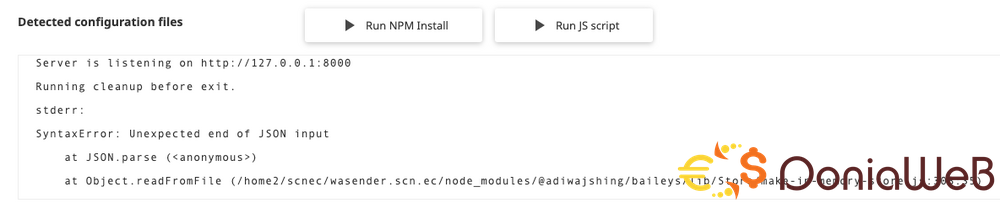
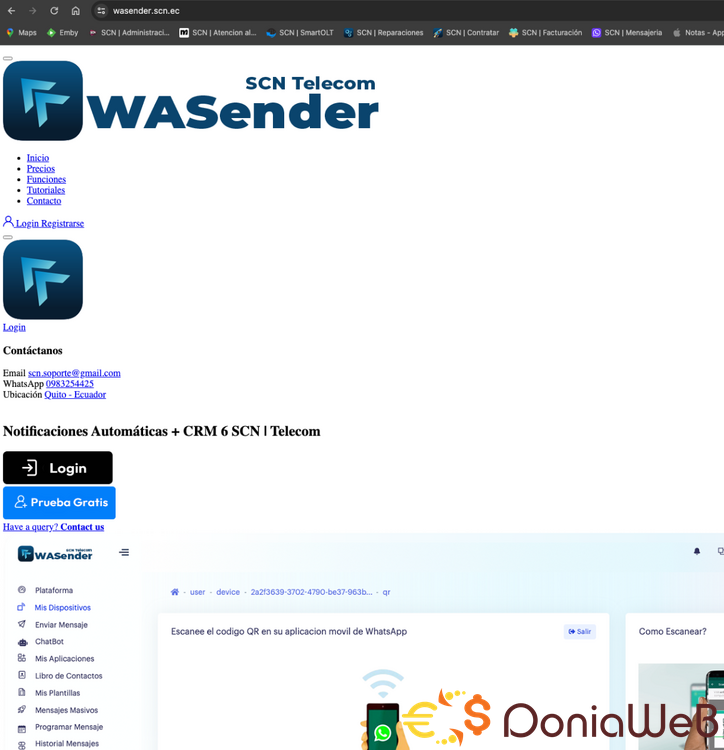
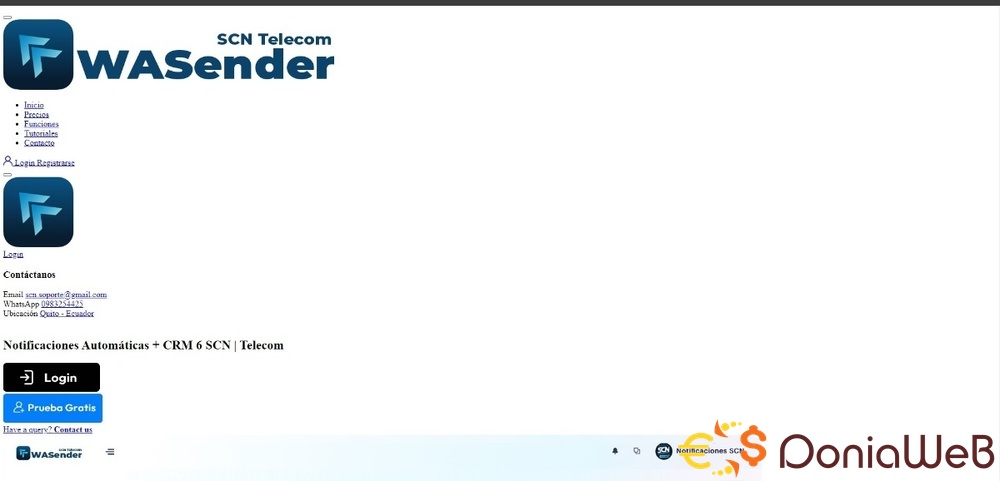
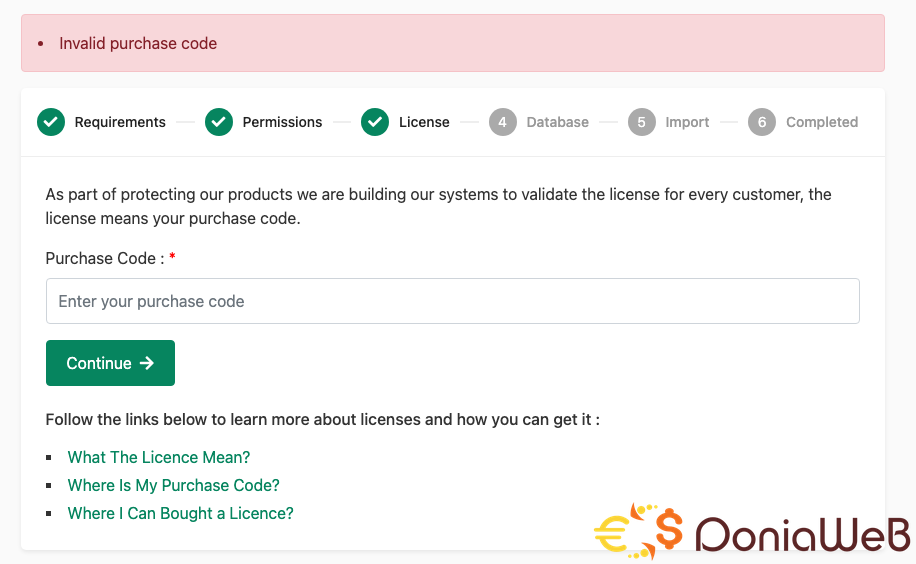
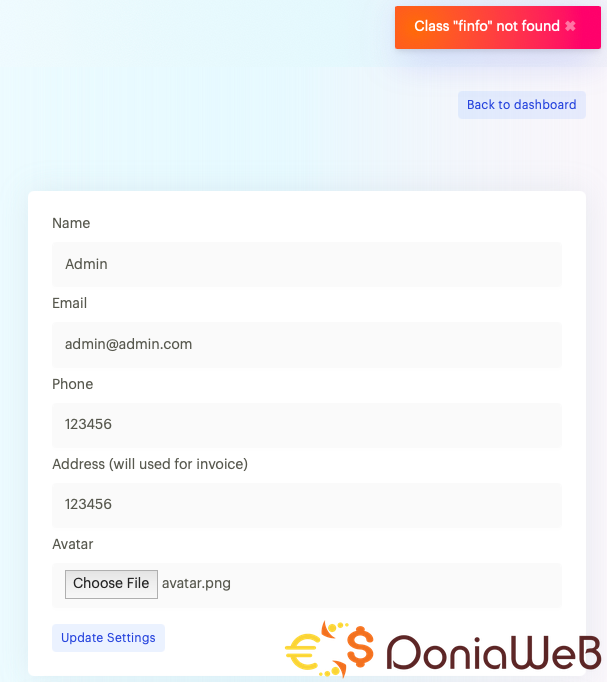
WASender - Whatsapp server and bulk sender (SAAS)
in Scripts
@Manahil Fatima You need to read latest comments to solve some problems.. Now to continue installing at least 30 characters in purchase key.