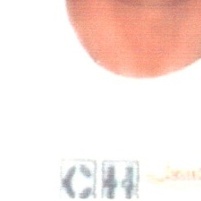-
YN Bundle v6.6 - Most Advanced HTML5 Banner Bundle made with Google Web Designer
- YN Bundle v6.6 - Most Advanced HTML5 Banner Bundle made with Google Web Designer
- Multi-Vendor - AmazCart Laravel Ecommerce System CMS v1.4
- YN Bundle v6.6 - Most Advanced HTML5 Banner Bundle made with Google Web Designer
- eClass v5.3 - Learning Management System
- Bhojon v2.7 - Best Restaurant Management Software with Restaurant Website
- Geo POS v7.1 - Point of Sale, Billing and Stock Manager Application
- Orion v1.3.1.0 - Multilingual advance stock manager with Point of sale system
- Neo Billing v6.0 - Accounting, Invoicing And CRM Software NULLED
- Rose Business Suite v8.0 - Accounting, CRM and POS Software
- YN Bundle v6.6 - Most Advanced HTML5 Banner Bundle made with Google Web Designer
Back to topAccount
Navigation
Search
Configure browser push notifications
Chrome (Android)
- Tap the lock icon next to the address bar.
- Tap Permissions → Notifications.
- Adjust your preference.
Chrome (Desktop)
- Click the padlock icon in the address bar.
- Select Site settings.
- Find Notifications and adjust your preference.
Safari (iOS 16.4+)
- Ensure the site is installed via Add to Home Screen.
- Open Settings App → Notifications.
- Find your app name and adjust your preference.
Safari (macOS)
- Go to Safari → Preferences.
- Click the Websites tab.
- Select Notifications in the sidebar.
- Find this website and adjust your preference.
Edge (Android)
- Tap the lock icon next to the address bar.
- Tap Permissions.
- Find Notifications and adjust your preference.
Edge (Desktop)
- Click the padlock icon in the address bar.
- Click Permissions for this site.
- Find Notifications and adjust your preference.
Firefox (Android)
- Go to Settings → Site permissions.
- Tap Notifications.
- Find this site in the list and adjust your preference.
Firefox (Desktop)
- Open Firefox Settings.
- Search for Notifications.
- Find this site in the list and adjust your preference.
- YN Bundle v6.6 - Most Advanced HTML5 Banner Bundle made with Google Web Designer
View in the app
A better way to browse. Learn more.