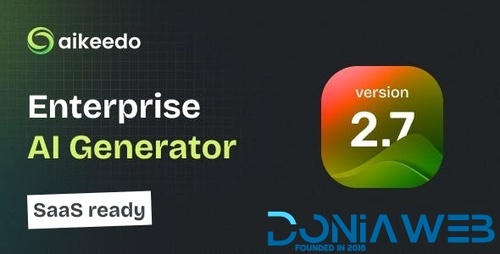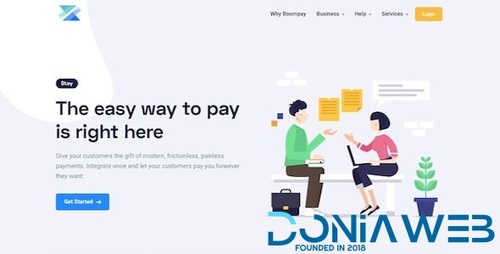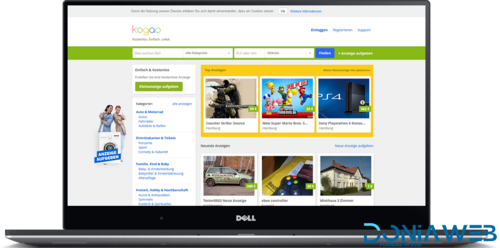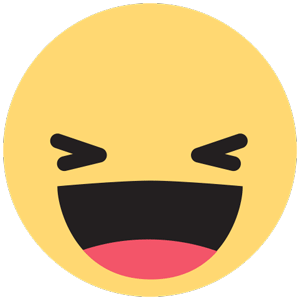-
vrdemo started following Aikeedo AI - SAAS / OpenAI - AI Chat, Content, Image, Voice, Code
-
Aikeedo AI - SAAS / OpenAI - AI Chat, Content, Image, Voice, Code
- 17 comments
- 3 reviews
-
vrdemo started following Boxcoin - Crypto Payment Script SaaS v1.3.0
-
Boxcoin - Crypto Payment Script SaaS v1.3.0
- Boompay v3.5 - Modern Payment Gateway
- Foodomaa v3.5 + Addons - Multi-restaurant Food Ordering, Restaurant Management and Delivery Application
- Kogoa V4 + all modules
- Perfex v2.9.1 - Powerful Open Source CRM
- MailWizz v2.6.5 - Email Marketing Application NULLED
- Shop-Script (Webasyst) v8.13.0 + Demo
- OnlineTrader v4.2.0 - Trading and investment management system
- PlayTube v3.1.1 - Mobile Video & Movie Sharing Android Native Application (Import / Upload)
Back to topAccount
Navigation
Search
Configure browser push notifications
Chrome (Android)
- Tap the lock icon next to the address bar.
- Tap Permissions → Notifications.
- Adjust your preference.
Chrome (Desktop)
- Click the padlock icon in the address bar.
- Select Site settings.
- Find Notifications and adjust your preference.
Safari (iOS 16.4+)
- Ensure the site is installed via Add to Home Screen.
- Open Settings App → Notifications.
- Find your app name and adjust your preference.
Safari (macOS)
- Go to Safari → Preferences.
- Click the Websites tab.
- Select Notifications in the sidebar.
- Find this website and adjust your preference.
Edge (Android)
- Tap the lock icon next to the address bar.
- Tap Permissions.
- Find Notifications and adjust your preference.
Edge (Desktop)
- Click the padlock icon in the address bar.
- Click Permissions for this site.
- Find Notifications and adjust your preference.
Firefox (Android)
- Go to Settings → Site permissions.
- Tap Notifications.
- Find this site in the list and adjust your preference.
Firefox (Desktop)
- Open Firefox Settings.
- Search for Notifications.
- Find this site in the list and adjust your preference.
View in the app
A better way to browse. Learn more.