Posts posted by EK Entertainment
-
-
Buy once and enjoy lifetime access to updates, extensions, and new themes!
Fully compatible with the latest version 7.6
👑15Premium Extensions - MagicAi:
✅ Ai Social Media - $89 (V7.6)
✅ Menu Manager - $89 (V7.6)
✅ SEO Tool - $59 (V7.6)
✅ Ai Product Photography - $39 (V7.6)
✅ Cloudflare R2 - $39 (V7.6)
✅ Cryptomus Payment Gateway - $119 (V7.6)
✅ WordPress Integration - $39 (V7.6)
✅ Ai Avatar - $39 (V7.6)
✅ Focus Mode - $49 (V7.6)
✅ External Chatbot - $129 (V7.6) 🎉 New
✅ AI Persona - $49 (V7.6) 🎉 New
✅ AI Text to Video - $39 (V7.6) 🎉 New
✅ Onboarding Pro - $59 (V7.6) 🎉 New
✅ Realtime Voice Chat - $89 (V7.6) 🎉 New
✅ Checkout Registration $49 (V7.6) 🎉 New
🎨 6 Premium Themes - MagicAi:
✅ Creative Theme - $69
✅ Bolt Theme - $69
✅ Dark Theme - $69
✅ Sleek Theme - $69
✅ Classic Theme - $49
✅ Modern Theme - $69
Total : 1369$ = 1303.38€
✨15Free Extensions:
✅ Affiliate - for Aixygen - free 🎉 New
✅ Perplexity - free 🎉 New
✅Chat Share
✅Introductions
✅Flux AI
✅Hubspot
✅Mailchimp Integration
✅AI Voice Isolator
✅Maintenance
✅Newsletter
✅AI Plagiarism and Content Detector
✅AI Webchat
✅Chatbot Setting & Training
✅Azure TTS
✅AI Photo studio
Coming Soon Extensions:
⏳ Ai Music
⏳ Advanced Image
⏳ OpenRouter
⏳ Ai Replica🔥OFFER Get them for 66€ instead of 1304€ 🔥🎯Get them for 66€ By coupon: 66MAGiThe offer is valid for 5 buyers; only 5 spots remain.
The offer ends on 30/01/2025 at 11:55 PM.
🎯 Get them for 110€ instead of 1304€ -
2 Premium Themes - MagicAi | Modern Theme + Bolt Themes
Get them for 25€ instead of 135€
OR
GET ALL THEMES & EXTENSIONS FOR 77€ INSTEAD OF 834€ CLICK HERE
2 Premium Themes - MagicAi :Modern Theme
Bolt Theme
How To Acivate :
1- Extract Themes.zip into the project's main folder
2- Execute the following SQL queries on your databaseINSERT INTO `extensions` (`version`, `slug`, `installed`, `created_at`, `updated_at`, `is_theme`) SELECT '1.1', 'introductions', 1, '2024-10-27 10:12:59', '2024-10-31 12:24:28', 0 WHERE NOT EXISTS ( SELECT 1 FROM `extensions` WHERE `slug` = 'introductions') ON DUPLICATE KEY UPDATE `version` = '1.1', `installed` = 1, `updated_at` = '2024-10-31 12:24:28', `is_theme` = 0; INSERT INTO `extensions` (`version`, `slug`, `installed`, `created_at`, `updated_at`, `is_theme`) SELECT '3.1', 'bolt', 1, '2024-10-27 10:13:02', '2024-10-31 12:24:44', 1 WHERE NOT EXISTS ( SELECT 1 FROM `extensions` WHERE `slug` = 'bolt') ON DUPLICATE KEY UPDATE `version` = '3.1', `installed` = 1, `updated_at` = '2024-10-31 12:24:44', `is_theme` = 1; INSERT INTO `extensions` (`version`, `slug`, `installed`, `created_at`, `updated_at`, `is_theme`) SELECT '3.0', 'modern', 1, '2024-10-27 10:13:02', '2024-11-07 19:12:11', 1 WHERE NOT EXISTS ( SELECT 1 FROM `extensions` WHERE `slug` = 'modern') ON DUPLICATE KEY UPDATE `version` = '3.0', `installed` = 1, `updated_at` = '2024-11-07 19:12:11', `is_theme` = 1;3- Change the values front_theme and dash_theme from within the app_settings table to the theme name you want
INSERT INTO `app_settings` (`id`, `key`, `value`) VALUES (1, 'front_theme', 'modern'),(2, 'dash_theme', 'bolt') ON DUPLICATE KEY UPDATE `key` = VALUES(`key`), `value` = VALUES(`value`);front Names
- "modern"dash Names
- "bolt"
It works efficiently with MagicAI version 7.2.2 and provides full support.
-
Submitter
-
Submitted11/16/2024
-
Category
-
Demo
-
-
-
5 hours ago, Tom Tommy said:
Hello mate, im interested
You can get this deal by purchasing it from here and full support for installation and errors is available.
-
🥳BIG DEAL
8 Premium Extensions - MagicAi :
- Ai Social Media (Official price $89)
- Menu Manager (Official price $89)
- Seo Tool (Official price $59)
- Ai Product photography (Official price $39)
- Cloudflare R2 (Official price $39)
- Cryptomus Payment Gateway (Official price $119)
- Wordpress integration (Official price $39)
- Ai Avatar (Official price 39$) New
- Focus Mode (Official price $49) SOON - (Will be available at 15 sales)
- External Chatbot (SOON) - (#)
5 Premium Extensions - MagicAi :
- Dark Theme (Official price $69)
- Sleek Theme (Official price $69)
- Classic Theme (Official price $49)
- Creative theme (Official price $69)
- The Bolt Theme (Official price $69)
- Modern Theme (SOON) - (Will be available at 14 sales)
Total : 837$ = 750€
🥳 LIMITED OFFER 77€ instead of 750€
⏰Offer valid until 5/10/2024
🎯 Get them for 99€ instead of 750€ -
18 hours ago, Tom Tommy said:
that's what i thought , that's the extension which i would like to buy and ai product shot too , but getting new soft is useless , as they don't have clue how to optimize it for seo , my one is already prepared for that , today i have purchased service to create my business wiki page , and have also started making android and ios app . from them i only needed base to work on , dont care anymore about their updates which only crashes websites
they changed api for marketplace , thats why nulled cant see it , but would be nice to get that extension 🙂
they focusing implementing new futures without fixing their code . gtp o1 is useless unless you are in tier 5 spending in openai , which is 50k$ a month .
instead of focusing to put sora text to video , or novita text to video , they adding some useless crap just to make more sales
So far, there is no script that has provided a good "text to video".
Secondly, Marketplace is a way to protect the script from people who use nulled versions and prevent them from getting new features.
But if you calculate the free tools, you will find that free tools represent 61% and paid tools 39%.
Magicai is a complete script and has few problems that do not take time to solve.
There is no problem with Marketplace for those who bought the regular license and converted it to extended, as it still works without problems.
It is always recommended to update from the update section inside the script itself and not through codecaynon, as the final update is recommended from the update section inside the script, but early updates are not recommended
-
-
-
If this comment gets a lot of interactions, I will publish the extended license activation files for both the regular and nulled licenses to run it and open all the extended license features without any problems, even within updates + preventing bans from developers of the script that causes the 500 error.
The price of the file + the method video will be 5 euros, and I will provide full support to solve script problems in case of purchasing the file
-
Cryptomus Premium Extension - MagicAi V
1 Premium Extensions - MagicAi :
- Cryptomus Payment Gateway (Official price $119)
Get it now for 31€ instead of 108€
Full support is available if you encounter installation issues.
How To Install:
Step 1: Upload and Extract Files
1. Upload the extension ZIP files to the main project folder on your hosting.
2. Extract the contents of the ZIP files within the main project folder.3 Database :
- Open your database and then open the extensions table
- Manually change the installed status of Cryptomus extension from 0 to 1 manually
-
Submitter
-
Submitted08/18/2024
-
Category
-
Demo
-
7 Premium Extensions - MagicAi :
- Ai Social Media (Official price $89)
- Menu Manager (Official price $89)
- Seo Tool (Official price $59)
- Ai Product photography (Official price $39)
- Cloudflare R2 (Official price $39)
- Cryptomus Payment Gateway (Official price $119)
- Wordpress integration (Official price $39)
Total : 473$ = 433€
3 Free Extensions
- Ai Photo Studio
- Azure TTS
- Ai Voice Isolator
BEST DEAL -> |Get them for 99€ instead of 433€
-
All Marketplace - 28 Paid Premium Extensions + 8 Premium Themes | MagicAi
Buy once and enjoy lifetime access to updates, extensions, and new themes!
Fully compatible with the latest version 9
👑28Premium Extensions - MagicAi:
✅ Ai Social Media - $89 (V9)
✅ Menu Manager - $89 (V9)
✅ SEO Tool - $59 (V9)
✅ Ai Product Photography - $39 (V9)
✅ Cloudflare R2 - $39 (V9)
✅ Cryptomus Payment Gateway - $119 (V9)
✅ WordPress Integration - $39 (V9)
✅ Ai Avatar - $39 (V9)
✅ Focus Mode - $49 (V9)
✅ External Chatbot - $129 (V9)
✅ AI Persona - $49 (V9)
✅ AI VideoPro - $39 (V9)
✅ Onboarding Pro - $59 (V9)
✅ Realtime Voice Chat - $89 (V9)
✅ Advanced Image Editor $69 (V9)
✅ Human Agent for External Chatbot $69 (V9)
✅ Ai Social Media Suite $69 (V9)
✅ Mega Menu $49 (V9)
✅ AI Chat Pro $69 (V9)
✅ Whatsapp $29 (V9)
✅ Telegram $29 (V9)
✅ AI Voice Chatbot $89 (V9) 🎉 New
✅ Live Customizer $69 (V9) 🎉 New
✅ Marketing Bot $89 (V9) 🎉 New
✅ AI Creative Suite $89 (V9) 🎉 New
✅ URL to Video AD $89 (V9) 🎉 New
✅ Viral Clips $89 (V9) 🎉 New
✅ Influencer Avatars $89 (V9) 🎉 New
🎨 8 Premium Themes - MagicAi:
✅ Creative Theme - $69
✅ Bolt Theme - $69
✅ Dark Theme - $69
✅ Sleek Theme - $69
✅ Classic Theme - $49
✅ Modern Theme - $69
✅ Social Media Frontend Theme - Coming Next 48H Update V8- $69
✅ Social Media Dashboard Theme - Coming Next 48H Update V8- $69
Total : $2,444 = 2073.73€
✨26Free Extensions:
✅ Affiliate - for Aixygen
✅ Perplexity
✅Chat Share
✅Introductions
✅Flux AI
✅Hubspot
✅Mailchimp Integration
✅AI Voice Isolator
✅Maintenance
✅Newsletter
✅AI Plagiarism and Content Detector
✅AI Webchat
✅Chatbot Setting & Training
✅Azure TTS
✅AI Photo studio
✅Ai Music - free 🎉 New
✅OpenRouter - free 🎉 New
✅Midjourney - free 🎉 New
✅AI Video To Video - free 🎉 New
✅Checkout Registration - free
✅Azure Open Ai - free 🎉 New
✅AI Realtime Image - free 🎉 New
✅Public Announcements - free 🎉 New
✅Ai Realtime Image - free 🎉 New
✅Migration - free 🎉 New
ALL FREE Extension Included
Coming Soon Extensions:
⏳ Ideogram
⏳ Ai Replica
⏳ Speechify TTS
⏳ Elevenlabs Voice ChatComing Soon Themes:
⏳ magic works
⏳ myai tools
⏳ neura
⏳ spawnd
⏳ OupiGet them for 200€ instead of 2073.73€
🤩Get it now for only €177 instead of €200 — for a very limited time!
Coupon: 7SSXM
⏰Valid until 15/07/2025 and available for just 5 buyers only.⏰Don’t miss your chance to save!
Works efficiently with the latest version (9)
Full support is available if you encounter installation issues.
Install Video : https://youtu.be/NGLAt4RuB2I?si=xuXNEgR26eObI737
How To Install:
Step 1: Upload and Extract Files
1. Upload the extension ZIP files to the main project folder on your hosting.
2. Extract the contents of the ZIP files within the main project folder.Step 2: Upload SQL Files to the Database
1. Access phpMyAdmin from your hosting control panel.
2. Select your website's database.
3. Go to the "Import" tab.
4. Upload and execute the following files:
- "extensions-table-V9.sql" Before uploading this file, read the instructions below.
- "AiSocialMediaV8.9.sql"
- "OnboardingPro.sql"
- MORE«««Step 3 : Upload and Extract Files
Using an Official License :
Do not upload the file "Extensions-table-V9.sql" to the database.
Open the "extensions" table in your database.
Change the value of the "installed" field from 0 to 1 for the extensions you want to install only.
Using an Unofficial License :
Upload the "Extensions-table-V9.sql" file to your database.
After that, change the "installed" value from 0 to 1 for the extensions you want to install only.
You must install the "introductions" extension for the new "bolt" theme to work.
Step 4 : Clearing the Cache
After completing the installation process, go to "Site Health" from the dashboard menu.
Perform "Clean Up Cache" three times to clear the cache and ensure the extensions are displayed properly.
-
Submitter
-
Submitted08/10/2024
-
Category
-
Demo
-
-
3 Premium Extensions - MagicAi 6.6.2 | Ai Social Media + Menu Manager + Seo Tool
Premium Extensions - MagicAi :
- Ai Social Media (Official price $89)
- Menu Manager (Official price $89)
- Seo Tool (Official price $59)
🔥LIMITED OFFER 29€ instead of 216€
Offer valid until 01/09/2024
🚫Get them for 48€ instead of 216€How To Install:
Step 1: Upload and Extract Files
1. Upload the extension ZIP files to the main project folder on your hosting.
2. Extract the contents of the ZIP files within the main project folder.Step 2: Upload SQL Files to the Database
1. Access phpMyAdmin from your hosting control panel.
2. Select your website's database.
3. Go to the "Import" tab.
4. Upload and execute the following files:
- "extensions (2).sql"
- "Ai-social-Media.sql"If you are using official license and "extensions (2).sql" is not executed successfully.
- Open your database and then open the extensions table
- Manually change the installed status of all extensions (Ai Social Media - Menu Manager - Seo Tool) from 0 to 1 manually
-
Submitter
-
Submitted08/05/2024
-
Category
-
Demo
-
-
2 Super Premium Themes For MagicAi | DARK Front Theme + SLEEK Dash Theme
2 Premium Themes - MagicAi :
- Dark Theme
- Sleek Theme
How To Acivate :
1- Extract Themes.zip into the project's main folder
2- Execute the following SQL queries on your databaseINSERT INTO `extensions` (`id`, `version`, `slug`, `installed`, `created_at`, `updated_at`, `is_theme`) VALUES (17, '2.7', 'sleek', 1, '2024-07-23 10:48:22', '2024-07-23 10:48:22', 1), (18, '2.5', 'dark', 1, '2024-07-23 10:48:22', '2024-07-23 10:48:22', 1), (20, '1', 'default', 0, '2024-07-23 10:48:22', '2024-07-23 10:48:22', 1);
3- Change the values front_theme and dash_theme from within the app_settings table to the theme name you want
INSERT INTO `app_settings` (`id`, `key`, `value`) VALUES (1, 'front_theme', 'dark'), (2, 'dash_theme', 'sleek');
front Names
- creative - Not included in this deal
- default
- darkdash Names
- classic - Not included in this deal
- default
- sleek
-
Submitter
-
Submitted07/25/2024
-
Category
-
Demo
-
2 Premium Themes For MagicAi | Creative Front Theme + Classic Dash Theme
2 Premium Themes - MagicAi :
- Creative Theme
- Classic Theme
How To Acivate :
1- Extract Themes.zip into the project's main folder
2- Execute the following SQL queries on your databaseINSERT INTO `extensions` (`id`, `version`, `slug`, `installed`, `created_at`, `updated_at`, `is_theme`) VALUES (17, '2.7', 'classic', 1, '2024-07-23 10:48:22', '2024-07-23 10:48:22', 1), (18, '2.7', 'creative', 1, '2024-07-23 10:48:22', '2024-07-23 10:48:22', 1), (20, '1', 'default', 0, '2024-07-23 10:48:22', '2024-07-23 10:48:22', 1);
3- Change the values front_theme and dash_theme from within the app_settings table to the theme name you want
front Names
- creative
- default
- dark - Not included in this dealdash Names
- classic
- default
- sleek - Not included in this dealINSERT INTO `app_settings` (`id`, `key`, `value`) VALUES (1, 'front_theme', 'creative'), (2, 'dash_theme', 'classic');
-
Submitter
-
Submitted07/23/2024
-
Category
-
Demohttps://beta.onas.live/
-
-







.png.833f0f39687d18cf02309e7f2b07019b.png)

 Offer valid until 30/10/2024
Offer valid until 30/10/2024 Get them for
Get them for 
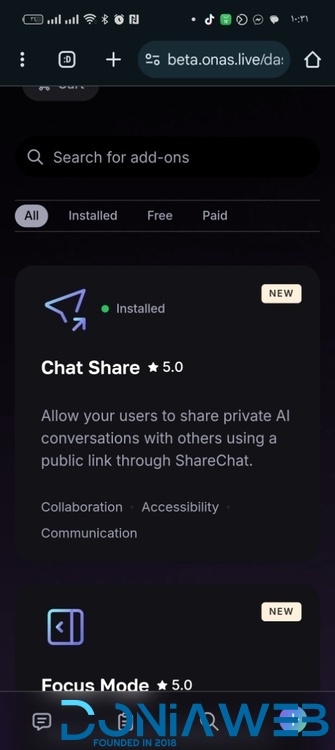

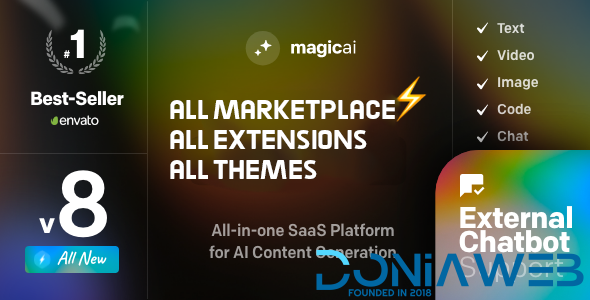
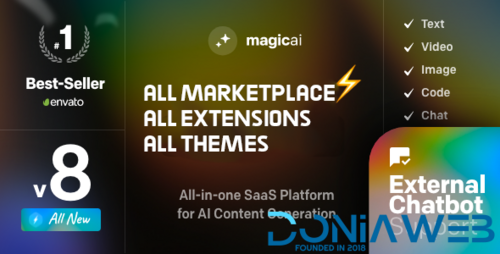
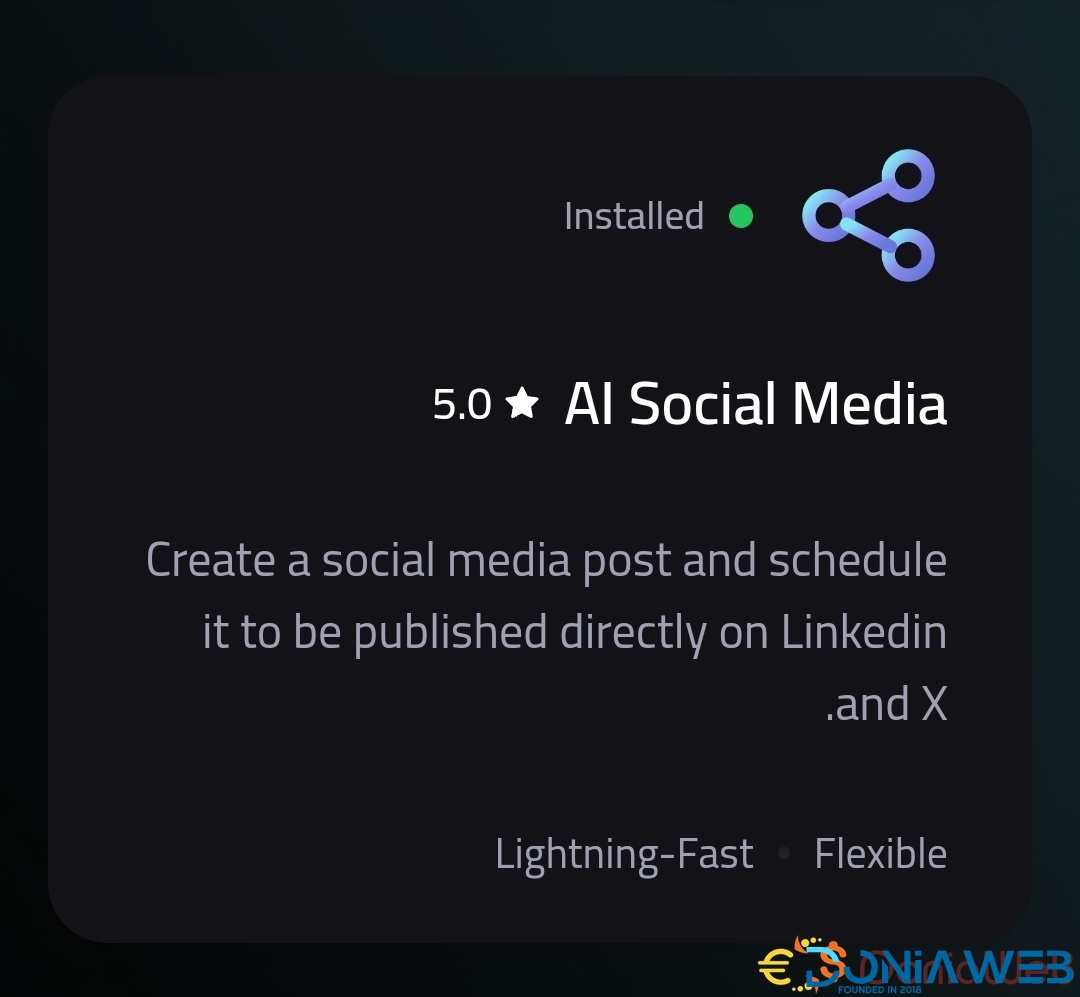
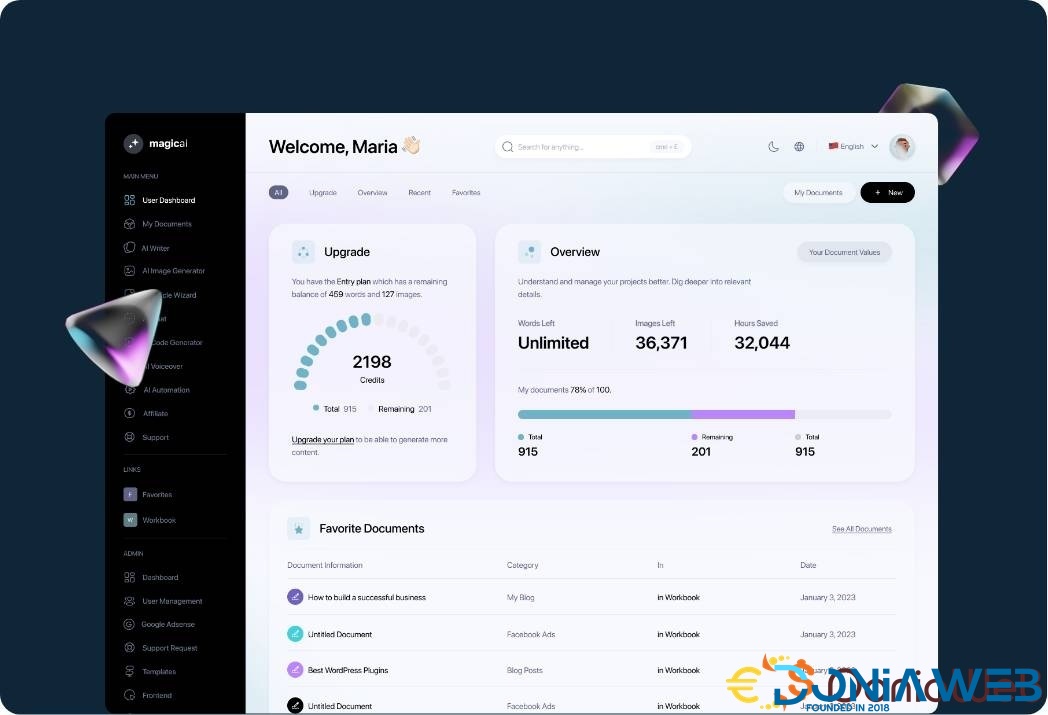
MagicAI v9.0 - OpenAI Content, Text, Image, Chat, Code Generator as SaaS NULLED
in Scripts
Only 2 days left at the special price of €110! ⏳
After that, the official price will rise to €177.
🔥 This offer is available for only 2 buyers! Once they claim it, the deal is gone!
🚀 Don’t miss this golden opportunity — grab it now before it’s too late!
Act fast and save big! 💥
Buy once and enjoy lifetime access to updates, extensions, and new themes!
Fully compatible with the latest version 8
👑18Premium Extensions - MagicAi:
✅ Ai Social Media - $89 (V8)
✅ Menu Manager - $89 (V8)
✅ SEO Tool - $59 (V8)
✅ Ai Product Photography - $39 (V8)
✅ Cloudflare R2 - $39 (V8)
✅ Cryptomus Payment Gateway - $119 (V8)
✅ WordPress Integration - $39 (V8)
✅ Ai Avatar - $39 (V8)
✅ Focus Mode - $49 (V8)
✅ External Chatbot - $129 (V8)
✅ AI Persona - $49 (V8)
✅ AI VideoPro - $39 (V8)
✅ Onboarding Pro - $59 (V8) 🎉 New
✅ Realtime Voice Chat - $89 (V8) 🎉 New
✅ Advanced Image Editor $69 (V8) 🎉 New
✅ Human Agent for External Chatbot $69 (V8) 🎉 New
✅ Ai Social Media Suite $69 (V8) 🎉 New
✅ Mega Menu $49 (V8) 🎉 New
🎨 8 Premium Themes - MagicAi:
✅ Creative Theme - $69
✅ Bolt Theme - $69
✅ Dark Theme - $69
✅ Sleek Theme - $69
✅ Classic Theme - $49
✅ Modern Theme - $69
✅ Social Media Frontend Theme - $69
✅ Social Media Dashboard Theme - $69