Do not create multi-accounts, you will be blocked!
Taxi Taxi – Flutter Cab/Taxi Booking Apps v2.0
Featured Replies
Recently Browsing 0
- No registered users viewing this page.
Latest Updated Files
-
Cost Calculator Builder PRO By StylemixThemes
.thumb.jpg.46e2f38497ec4de59334211e6d5116eb.jpg)
- 13 Downloads
- 0 Comments
-
Ultimate Addons for Contact Form 7 Pro
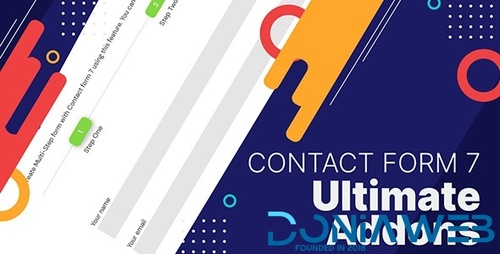
- 15 Downloads
- 0 Comments
-
Ajax Search Pro - Live WP Search & Filter Plugin
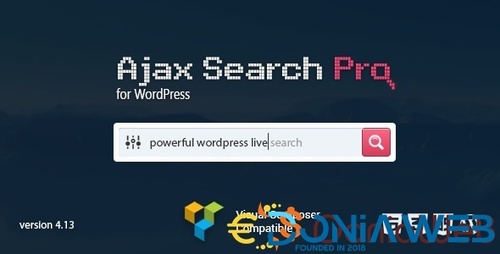
- 13 Downloads
- 0 Comments
-
Bit Integrations Pro - Integration Plugin for WordPress
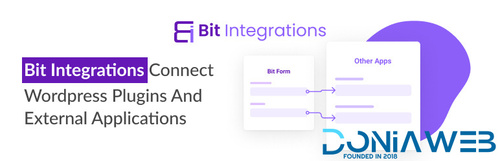
- 5 Downloads
- 0 Comments
-
User Registration & Membership ( Pro )
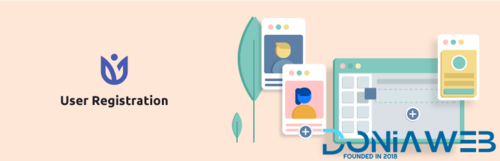
- 11 Downloads
- 0 Comments
-
Design Upgrade Pro for LearnDash
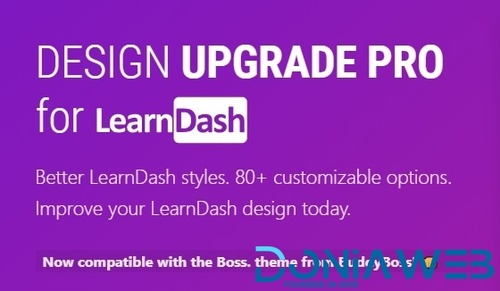
- 5 Downloads
- 0 Comments
-
Analytify Pro WordPress Plugin
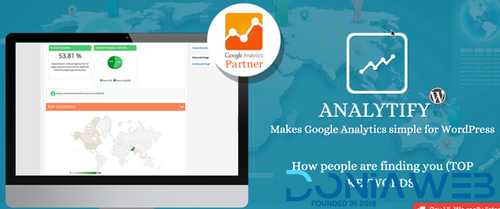
- 2 Downloads
- 0 Comments
-
GPT AI Power: Complete AI Pack Pro [Nulled]
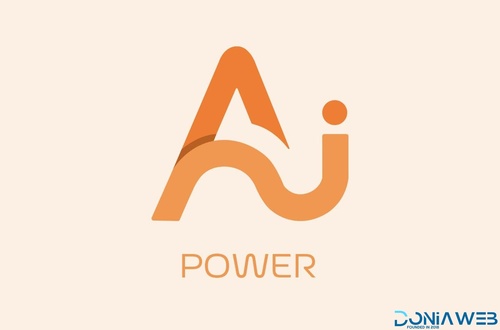
- 18 Downloads
- 0 Comments
-
FOX - Currency Switcher Professional for WooCommerce

- 8 Downloads
- 0 Comments
-
JobSearch - WP Job Board WordPress Plugin
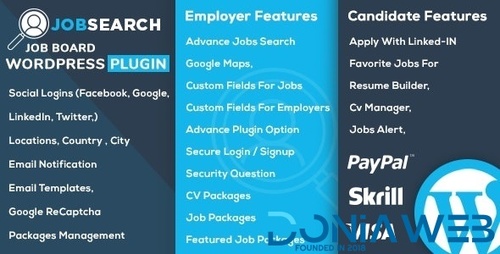
- 19 Downloads
- 0 Comments
-
Advanced Themer for Bricks - Boost Your Bricks websites

- 7 Downloads
- 0 Comments
-
StoreApps Smart Manager - Manage Your WooCommerce Store 10x Faster
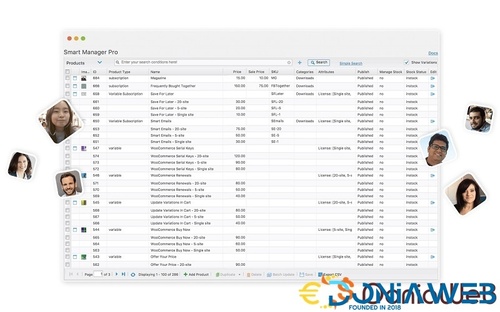
- 9 Downloads
- 0 Comments
-
Zoro - Automated Anime Streaming Platform

- 8 Purchases
- 12 Comments
-
Invision Community Suite

- 14 Purchases
- 1 Comments
-
Responsive Menu Pro - Highly Customisable Responsive Menu for WordPress

- 7 Downloads
- 0 Comments
-
WooBeWoo Product Table Pro

- 6 Downloads
- 0 Comments
-
WoodMart - Multi-purpose WooCommerce Theme By Xtemos

- 199 Downloads
- 0 Comments
-
The Events Calendar PRO

- 3 Downloads
- 0 Comments
-
ConsentMagic Pro

- 4 Downloads
- 0 Comments
-
PixelYourSite PRO - Best Powerful WordPress Plugin for FaceBook

- 24 Downloads
- 0 Comments







Join the conversation
You can post now and register later. If you have an account, sign in now to post with your account.