Do not create multi-accounts, you will be blocked!
Video Plugin For The GigToDo Script v1.1 v
Featured Replies
Recently Browsing 0
- No registered users viewing this page.
Latest Updated Files
-
Classima - Classified Ads WordPress Theme
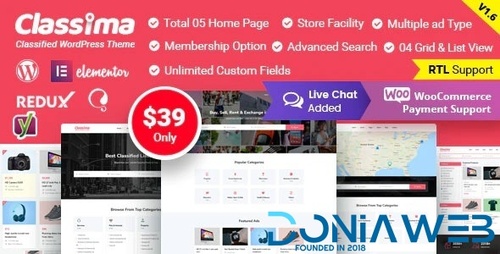
- 12 Downloads
- 0 Comments
-
The7 - Website and eCommerce Builder for WordPress
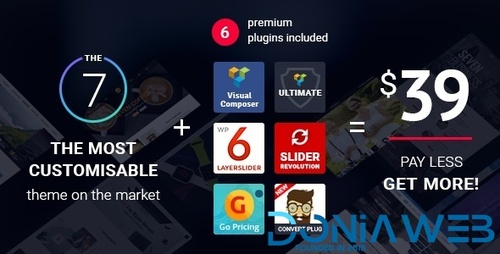
- 35 Downloads
- 0 Comments
-
JetTricks - Visual Effects Addon for Elementor
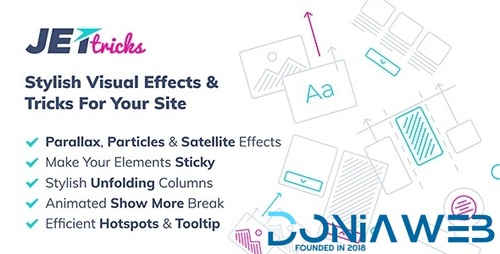
- 4 Downloads
- 0 Comments
-
Social Feed Gallery PRO - Display Beautiful and Responsive Galleries on Your Website
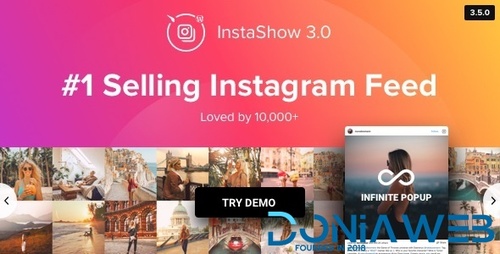
- 7 Downloads
- 0 Comments
-
WC Vendors Pro - Marketplace Plugin for WordPress
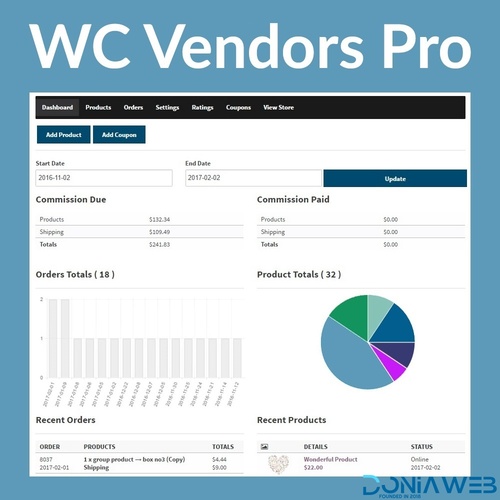
- 1 Downloads
- 0 Comments
-
Max Addons Pro for Bricks Builder
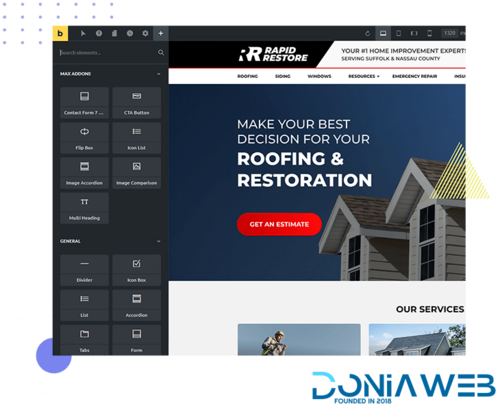
- 13 Downloads
- 0 Comments
-
Tactiko - Tactical & Military Shop WooCommerce Theme
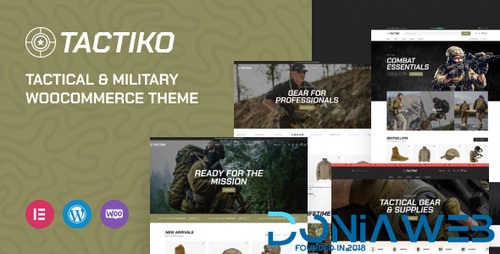
- 4 Downloads
- 0 Comments
-
WooCommerce Stamps.com API

- 0 Downloads
- 0 Comments
-
Rhye - AJAX Portfolio WordPress Theme
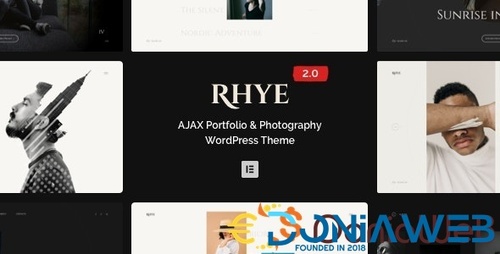
- 26 Downloads
- 0 Comments
-
Asli - AJAX Portfolio Elementor WordPress Theme

- 12 Downloads
- 0 Comments
-
Xtra - WordPress Website Builder + RTL
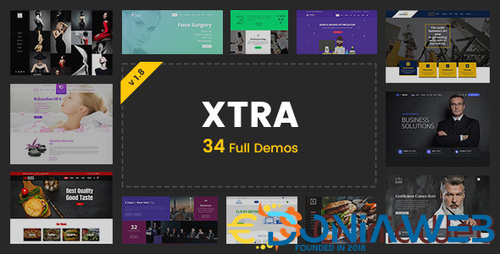
- 33 Downloads
- 0 Comments
-
Gifting for WooCommerce Subscriptions

- 8 Downloads
- 0 Comments
-
Bit Integrations Pro - Integration Plugin for WordPress
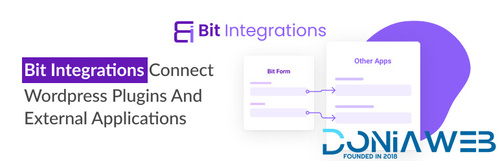
- 6 Downloads
- 0 Comments
-
Bit Flows Pro - Advanced Workflow Automation Alternative to Zapier In WordPress
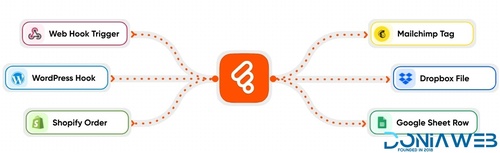
- 15 Downloads
- 0 Comments
-
Bit Form Pro - WordPress Drag & Drop Contact Form, Payment Forms Builder
.thumb.png.27b65bb59fb0179ba00edc6dd1195ec8.png)
- 14 Downloads
- 0 Comments
-
The Events Calendar PRO
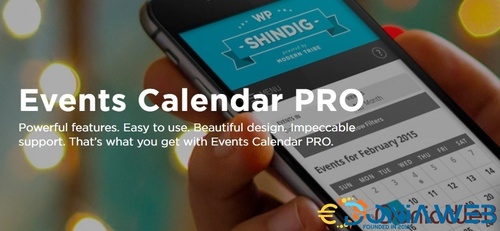
- 3 Downloads
- 0 Comments
-
The Events Calendar Pro Community Events Addon
.thumb.jpg.cf65b10c495831ae27a174d5fa307a98.jpg)
- 9 Downloads
- 0 Comments
-
The Events Calendar Pro Event Tickets Plus Addon
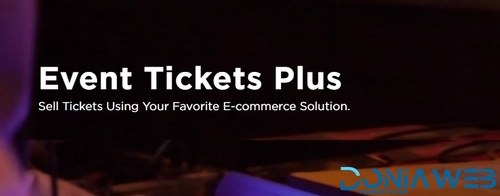
- 8 Downloads
- 0 Comments
-
SureForms Pro - Drag and Drop Form Builder for WordPress (Business)
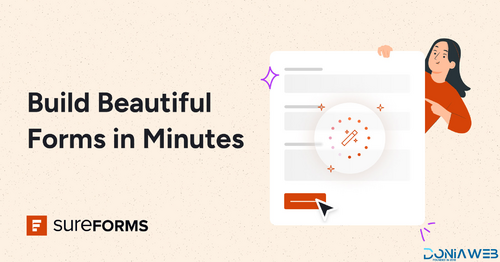
- 5 Downloads
- 0 Comments
-
GPT AI Power: Complete AI Pack Pro [Nulled]
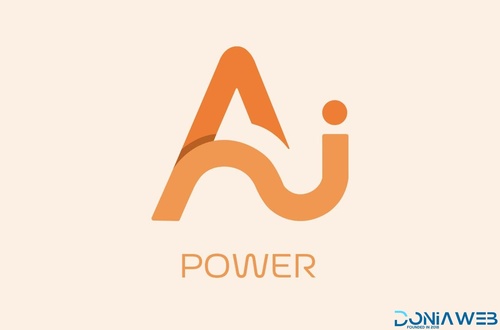
- 48 Downloads
- 1 Comments






Join the conversation
You can post now and register later. If you have an account, sign in now to post with your account.