Do not create multi-accounts, you will be blocked!
Argan - Enterprise Meetings Platform with Messaging Chat, Audio and Video via getUserMedia v1.1.3
Featured Replies
Recently Browsing 0
- No registered users viewing this page.
Latest Updated Files
-
Bicrypto - Crypto Trading Platform, Binary Trading, Investments, Blog, News & More!

- 34 Purchases
- 24 Comments
-
Bicrypto - Crypto Trading Platform, Binary Trading, Investments, Blog, News & More!

- 89 Purchases
- 115 Comments
-
Zoro - Automated Anime Streaming Platform
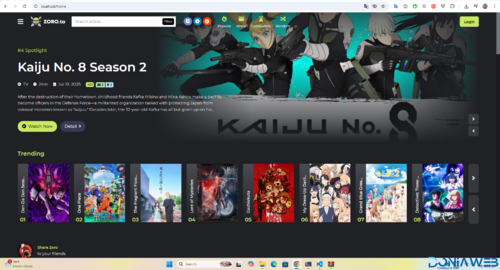
- 8 Purchases
- 12 Comments
-
BetterDocs Pro - Make Your Knowledge Base Standout
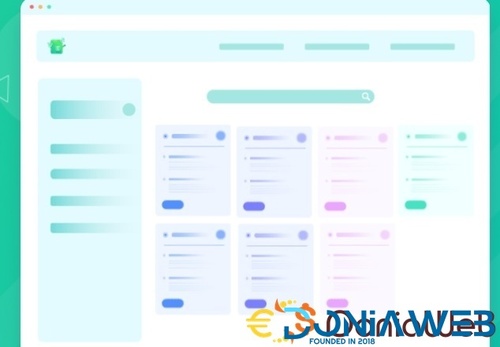
- 24 Downloads
- 0 Comments
-
SUMO Subscriptions - WooCommerce Subscription System

- 16 Downloads
- 0 Comments
-
WC Vendors Pro - Marketplace Plugin for WordPress
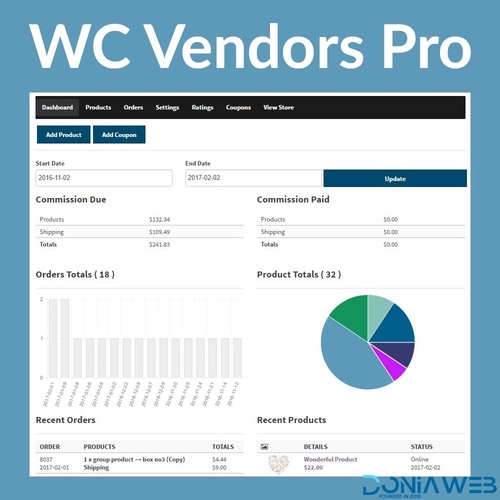
- 0 Downloads
- 0 Comments
-
Image Map Pro for WordPress - Interactive SVG Image Map Builder
.thumb.jpg.70136788abff6309bed89183e5d54eca.jpg)
- 2 Downloads
- 0 Comments
-
BuildPress - Multi-purpose Construction and Landscape WP Theme
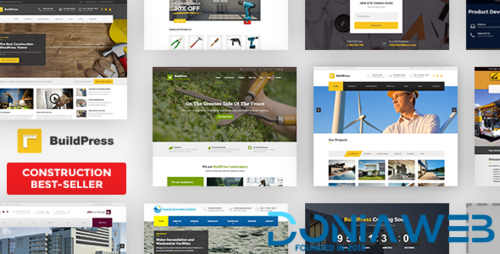
- 4 Downloads
- 0 Comments
-
YITH WooCommerce Subscription
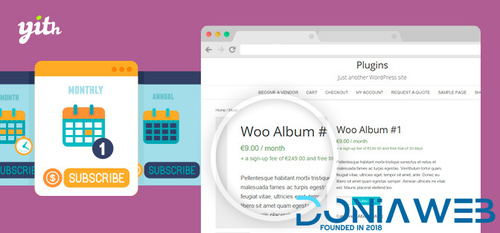
- 1 Downloads
- 0 Comments
-
Max Addons Pro for Bricks Builder
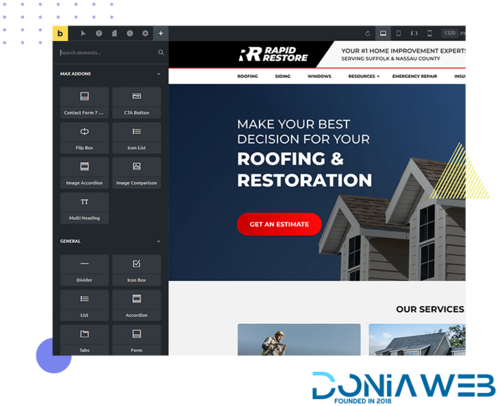
- 13 Downloads
- 0 Comments
-
PixelYourSite PRO - Best Powerful WordPress Plugin for FaceBook

- 25 Downloads
- 0 Comments
-
WooLentor Pro - WooCommerce Elementor Addon + Builder
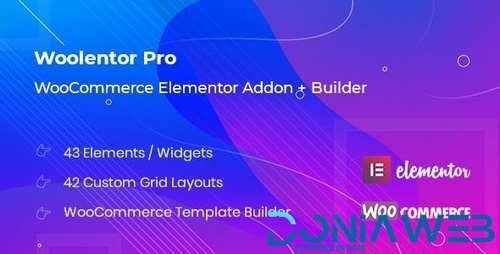
- 14 Downloads
- 0 Comments
-
WP Media Folder - Media Manager with Folders
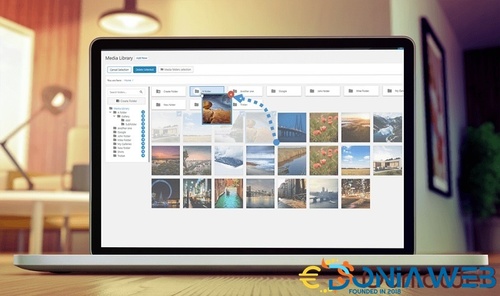
- 4 Downloads
- 0 Comments
-
JetBooking - Booking functionality for Elementor
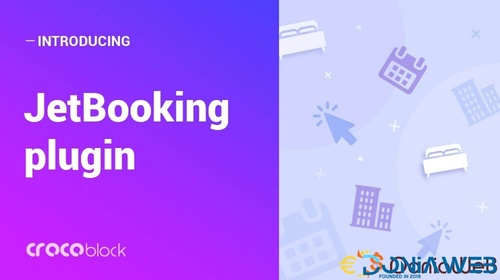
- 11 Downloads
- 0 Comments
-
JetTabs - Tabs and Accordion for Elementor Page Builder
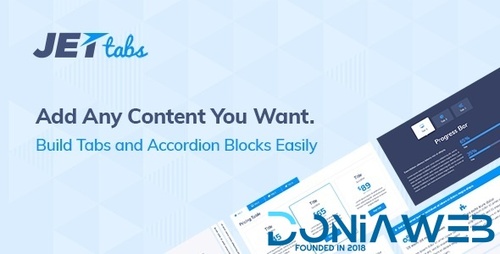
- 8 Downloads
- 0 Comments
-
Woo Product Filter PRO By WooBeWoo
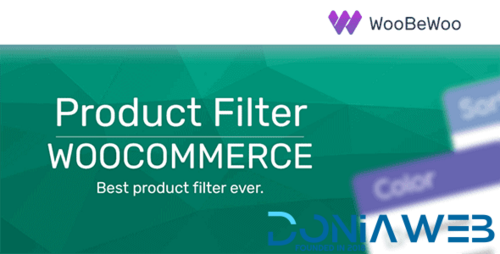
- 9 Downloads
- 0 Comments
-
WooCommerce Store Credit By Themesquad

- 0 Downloads
- 0 Comments
-
WooCommerce Shipment Tracking

- 5 Downloads
- 0 Comments
-
WooCommerce Anti-Fraud

- 0 Downloads
- 0 Comments
-
WooTour - WooCommerce Travel Tour Booking
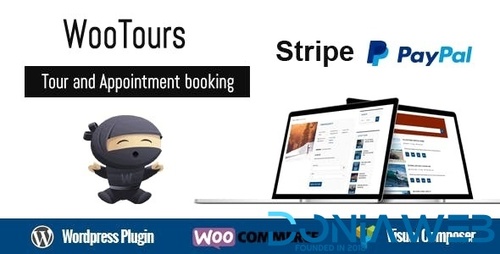
- 14 Downloads
- 0 Comments








Join the conversation
You can post now and register later. If you have an account, sign in now to post with your account.