Do not create multi-accounts, you will be blocked!
EventRight Pro - Ticket Sales and Event Booking & Management System with Website & Web Panels (SaaS) v1.13.0
Featured Replies
Recently Browsing 0
- No registered users viewing this page.
Latest Updated Files
-
Invision Community Suite

- 14 Purchases
- 1 Comments
-
Responsive Menu Pro - Highly Customisable Responsive Menu for WordPress

- 6 Downloads
- 0 Comments
-
WooBeWoo Product Table Pro

- 6 Downloads
- 0 Comments
-
WoodMart - Multi-purpose WooCommerce Theme By Xtemos

- 197 Downloads
- 0 Comments
-
GPT AI Power: Complete AI Pack Pro [Nulled]

- 17 Downloads
- 0 Comments
-
The Events Calendar PRO

- 3 Downloads
- 0 Comments
-
ConsentMagic Pro

- 3 Downloads
- 0 Comments
-
PixelYourSite PRO - Best Powerful WordPress Plugin for FaceBook

- 23 Downloads
- 0 Comments
-
Meow Lightbox Pro

- 2 Downloads
- 0 Comments
-
Astra Premium Starter Templates - Ready to Import Starter Website

- 96 Downloads
- 0 Comments
-
JetAppointments - Appointment Plugin for Elementor

- 7 Downloads
- 0 Comments
-
Kadence WooCommerce Extras

- 6 Downloads
- 0 Comments
-
Barn2 Media Document Library Pro

- 20 Downloads
- 1 Comments
-
Barn2 Media WooCommerce Product Table

- 11 Downloads
- 0 Comments
-
PublishPress Blocks Pro

- 6 Downloads
- 0 Comments
-
Stackable - Gutenberg Blocks (Premium)

- 5 Downloads
- 0 Comments
-
Tevily - Travel & Tour Booking WordPress Theme

- 53 Downloads
- 0 Comments
-
ProLingua | Translation Services WordPress Theme

- 3 Downloads
- 0 Comments
-
YOOtheme Pro for WordPress

- 5 Downloads
- 0 Comments
-
Meow Apps - AI Engine
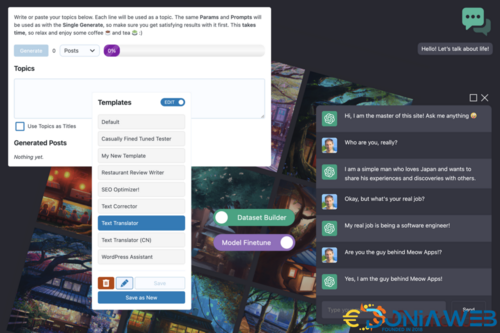
- 20 Downloads
- 0 Comments







Join the conversation
You can post now and register later. If you have an account, sign in now to post with your account.