Do not create multi-accounts, you will be blocked!
ToolsAi - Ai Content, Image, Chatbot, Code and Speech To Text Generator SAAS Platform v1.5
Featured Replies
Recently Browsing 0
- No registered users viewing this page.
Latest Updated Files
-
DeepSound - The Ultimate PHP Music Sharing & Streaming Platform
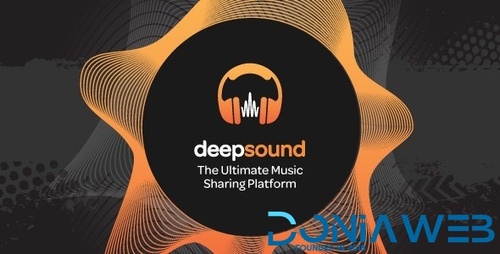
- 37 Purchases
- 14 Comments
-
Enzio - Responsive Business WordPress Theme
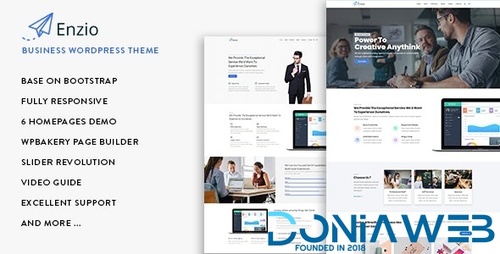
- 1 Downloads
- 0 Comments
-
Koral - Multi-Concept WordPress Theme
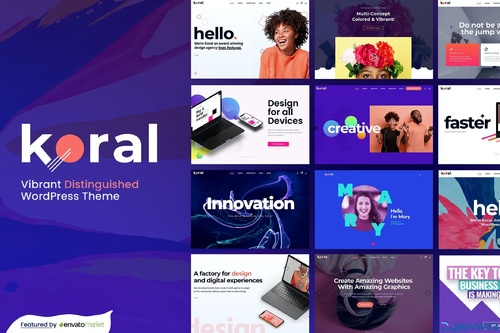
- 1 Downloads
- 0 Comments
-
Consulting - Best #1 Business, Finance WordPress Theme
.thumb.jpg.dff47c745575216a9937b4f81c8ee358.jpg)
- 21 Downloads
- 0 Comments
-
ClanyEco - Cleaning Services WordPress Theme
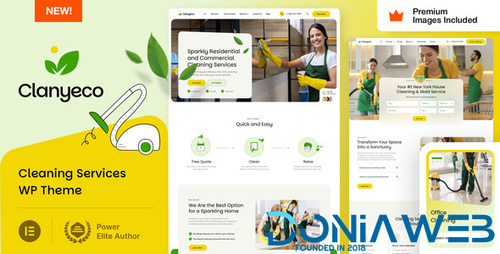
- 7 Downloads
- 0 Comments
-
AdForest - Best Classified Ads WordPress Themes
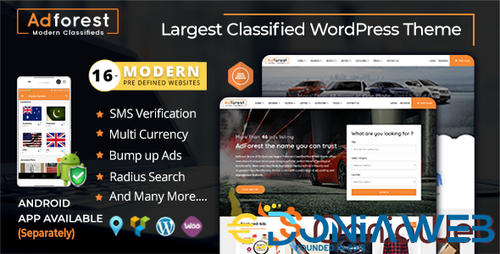
- 44 Downloads
- 1 Comments
-
WooCommerce Smart Coupons Plugin - Extended Coupon Code Generator
.thumb.jpg.d30f16aaba64b9159e7bb7eca555555c.jpg)
- 11 Downloads
- 0 Comments
-
GravityView - Display Gravity Forms Entries on Your Websites

- 7 Downloads
- 0 Comments
-
WP-Optimize Pro - Make Your Site Fast and Efficient

- 12 Downloads
- 0 Comments
-
GPT AI Power: Complete AI Pack Pro [Nulled]
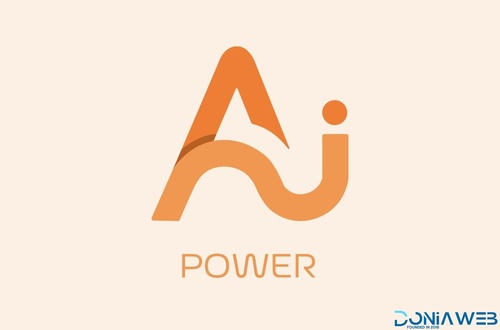
- 26 Downloads
- 0 Comments
-
Loginizer Security Pro
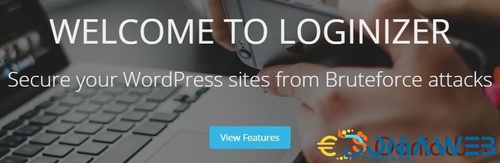
- 16 Downloads
- 0 Comments
-
Timetics Pro - Appointment Booking WordPress Plugin
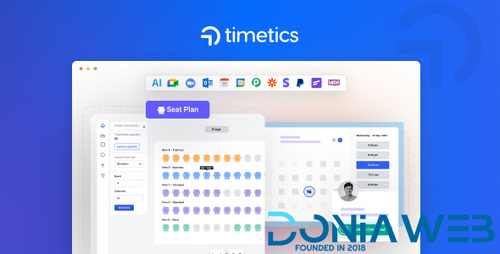
- 13 Downloads
- 0 Comments
-
WP Eventin Pro - All-In-one Event Management Solution
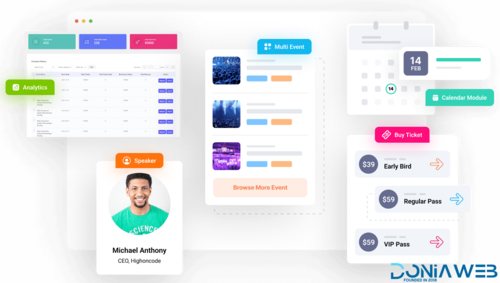
- 33 Downloads
- 0 Comments
-
Woo Product Filter PRO By WooBeWoo
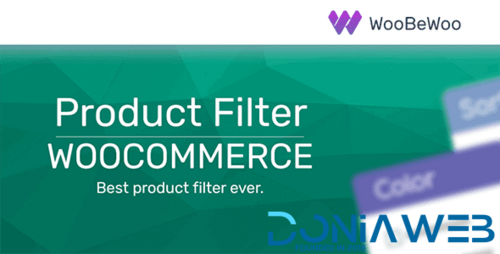
- 8 Downloads
- 0 Comments
-
WPC Product Bundles for WooCommerce Premium By WPClever
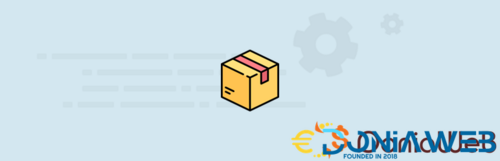
- 2 Downloads
- 0 Comments
-
WPC Frequently Bought Together for WooCommerce Premium By WPClever

- 1 Downloads
- 0 Comments
-
Gravity Forms Bulk Actions Add-On
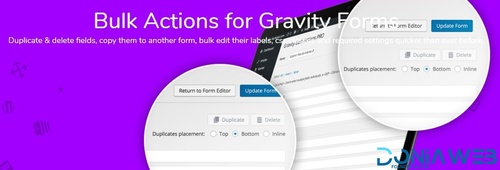
- 1 Downloads
- 0 Comments
-
Seraphinite Accelerator (Full, Premium)
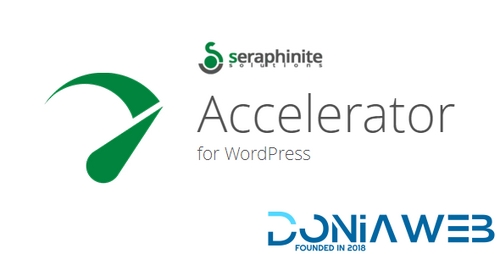
- 30 Downloads
- 0 Comments
-
Bit Flows Pro - Advanced Workflow Automation Alternative to Zapier In WordPress
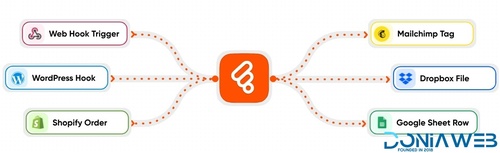
- 13 Downloads
- 0 Comments
-
Social Feed Gallery PRO - Display Beautiful and Responsive Galleries on Your Website
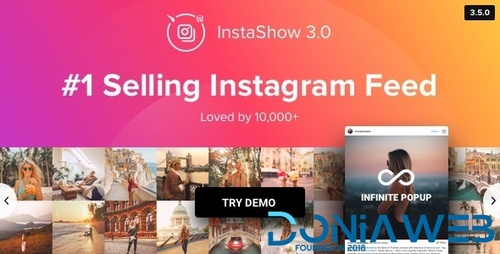
- 4 Downloads
- 0 Comments







Join the conversation
You can post now and register later. If you have an account, sign in now to post with your account.