Do not create multi-accounts, you will be blocked!
ProtoDash - Dark and light professional dashboard for onlinetrader v2.0
Featured Replies
Recently Browsing 0
- No registered users viewing this page.
Latest Updated Files
-
The Retailer - Premium WooCommerce Theme
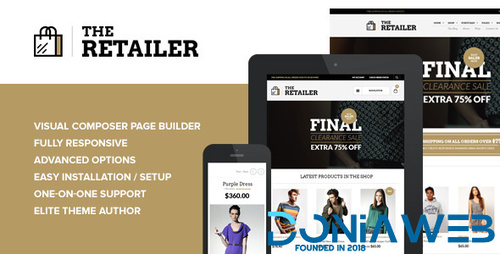
- 18 Downloads
- 0 Comments
-
TheFox | Responsive MultiPurpose WordPress Theme
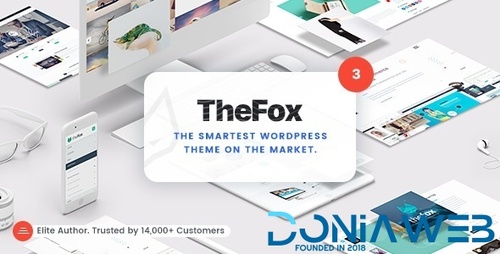
- 0 Downloads
- 0 Comments
-
GoStore - Elementor WooCommerce WordPress Theme
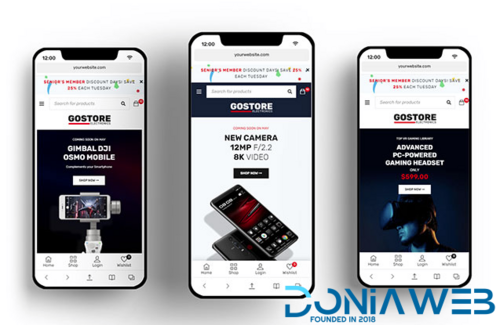
- 29 Downloads
- 0 Comments
-
Shopkeeper - Premium Wordpress Theme for eCommerce
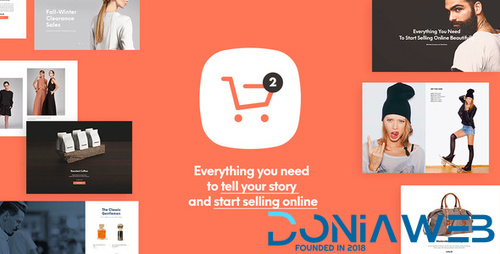
- 6 Downloads
- 0 Comments
-
The Hanger - Versatile eCommerce Wordpress Theme for WooCommerce
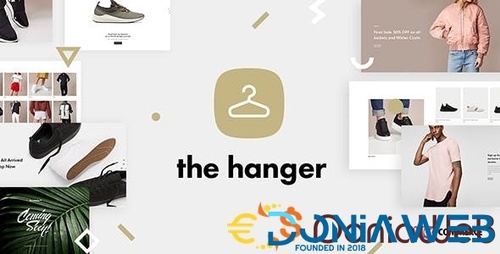
- 8 Downloads
- 0 Comments
-
Woffice - Intranet, Extranet and Project Management WordPress Theme
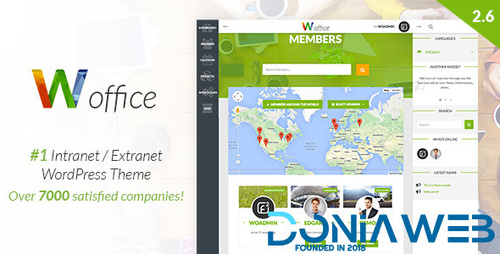
- 39 Downloads
- 0 Comments
-
Impreza - WordPress Website and WooCommerce Builder By UpSolution
.thumb.jpg.5bf44ecdb1067e7885dde1ace43b411e.jpg)
- 41 Downloads
- 0 Comments
-
Events Addon for Elementor
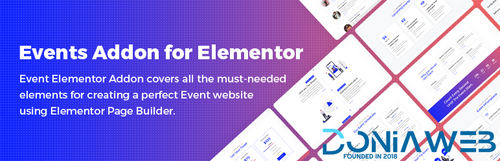
- 14 Downloads
- 0 Comments
-
PW WooCommerce Gift Cards Pro By PimWick

- 9 Downloads
- 0 Comments
-
Beaver Builder Plugin (Pro Version)
.thumb.jpg.6185ac9b03c3244ae0e88ff3b06a131b.jpg)
- 15 Downloads
- 0 Comments
-
SEOPress Pro - Seo WordPress Plugin
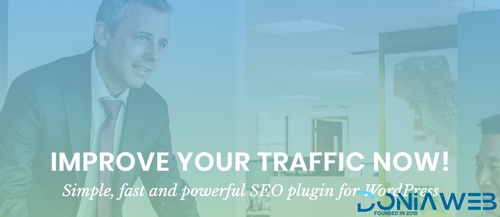
- 26 Downloads
- 0 Comments
-
Ultimate Addons for Beaver Builder
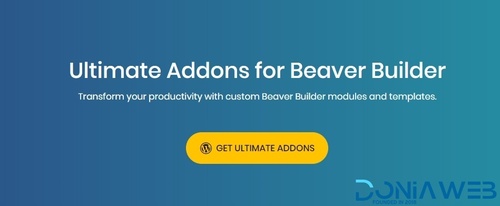
- 5 Downloads
- 0 Comments
-
Woo Product Filter PRO By WooBeWoo
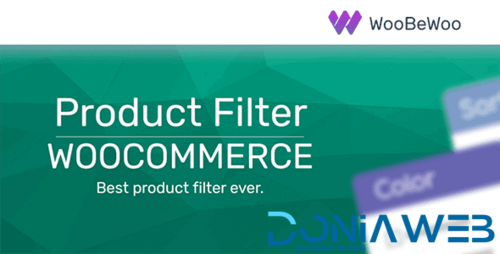
- 8 Downloads
- 0 Comments
-
Meow Apps - AI Engine
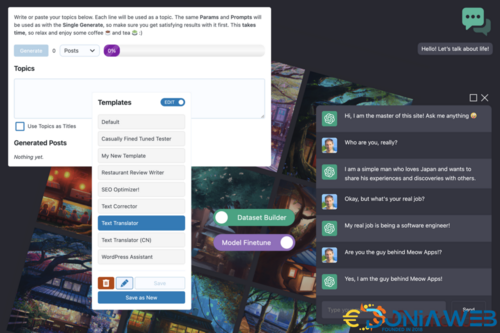
- 21 Downloads
- 0 Comments
-
Really Simple SSL Pro - Improve Security with Really Simple SSL Pro
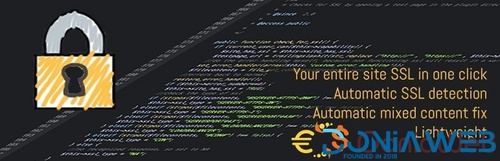
- 18 Downloads
- 0 Comments
-
JetElements - Widget Addon for Elementor Page Builder
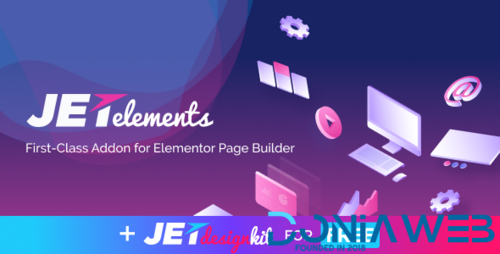
- 7 Downloads
- 0 Comments
-
WP Media Folder - Media Manager with Folders
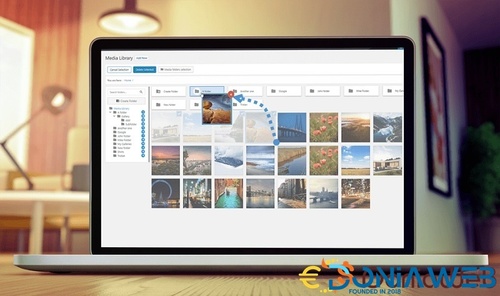
- 4 Downloads
- 0 Comments
-
WC Vendors Pro - Marketplace Plugin for WordPress
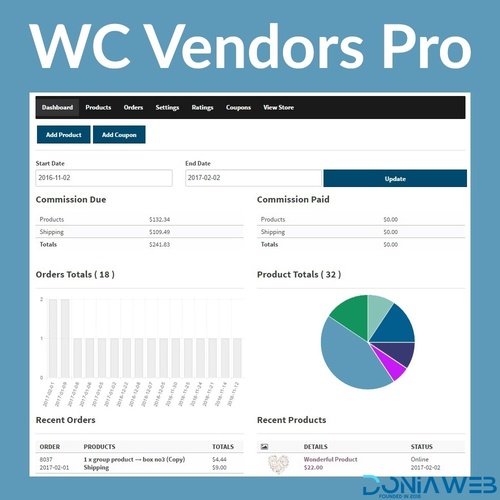
- 0 Downloads
- 0 Comments
-
Profile Builder Pro - WordPress Profile Plugin
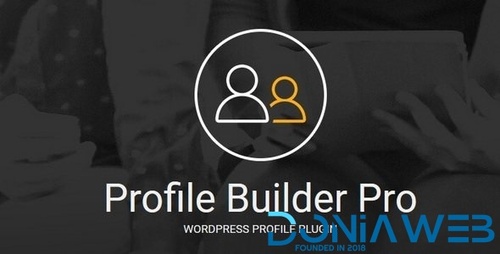
- 13 Downloads
- 0 Comments
-
Kiranime - Anime Streaming Wordpress Theme untouched
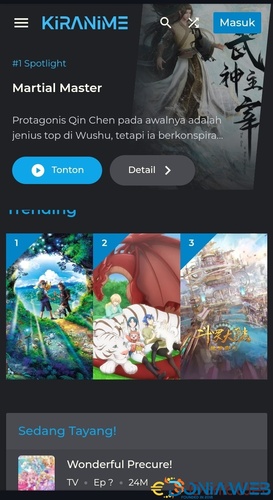
- 954 Downloads
- 0 Comments








Join the conversation
You can post now and register later. If you have an account, sign in now to post with your account.