Do not create multi-accounts, you will be blocked!
ClickBucks - Pay Per View Platform v1.1
Featured Replies
Recently Browsing 0
- No registered users viewing this page.
Latest Updated Files
-
Bicrypto - Crypto Trading Platform, Binary Trading, Investments, Blog, News & More!

- 34 Purchases
- 24 Comments
-
Bicrypto - Crypto Trading Platform, Binary Trading, Investments, Blog, News & More!

- 90 Purchases
- 115 Comments
-
Ultimate POS - Best ERP, Stock Management, Point of Sale & Invoicing application + Addons
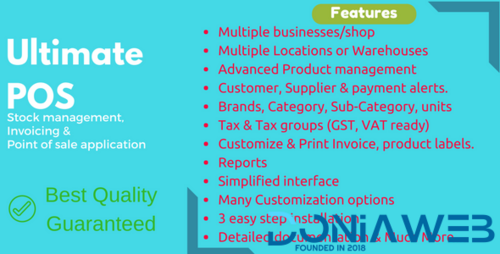
- 15,908 Downloads
- 57 Comments
-
66biolinks - Bio Links, URL Shortener, QR Codes & Web Tools (SAAS) [Extended License]
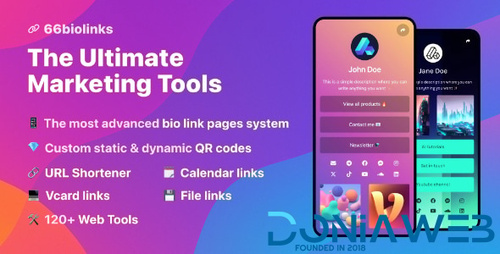
- 56 Purchases
- 70 Comments
-
66socialproof - Social Proof & FOMO Widgets Notifications (SAAS) [Extended License]
.thumb.jpg.eee625ad373b163ec58239227d31fed4.jpg)
- 63 Purchases
- 38 Comments
-
WhatsML – AI-Based Marketing & Chat Automation & Bulk Sender Tools for WhatsApp (SaaS)
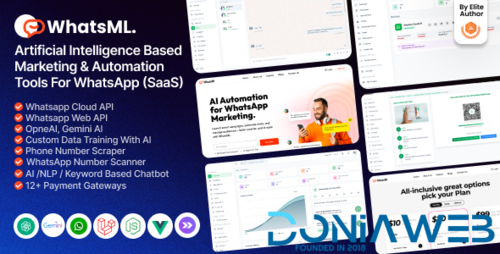
- 20 Downloads
- 5 Comments
-
All Marketplace - 33 Paid Premium Extensions + 10 Premium Themes | MagicAi

- 81 Purchases
- 751 Comments
-
ViserShort - AI Powered Video Short Maker And Automatic Post Scheduling SAAS Platform

- 0 Purchases
- 0 Comments
-
YouLab - AI Powered YouTube Comment Response Automation SAAS Platform
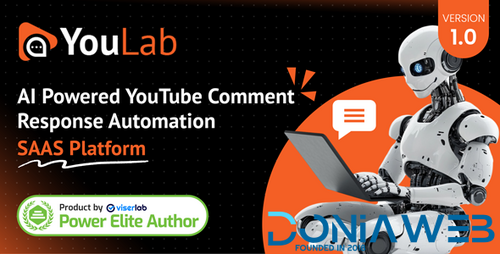
- 0 Purchases
- 0 Comments
-
Elementra - 100% Elementor WordPress Theme

- 55 Downloads
- 1 Comments
-
Verdantia - Landscaping and Garden WordPress Theme
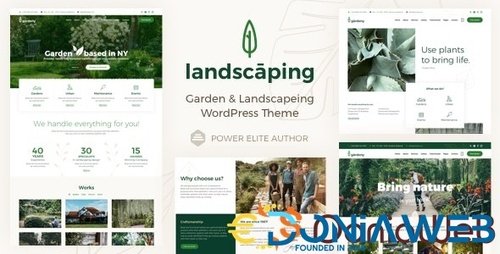
- 14 Downloads
- 0 Comments
-
The7 - Website and eCommerce Builder for WordPress
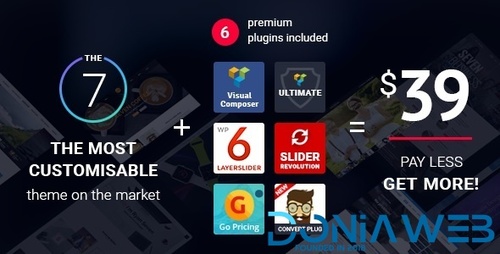
- 42 Downloads
- 0 Comments
-
Hoteller - Booking WordPress Theme
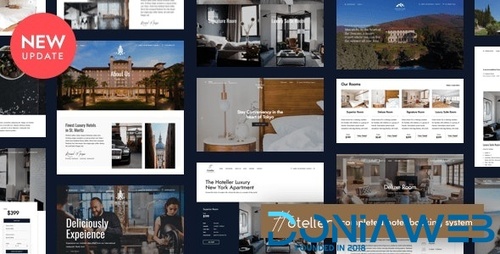
- 13 Downloads
- 0 Comments
-
TeeSpace - Print Custom T-shirt Designer WordPress theme
.thumb.jpg.dca0571de3cee236432ab9dec0fd1daf.jpg)
- 88 Downloads
- 0 Comments
-
GoldSmith - Jewelry Store WooCommerce Elementor Theme
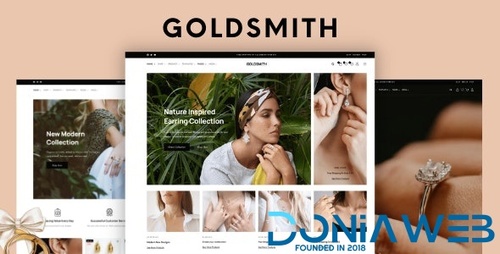
- 10 Downloads
- 0 Comments
-
Merto - Multipurpose WooCommerce WordPress Theme
111.thumb.jpg.c969048bcbcc890a01428560846b5039.jpg)
- 69 Downloads
- 1 Comments
-
Photography | Photography WordPress for Photography
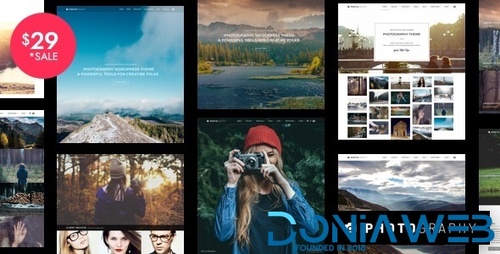
- 4 Downloads
- 0 Comments
-
PetMania - Pet Shop & Care
.thumb.jpg.fead6750690a85960077c517c2ab76ed.jpg)
- 7 Downloads
- 0 Comments
-
Splash - Sport Club WordPress Theme
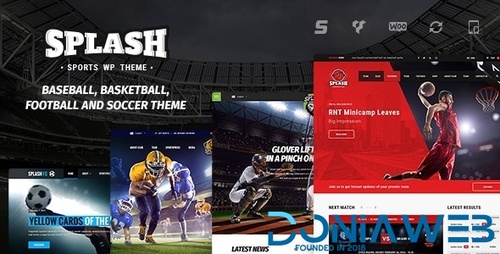
- 59 Downloads
- 1 Comments
-
Houzez - Real Estate WordPress Theme

- 101 Downloads
- 0 Comments







Join the conversation
You can post now and register later. If you have an account, sign in now to post with your account.