Do not create multi-accounts, you will be blocked!
WooCommerce Checkout Manager PRO By QuadLayers v7.5.7
Featured Replies
Recently Browsing 0
- No registered users viewing this page.
Latest Updated Files
-
Chrimson | Windows & Doors Installation Services Store WordPress Theme + AI
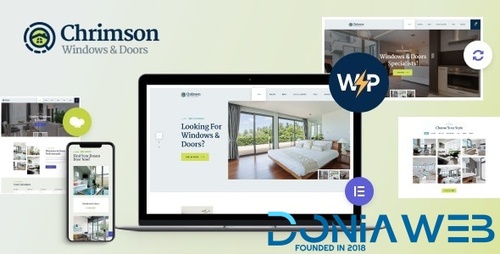
- 0 Downloads
- 0 Comments
-
Beratung - Consulting & Finance WordPress
.thumb.jpg.1d1a30a595e643b18bc37250ec08bf50.jpg)
- 6 Downloads
- 0 Comments
-
Seraphinite Accelerator (Full, Premium)
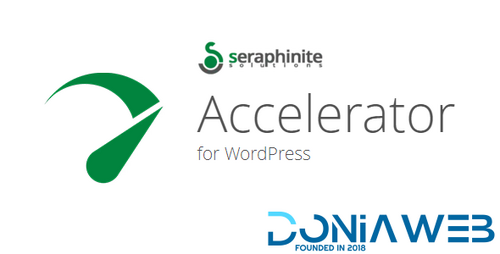
- 32 Downloads
- 0 Comments
-
Paymattic Pro - WordPress Payment and Donation
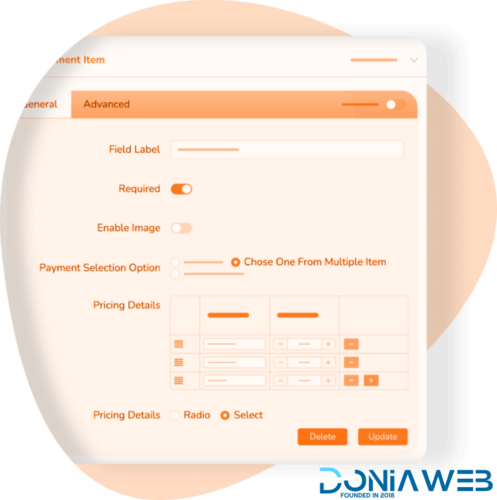
- 2 Downloads
- 0 Comments
-
PetMania - Pet Shop & Care
.thumb.jpg.57f71da8e0069c904d68d175bcad092f.jpg)
- 0 Downloads
- 0 Comments
-
Konte - Minimal & Modern WooCommerce WordPress Theme
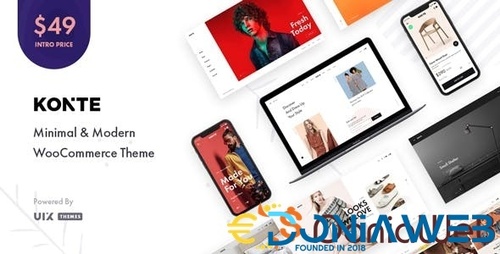
- 19 Downloads
- 0 Comments
-
WooCommerce Anti-Fraud

- 0 Downloads
- 0 Comments
-
AffiliateWP & Addons Activator

- 6 Downloads
- 0 Comments
-
WooCommerce Per Product Shipping By WooCommerce

- 2 Downloads
- 0 Comments
-
Workreap - Freelance Marketplace WordPress Theme

- 18 Downloads
- 0 Comments
-
Mr.Bara - Responsive Multi-Purpose eCommerce WordPress Theme
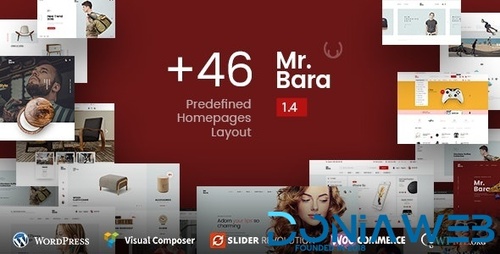
- 7 Downloads
- 0 Comments
-
Jolie - Beauty & Cosmetics Shop
.thumb.jpg.d276d64a2fc3d957771d10c7531146a1.jpg)
- 9 Downloads
- 0 Comments
-
Rashy - Sport Store WooCommerce Theme
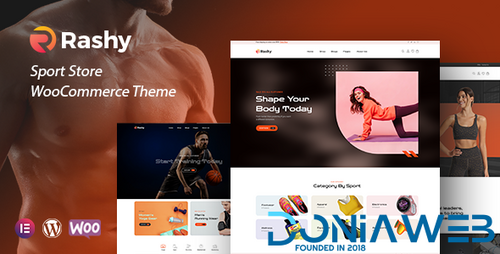
- 3 Downloads
- 0 Comments
-
Bulk Category Editor for WooCommerce
.thumb.jpg.c3dde885881f7907e5b718ba16292cb7.jpg)
- 9 Downloads
- 0 Comments
-
Droip - All-in-one No-Code Builder
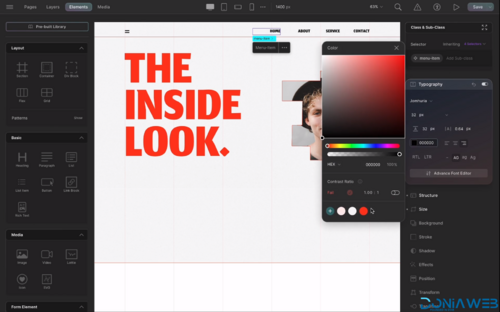
- 37 Downloads
- 1 Comments
-
HBook - Hotel booking system - WordPress Plugin
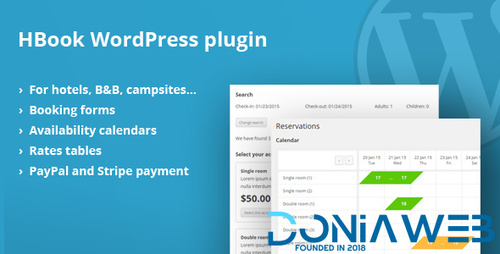
- 6 Downloads
- 0 Comments
-
WPMU DEV Hummingbird Pro

- 1 Downloads
- 0 Comments
-
BookingWP WooCommerce Appointments
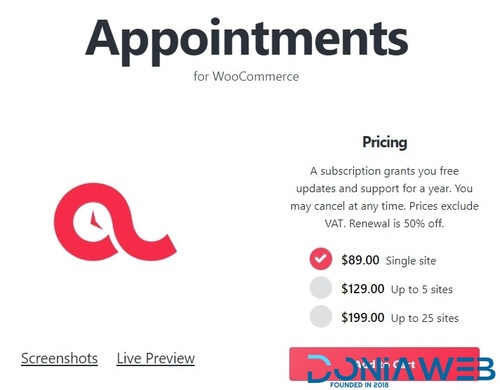
- 8 Downloads
- 0 Comments
-
Bicrypto - Crypto Trading Platform, Binary Trading, Investments, Blog, News & More!

- 34 Purchases
- 24 Comments
-
Bicrypto - Crypto Trading Platform, Binary Trading, Investments, Blog, News & More!

- 89 Purchases
- 115 Comments






Join the conversation
You can post now and register later. If you have an account, sign in now to post with your account.