Do not create multi-accounts, you will be blocked!
Auto Garage Management v1.2.0
Featured Replies
Recently Browsing 0
- No registered users viewing this page.
Similar Content
-
Freelance Cockpit V3.3.0 - Project Management and CRM v
- 3 replies
- 2,272 views
-
Yumefave V2.3 - eCommerce Online Shop with Stripe and PayPal v
- 1 reply
- 2,327 views
-
DirectoryPlus V1.08 - Business Directory Script v
- 3 replies
- 2,948 views
- SellerKit V3.2 - All in One eCommerce Platform v
- SaasAppoint - powerful booking system v
Latest Updated Files
-
Bicrypto - Crypto Trading Platform, Binary Trading, Investments, Blog, News & More!

- 34 Purchases
- 24 Comments
-
Bicrypto - Crypto Trading Platform, Binary Trading, Investments, Blog, News & More!

- 89 Purchases
- 115 Comments
-
Kadence Blocks Pro - Premium WordPress Blocks for Beautifully Effective Websites
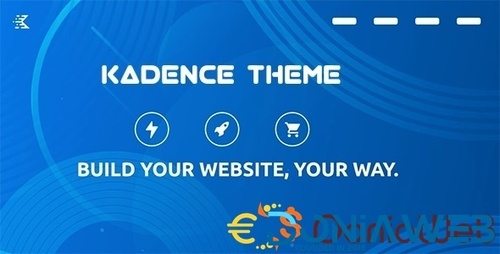
- 35 Downloads
- 0 Comments
-
SalesKing - Ultimate Sales Team, Agents & Reps Plugin for WooCommerce

- 13 Downloads
- 0 Comments
-
YOOtheme Pro for WordPress
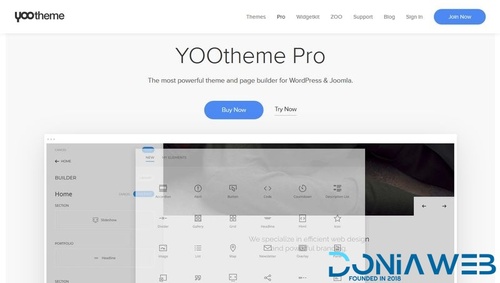
- 6 Downloads
- 0 Comments
-
Styler - Elementor Fashion Store eCommerce Theme
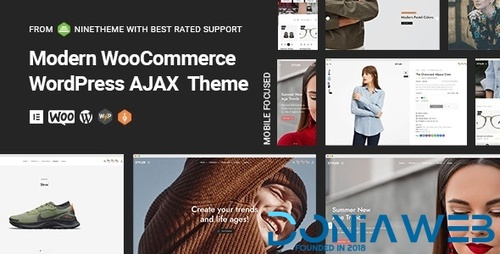
- 32 Downloads
- 0 Comments
-
Voxel - Multi Purpose Wordpress Dynamic Theme
.thumb.jpg.40a3850b02cda5cefa9fdd87ee428672.jpg)
- 22 Downloads
- 1 Comments
-
Advanced Themer for Bricks - Boost Your Bricks websites
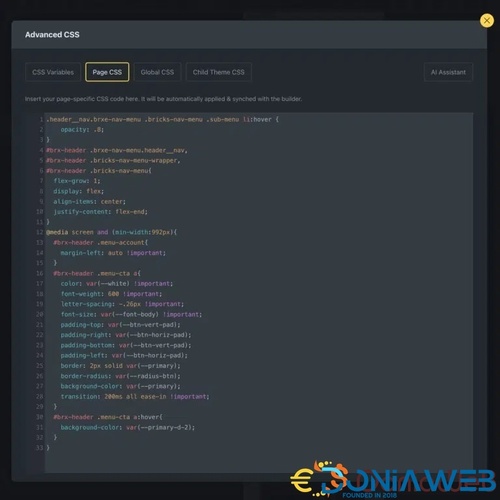
- 7 Downloads
- 0 Comments
-
WP Fluent Forms Pro Add-On
.thumb.jpeg.f42313c3b1e93f353704929edee72621.jpeg)
- 16 Downloads
- 0 Comments
-
SEOPress Pro - Seo WordPress Plugin
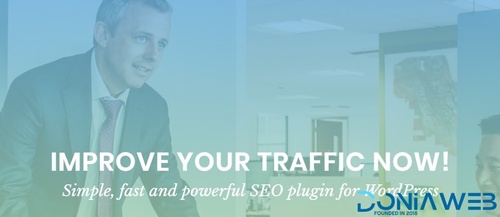
- 27 Downloads
- 0 Comments
-
PowerPack Addons for Elementor [ Premium ]
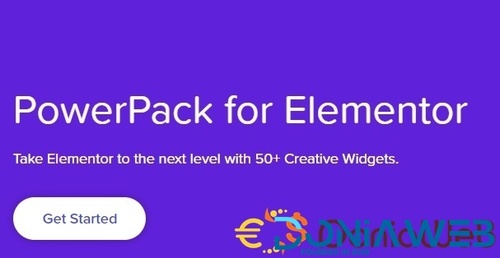
- 27 Downloads
- 0 Comments
-
Security Ninja PRO - WordPress Security Made Easy
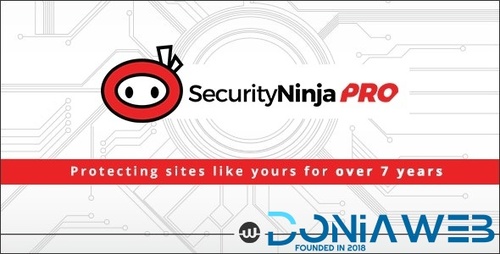
- 0 Downloads
- 0 Comments
-
The Events Calendar Shortcode and Templates Pro - WordPress Plugin
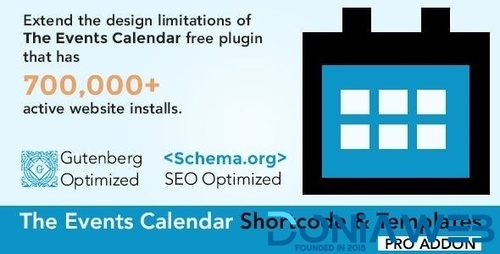
- 2 Downloads
- 0 Comments
-
Referral System for WooCommerce
.thumb.jpg.9abce5870e52db0ae68d73a375d2eaca.jpg)
- 0 Downloads
- 0 Comments
-
Free Gifts for WooCommerce

- 4 Downloads
- 0 Comments
-
WooCommerce Lightspeed POS Integration

- 0 Downloads
- 0 Comments
-
WooCommerce Stamps.com API

- 0 Downloads
- 0 Comments
-
Iconic WooCommerce Delivery Slots

- 1 Downloads
- 0 Comments
-
Iconic WooCommerce Bundled Products
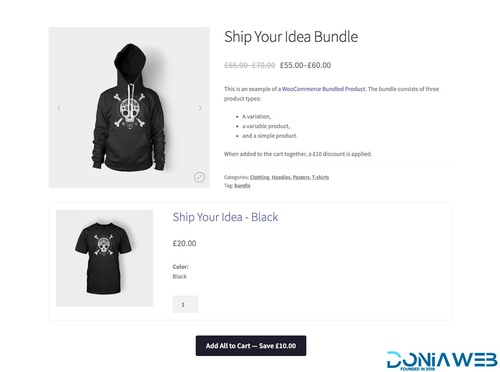
- 1 Downloads
- 0 Comments
-
GravityView - Display Gravity Forms Entries on Your Websites

- 7 Downloads
- 0 Comments










Join the conversation
You can post now and register later. If you have an account, sign in now to post with your account.