Do not create multi-accounts, you will be blocked!
MaxCoach - Online Courses & Education WP Theme v3.2.1
Featured Replies
Recently Browsing 0
- No registered users viewing this page.
Latest Updated Files
-
Ultimate POS - Best ERP, Stock Management, Point of Sale & Invoicing application + Addons
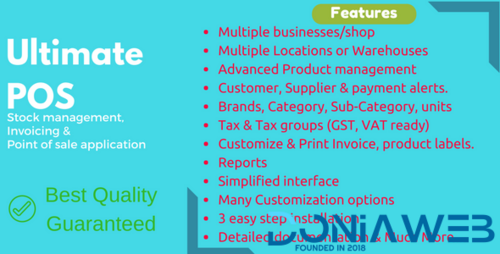
- 15,207 Downloads
- 57 Comments
-
SaleBot - WhatsApp And Telegram Marketing SaaS + All Addon + Flutter App for Android and iOS [Extended License]

- 0 Purchases
- 0 Comments
-
GPT AI Power: Complete AI Pack Pro [Nulled]

- 41 Downloads
- 1 Comments
-
W3 Total Cache Pro - W3 EDGE

- 0 Downloads
- 0 Comments
-
Webnus Modern Events Calendar Pro

- 8 Downloads
- 0 Comments
-
The7 - Website and eCommerce Builder for WordPress

- 31 Downloads
- 0 Comments
-
Meow Lightbox Pro

- 3 Downloads
- 0 Comments
-
Media File Renamer Pro

- 10 Downloads
- 0 Comments
-
Media Cleaner Pro By MeowApps

- 5 Downloads
- 0 Comments
-
WooCommerce Photo Reviews - Review Reminders - Review for Discounts

- 1 Downloads
- 0 Comments
-
Avas - Elementor WordPress Theme

- 9 Downloads
- 0 Comments
-
Houzez - Real Estate WordPress Theme

- 91 Downloads
- 0 Comments
-
Essential Addons for Voxel

- 1 Downloads
- 0 Comments
-
BEAVER THEMER WordPress Plugin Addon

- 5 Downloads
- 0 Comments
-
Wolmart | Multi-Vendor Marketplace WooCommerce Theme
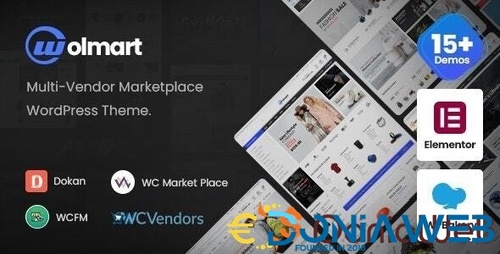
- 110 Downloads
- 0 Comments
-
Nooni - Furniture & Fashion WooCommerce Theme
Preview.__large_preview(5).thumb.jpg.e07ea21f6542a8388f09ce39e4dfa26e.jpg)
- 61 Downloads
- 0 Comments
-
AtoZ SEO Tools - Search Engine Optimization Tools
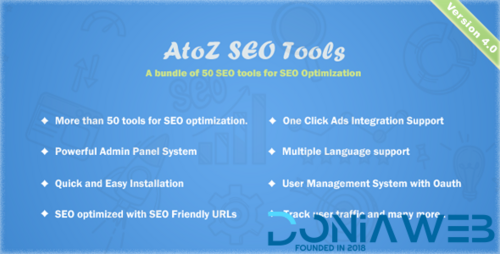
- 1,737 Downloads
- 9 Comments
-
Donald Bet Casino Source Code
.thumb.jpg.a3ace074b800143c7cfd6868fc1c5f9a.jpg)
- 49 Downloads
- 0 Comments
-
Import Shopify to WooCommerce - Migrate Your Store from Shopify to WooCommerce

- 5 Downloads
- 0 Comments
-
Profile Builder Pro - WordPress Profile Plugin
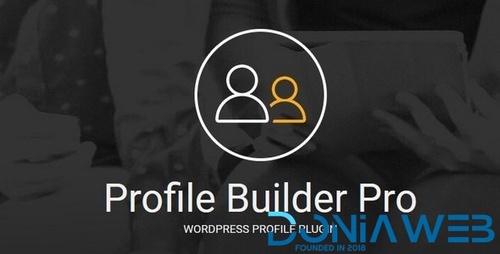
- 13 Downloads
- 0 Comments








Join the conversation
You can post now and register later. If you have an account, sign in now to post with your account.