Do not create multi-accounts, you will be blocked!
Polylang Automatic Translation with AI v3.11.2
Featured Replies
Recently Browsing 0
- No registered users viewing this page.
Latest Updated Files
-
Thallo - Consulting & Finance WordPress Theme
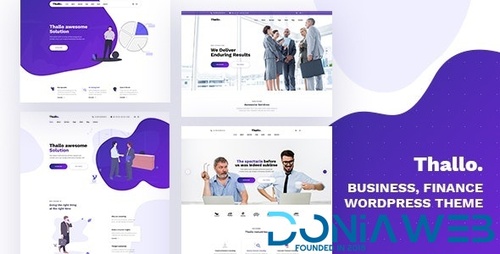
- 1 Downloads
- 0 Comments
-
Dukaken - Multipurpose WooCommerce WordPress Theme
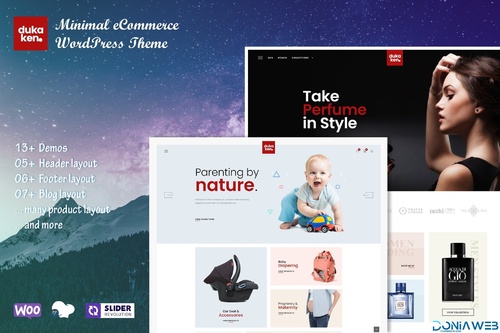
- 0 Downloads
- 0 Comments
-
Monsta - Jewelry Theme for WooCommerce WordPress

- 0 Downloads
- 0 Comments
-
Rashy - Sport Store WooCommerce Theme
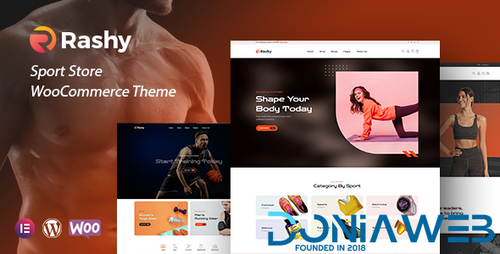
- 0 Downloads
- 0 Comments
-
Tombuild - Construction & Engineering WordPress Theme
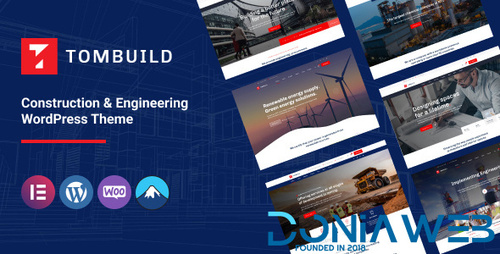
- 0 Downloads
- 0 Comments
-
Asli - AJAX Portfolio Elementor WordPress Theme

- 10 Downloads
- 0 Comments
-
Cryptic - Cryptocurrency WordPress Theme

- 0 Downloads
- 0 Comments
-
Freshio - Organic & Food Store WordPress Theme
.thumb.jpg.9a364e0f1001d6a26b63d430c590d1e6.jpg)
- 11 Downloads
- 0 Comments
-
Businext - Business, Finance & Crypto Currency WordPress Theme
.thumb.jpg.cdb3dd4cf3f8e569b0a336f118120c80.jpg)
- 19 Downloads
- 0 Comments
-
WooCommerce Notification | Boost Your Sales - Live Feed Sales - Recent Sales Popup - Upsells
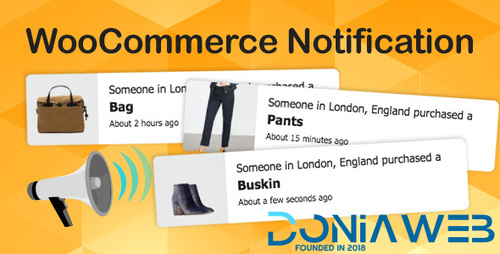
- 15 Downloads
- 0 Comments
-
Order Tracking for WooCommerce

- 0 Downloads
- 0 Comments
-
BuddyBoss Theme - Makes The BuddyBoss Platform Look Beautiful
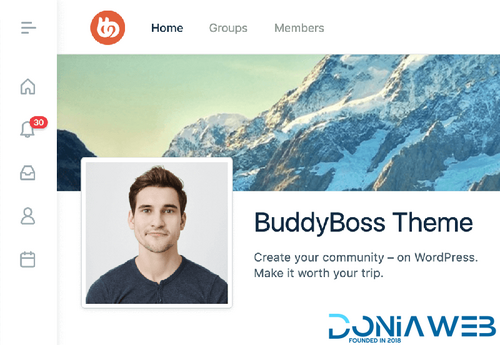
- 0 Downloads
- 0 Comments
-
WooCommerce Smart Pack - Gift Card, Wallet, Refund & Reward
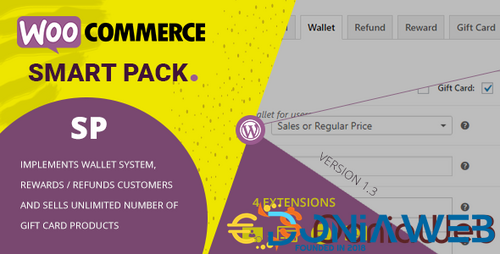
- 16 Downloads
- 0 Comments
-
BuddyPress Business Profile
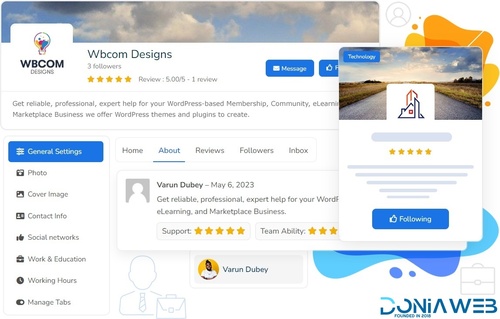
- 1 Downloads
- 0 Comments
-
Gravity Forms Tooltips Add-On
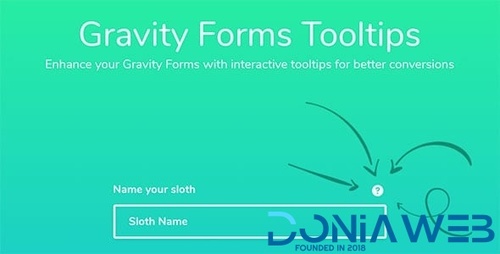
- 1 Downloads
- 0 Comments
-
WordPress Automatic Plugin 1904470 By ValvePress

- 0 Downloads
- 0 Comments
-
Babiato Forums Master Slider - Touch Layer Slider WordPress Plugin
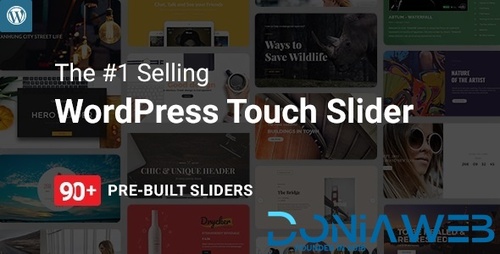
- 1 Downloads
- 0 Comments
-
TeamPress - Team Showcase Plugin For WordPress
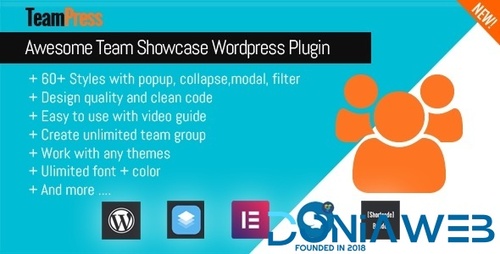
- 0 Downloads
- 0 Comments
-
Elementor Pro | WordPress Websites Builder [Premium]
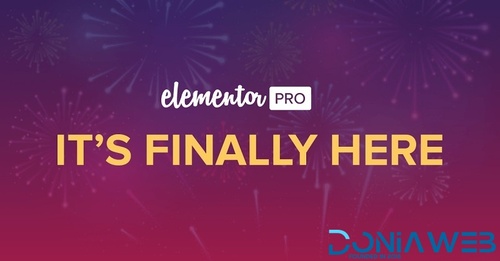
- 248 Downloads
- 1 Comments
-
Everest Forms Pro

- 10 Downloads
- 0 Comments






Join the conversation
You can post now and register later. If you have an account, sign in now to post with your account.