Do not create multi-accounts, you will be blocked!
Customize My Account for WooCommerce v1.0.2
Featured Replies
Recently Browsing 0
- No registered users viewing this page.
Latest Updated Files
-
Bicrypto - Crypto Trading Platform, Binary Trading, Investments, Blog, News & More!

- 34 Purchases
- 24 Comments
-
Bicrypto - Crypto Trading Platform, Binary Trading, Investments, Blog, News & More!

- 90 Purchases
- 115 Comments
-
Careerfy - Job Board WordPress Themes
.thumb.jpg.0f44d3b9d61675e10ba0d840fb52fbeb.jpg)
- 80 Downloads
- 0 Comments
-
WP Eventin Pro - All-In-one Event Management Solution
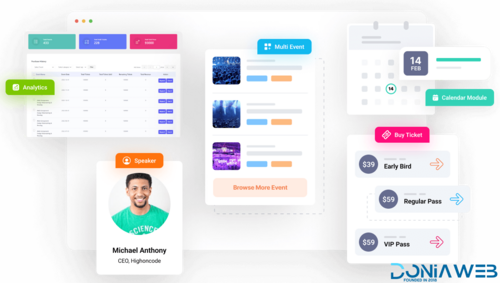
- 44 Downloads
- 0 Comments
-
SureForms Pro - Drag and Drop Form Builder for WordPress (Business)
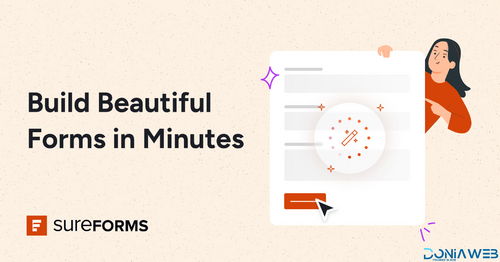
- 7 Downloads
- 0 Comments
-
Pinkmart - AJAX theme for WooCommerce
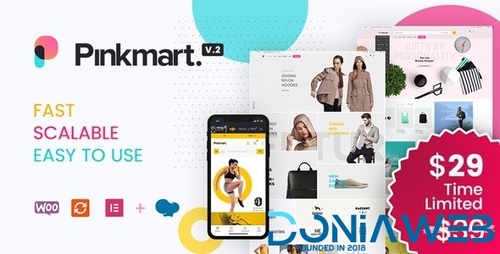
- 8 Downloads
- 0 Comments
-
Superio - Job Board WordPress Theme
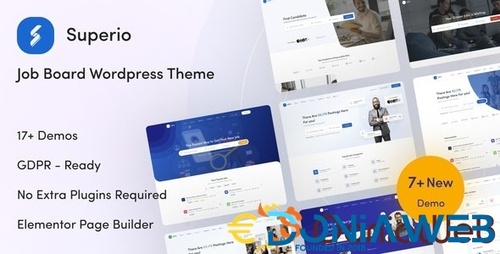
- 62 Downloads
- 0 Comments
-
Forstron - Legal Business WordPress Theme
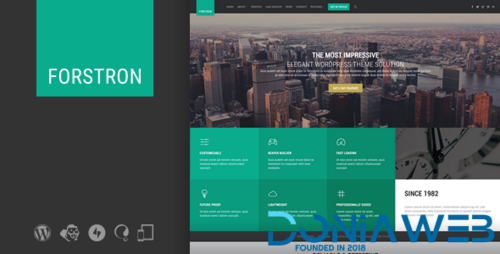
- 0 Downloads
- 0 Comments
-
Icelander - Accessible Business Portfolio & WooCommerce WordPress Theme
.thumb.png.4d4618702cd17a13c9c4ab9d1c58cb28.png)
- 2 Downloads
- 0 Comments
-
BoomBox - Viral Magazines WordPress Themes

- 26 Downloads
- 0 Comments
-
Workreap - Freelance Marketplace WordPress Theme

- 24 Downloads
- 0 Comments
-
WPMU Dev Defender Pro

- 8 Downloads
- 0 Comments
-
Smush Pro - Optimize unlimite images with Smush Pro Plugin

- 13 Downloads
- 0 Comments
-
JetElements - Widget Addon for Elementor Page Builder
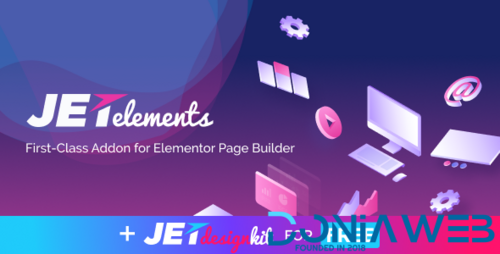
- 11 Downloads
- 0 Comments
-
JetBlog - Blogging Package for Elementor Page Builder
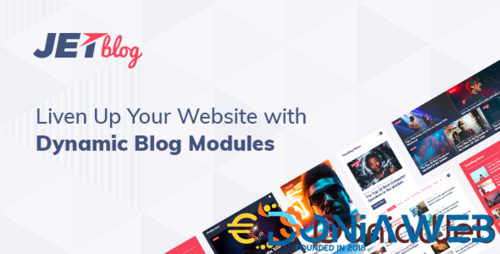
- 6 Downloads
- 0 Comments
-
BuddyBlog Pro - Front end publishing solution for BuddyPress and BuddyBoss
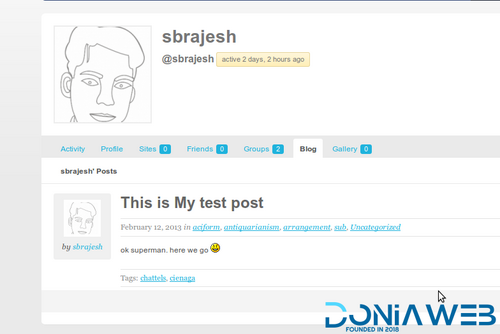
- 4 Downloads
- 0 Comments
-
Super Page Cache Pro

- 2 Downloads
- 0 Comments
-
Sparks for WooCommerce By Themeisle
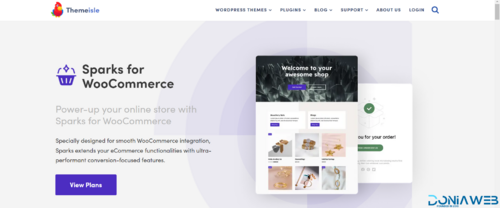
- 3 Downloads
- 0 Comments
-
uiXpress - A Simple Yet Powerful Admin Theme for WordPress
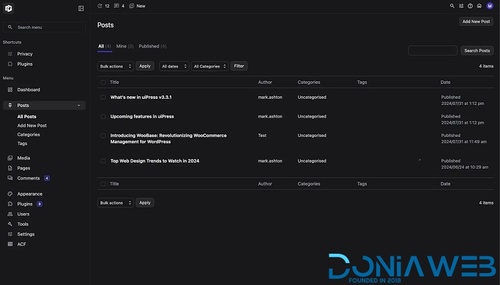
- 36 Downloads
- 0 Comments
-
Iconic Image Swap for WooCommerce
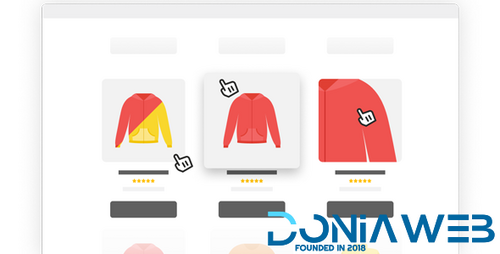
- 3 Downloads
- 0 Comments






Join the conversation
You can post now and register later. If you have an account, sign in now to post with your account.