Do not create multi-accounts, you will be blocked!
WP Adminify Pro - Powerhouses Toolkit for WordPress Dashboard v4.0.4.9
Featured Replies
Recently Browsing 0
- No registered users viewing this page.
Latest Updated Files
-
All Marketplace - 33 Paid Premium Extensions + 10 Premium Themes | MagicAi
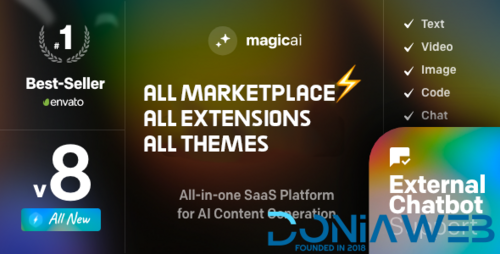
- 78 Purchases
- 708 Comments
-
Styler - Elementor Fashion Store eCommerce Theme

- 30 Downloads
- 0 Comments
-
Woo Product Filter PRO By WooBeWoo

- 11 Downloads
- 0 Comments
-
The7 - Website and eCommerce Builder for WordPress
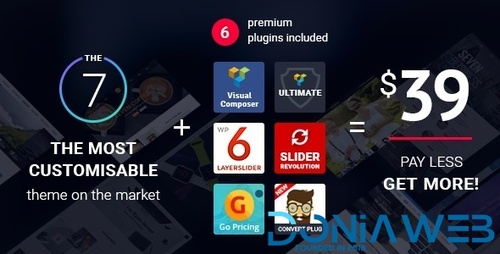
- 35 Downloads
- 0 Comments
-
Gon | Responsive Multi-Purpose WordPress Theme

- 4 Downloads
- 0 Comments
-
Rey - Fashion & Clothing, Furniture WordPress Theme
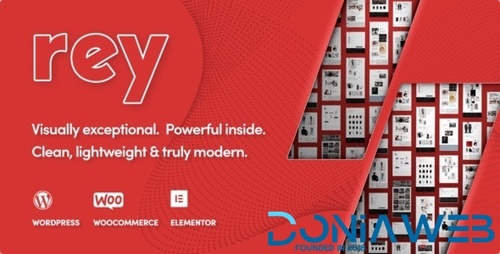
- 19 Downloads
- 0 Comments
-
SolTeck - Software, Startup & SaaS Landing WordPress Theme
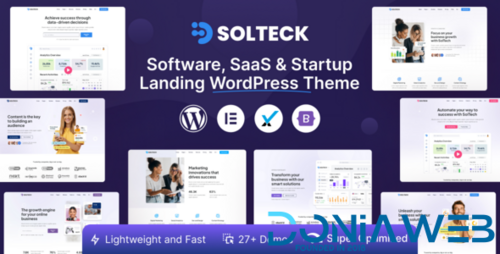
- 5 Downloads
- 0 Comments
-
Paid Memberships Pro All Addons

- 0 Downloads
- 0 Comments
-
Rise - Business & Consulting WordPress Theme
.thumb.jpg.36d726a0997bdb6bd9300ddc9c5a2ac0.jpg)
- 17 Downloads
- 0 Comments
-
WooCommerce Checkout Field Editor and Manager Pro By Acowebs

- 0 Downloads
- 0 Comments
-
WP Rocket - Best WordPress Caching Plugin

- 67 Downloads
- 0 Comments
-
WP Simple Pay Pro
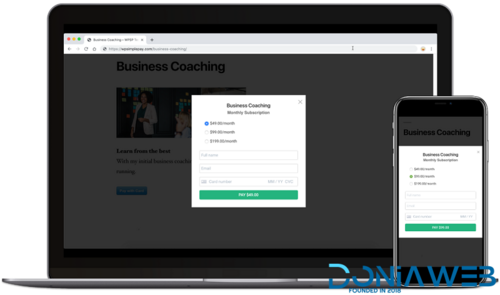
- 10 Downloads
- 0 Comments
-
MailPoet Premium - Email and Newsletters in WordPress
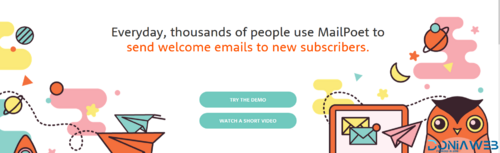
- 13 Downloads
- 0 Comments
-
JetMenu - Mega Menu for Elementor Page Builder
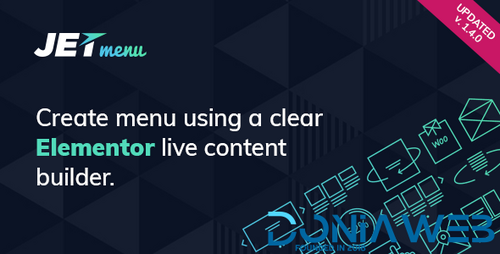
- 5 Downloads
- 0 Comments
-
MapSVG - The Last WordPress Map Plugin You'll Ever Need
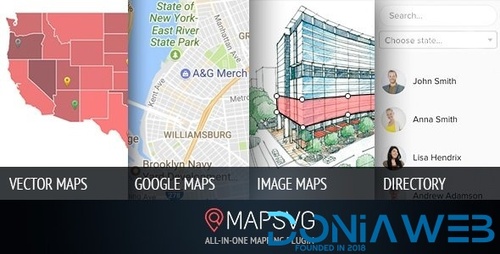
- 1 Downloads
- 0 Comments
-
BetterLinks Pro Shorten, Track and Manage any URL

- 19 Downloads
- 0 Comments
-
Brizy Pro - WordPress Builder Plugin
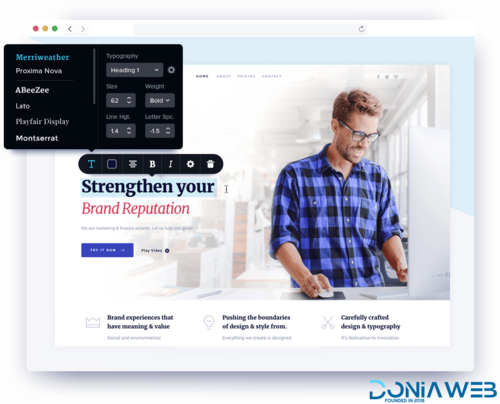
- 6 Downloads
- 0 Comments
-
Beaver Builder Plugin (Pro Version)
.thumb.jpg.1750f642c42c85b62b3847c7d9d57f88.jpg)
- 15 Downloads
- 0 Comments
-
Agile Store Locator (Google Maps) For WordPress
ForWordPress.thumb.jpg.18a413bd931700f3e5c68a53089de29e.jpg)
- 0 Downloads
- 0 Comments
-
GPT AI Power: Complete AI Pack Pro [Nulled]
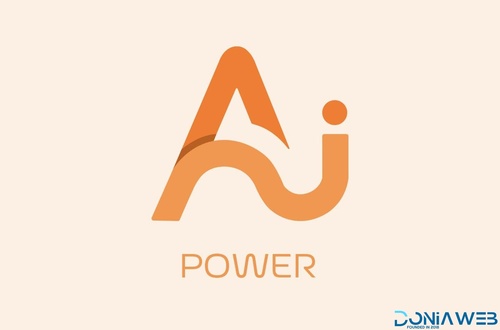
- 44 Downloads
- 1 Comments







Join the conversation
You can post now and register later. If you have an account, sign in now to post with your account.