Hi Donia Web community. I will tell you how to install PixelPhoto. First of all, check whether these features are available on the site where you want to install the Script.
Step 1 - First download the PixelPhoto Script shared by @Mahmoud and upload it to your site in ".zip" format.
Step 2 - Now login to your HPanel or CPanel. Create a new database, create an unmixed name and password. Be careful not to include the "$" dollar symbol in the password.
Step 3 - Enter the Script file in the PixelPhoto 1.5 zip file that we downloaded from Mahmoud, then take the "database.sql" file there and upload it to the Database we opened.
Step 4 - We will send the file that we put on the desktop to the MySQL database that we have opened now. Click on this and upload "database.sql".
Step 5 - After "database.sql" is sent to MySQL, we come to the File manager and click "Extract" to the zip file we uploaded to the site.
Step 6 - Finally, enter the (Script File/sys/config.php) file and delete all the text in its content. Paste the code below where you deleted it.
<?php
$sql_db_host = "localhost";// MySQL Database User
$sql_db_user = "DB_USER";// MySQL Database Password
$sql_db_pass = "DB_PASS";// MySQL Database Name
$sql_db_name = "DB_NAME";
// Site URL
$site_url = "http://example.com"; // e.g (http://example.com)?>
Note : As I mentioned in step 2, replace the database information you created with the ones written in this code. (You don't touch a "sql_db_host = "localhost" )
You can post now and register later.
If you have an account, sign in now to post with your account.
Note: Your post will require moderator approval before it will be visible.
Hi Donia Web community. I will tell you how to install PixelPhoto. First of all, check whether these features are available on the site where you want to install the Script.
Step 1 - First download the PixelPhoto Script shared by @Mahmoud and upload it to your site in ".zip" format.
Step 2 - Now login to your HPanel or CPanel. Create a new database, create an unmixed name and password. Be careful not to include the "$" dollar symbol in the password.
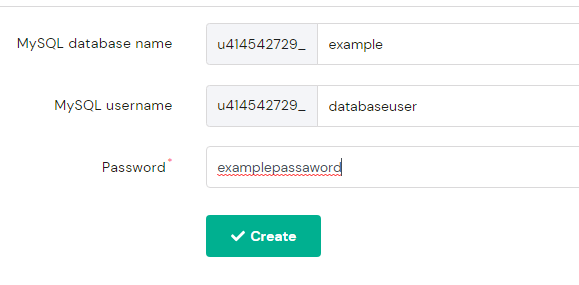
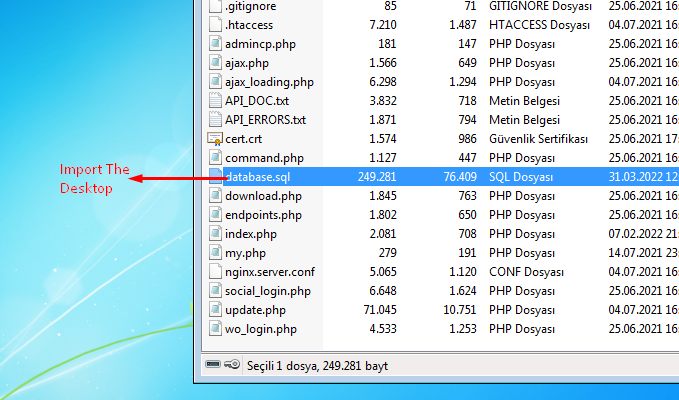
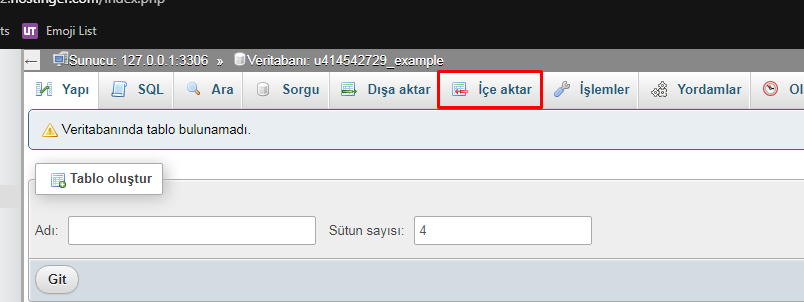
Step 3 - Enter the Script file in the PixelPhoto 1.5 zip file that we downloaded from Mahmoud, then take the "database.sql" file there and upload it to the Database we opened.
Step 4 - We will send the file that we put on the desktop to the MySQL database that we have opened now. Click on this and upload "database.sql".
Step 5 - After "database.sql" is sent to MySQL, we come to the File manager and click "Extract" to the zip file we uploaded to the site.
Step 6 - Finally, enter the (Script File/sys/config.php) file and delete all the text in its content. Paste the code below where you deleted it.
Note : As I mentioned in step 2, replace the database information you created with the ones written in this code. (You don't touch a "sql_db_host = "localhost" )