Phases-wise features planning:
Phase 1:
-
Charts of accounts
- Account types: Assets, Liabilities, Equity, Expenses, Revenue.
- Pre-configured generally used account details type. Option to add new account details type
- Pre-configured accounts, sub-accounts
- Accounts add/edit/delete/activate-deactivate, initial balance as of a particular date
- Transactions (mapping different transactions to accounts type)
- Journal entry
- Budgeting
- Transfer from one account to another
- Reports – Trial Balance, Balance Sheet, & Ledger
Phase 2:
- Account reconcile
- Reports – Purchase payment aging, Sales payment aging & more advance reports.
Phase 3:
- Automatic mapping of transactions based on rules
- Reports – Advance Reporting.
What's New in Version v1.0
Released
V 1.0 – Released June 7, 2024
- NEW: Updated as per new design.
NOTE: You must update UltimatePOS to V6.x before updating the module to this version.





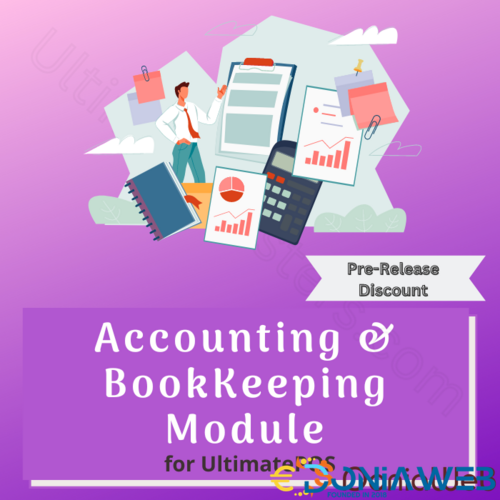


.thumb.jpg.7e31f98f74eff0f78065a1e0a223d0b4.jpg)







.thumb.jpg.c52d275b7221c68f8316ff852d37a58f.jpg)
.thumb.png.bd6b18996437e081a647e5ea252dfb2b.png)

You may only provide a review once you have downloaded the file.