OVH VPS & Dedicated Servers For WHMCS is a dual-purposed module empowering you to automate the provisioning of both VPS and dedicated servers brought by OVH, including those of So you Start, and Kimsufi brands. It has been designed to let your clients order machines finely tailored through configurable options, and control their essential properties without stepping outside your WHMCS.
Whatever the server type your customers will decide on, the power switch, reboot, reinstall, and other typical operations can be performed at any time in your client area. The same applies to tracing server details, entering the KVM and IPMI console, as well as handling reverse DNS settings. The owners of virtual machines will additionally be able to create and manage firewall rules and snapshots, whereas those who went for dedicated servers will gain easy access to traffic statistics. Furthermore, you will be allowed to select the existing machines that can be later on reused by another client, in case the previous one opts out.
Push your offering boundaries far beyond with twofold advantages of OVH VPS & Dedicated Servers For WHMCS. Snap up the module straight off, and cater for your audience's expectations with maximized efficiency!






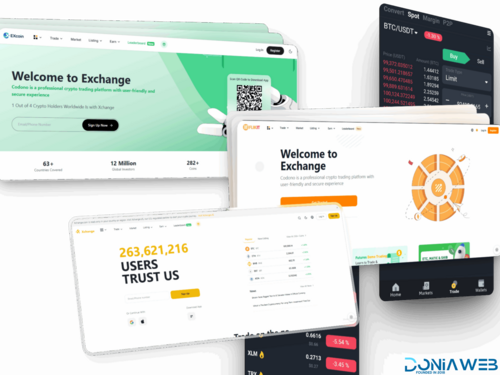


.thumb.jpg.7e31f98f74eff0f78065a1e0a223d0b4.jpg)







.thumb.jpg.c52d275b7221c68f8316ff852d37a58f.jpg)
.thumb.png.bd6b18996437e081a647e5ea252dfb2b.png)
You may only provide a review once you have downloaded the file.