StackFood delivery man app is the most important module of the StackFood multi-restaurant food delivery system. Delivery men can accept and deliver food using this app. Admin, restaurants, and users can view delivery man movement by helping this app.
Delivery men can view their earnings and order history through this app.
IMPORTANT NOTE
- Please create a Delivery Man credential yourself from the admin panel for a better experience and, One more thing, the demo database will reset 3 hours intervals.
Top Features:
- Online/Offline status change
- Choose and Accept nearby order
- View Order history
- View Earning Balance if the delivery man is a Freelance delivery man.
- Realtime notification for interactive experiences.
What's New in Version v6.1.0
Released
Version 6.1.0 09 February 2023
- Compatible with main version 6.1.0 - Force update managed from the admin panel - Order cancellation reason - On new order requests show item list with the quantity - Fixed some other small issues - Performance improved - Compatible with flutter version 3.7.1





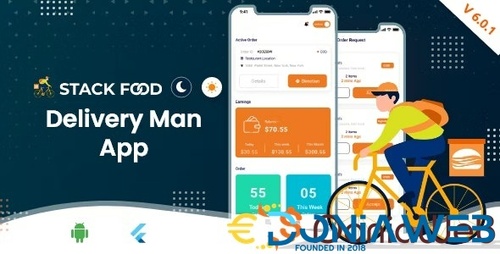


.thumb.jpg.7e31f98f74eff0f78065a1e0a223d0b4.jpg)







.thumb.jpg.c52d275b7221c68f8316ff852d37a58f.jpg)
.thumb.png.bd6b18996437e081a647e5ea252dfb2b.png)

You may only provide a review once you have downloaded the file.
There are no reviews to display.