Overview
Bankly is an online bill payment and giftcard trading with bitcoin trading system that allow users of a merchant to be able to make payment for utility services like Internet Data Connection, Cable TV Subscription, Electricity Bills Payment, Phone Airtime Top-up and lots more. It is developed with a self-host wallet system which allows users to be able to save fund for future usage
Demo: https://bankly.tywe.me
Username: Devdevs
Pass: Devdevs
Features
Gift Card and Bitcoin Trading System
Internet Data & Airtime Top-up
Electricity bills payment
Cable TV subscription
Stripe, Paystack, Flutterwave, Coinpayment, Coingate Payment Gateway and more
Voucher / Pin Generation System
Developer API
Wallet System
Bank APIs
Automated Payment System
Login signup and forgot pass System
Content Management System
Email Notifications
SMS Notifications
Fund Transfer
Bulk SMS system etc...
Requirements
Paystack API Key
Flutterwave API Key
Coingate API Key
Clubconnect API Key
Vtpass API Key
PHP 7+







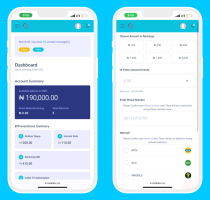
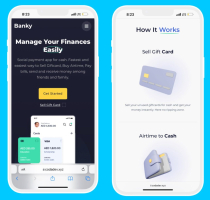
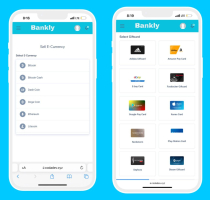
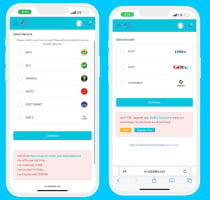


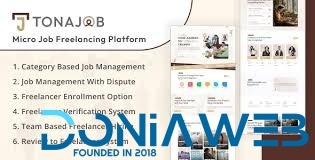
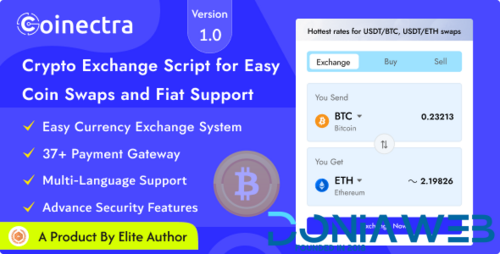

You may only provide a review once you have downloaded the file.
There are no reviews to display.