OVOO- Live TV & Movie Portal CMS with Unlimited TV-Series
OVOO is a powerful, flexible and User-friendly Live TV & Movie Portal CMS with advanced video contents management system. It’s easy to use & install. It has been created to provide a unique experience to movie lovers & movie site owners. To observe of ISP needed we have made ovoo to use as multipurpose video cms. This application was built with advanced modules and many more powerful features for complete video website management. Furthermore, it also supports CSS3, HTML5, and Bootstrap 3 Framework that helps use refined any device with semantic accuracy and highly customizable PHP based (CodeIgniter) application.
What's New in Version v3.5.0
Released
Fixes Google Login Issue
Fixes Facebook Login Issue
Fixes TMDB Issue
Fixes PHP Version Issue
Improved Performance
Fixes Few Know Bugs








.thumb.jpg.7e31f98f74eff0f78065a1e0a223d0b4.jpg)







.thumb.jpg.c52d275b7221c68f8316ff852d37a58f.jpg)
.thumb.png.bd6b18996437e081a647e5ea252dfb2b.png)

.thumb.jpg.6648149dd954cba09b82280f297d36fe.jpg)
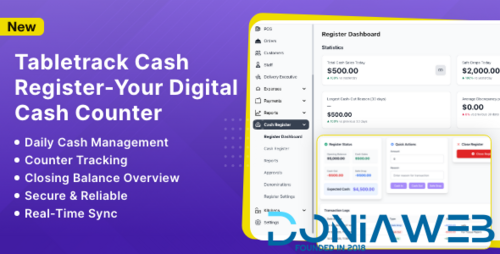
Recommended Comments
Join the conversation
You can post now and register later. If you have an account, sign in now to post with your account.