MManager Finance Full Flutter App, with API & Admin Panel Backend | GetX
Your Personal Finance Apps. Running well both Android & iOS. Comprehensive dashboard for your money management, with GetX State Management, Powerful, Lite, Compact & Stable
Main Feature:
1. Comprehensive dashboard for your money management, personal finance
2. Intro Screen, 3 on-boarding pages, swipe left-right.
3. Using local Sqlite Manageable
4. Add/Update/Delete income with note and category
5. Add/Update/Delete expense with note and category
6. 27+ Expense categories
7. 10+ Income categories
8. Overview report period (Weeks, Monthly, 3Months)
9. Support dual currency (IDR, USD), easy to customize
10. Simply Account Membership
11. Feedback page for user comment
12. Google Admob Integrated
13. Broadcast Push Notification FCM
14. With API Restful JSON Backend (PHP7, Code Igniter, MySQL, PHPMyAdmin)
15. With API Restful JSON ready to connect to other development platforms based.
16. With Simply Dashboard Admin Panel (Bootstrap, HTML, CSS3, jQuery)
17. GetX flutter plugins – Fast, Stable, Extra-Light & Powerful StateManagement
18. Almost 99% Stateless Widget
19. Easy to re-skin and customize
20. Copatible with Latest Flutter Framework (null safety)





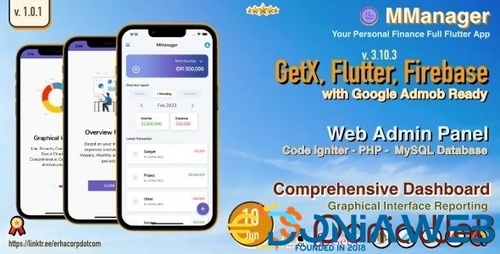
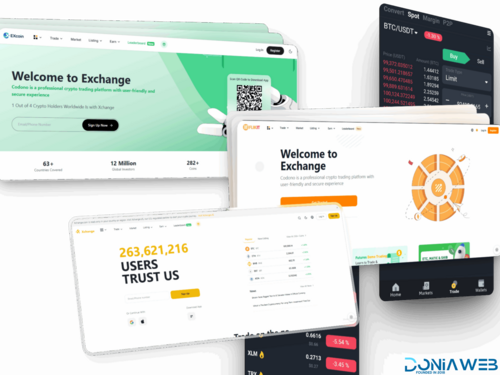


.thumb.jpg.7e31f98f74eff0f78065a1e0a223d0b4.jpg)







.thumb.jpg.c52d275b7221c68f8316ff852d37a58f.jpg)
.thumb.png.bd6b18996437e081a647e5ea252dfb2b.png)
You may only provide a review once you have downloaded the file.
There are no reviews to display.