Feature Description:
Here are some Key Features and Concepts that InfyHMS-Saas provides.
Multi-languages Support
We are supporting 9 languages in each panel (Admin | Client)
- English
- Spanish
- French
- German
- Russian
- Portuguese
- Arabic
- Chinese
- Turkish
Admin Panel
Dashboard
Powerful admin dashboard where admin can see the overview of the application, what’s going on, what are the revenue, etc.
Clients
You can create a client from the admin panel, and yes of course clients will get their separate panel, where they can see his assigned/sent invoices and perform related actions.
Products
You can create your products from where, which will be later used in invoice creation. You can define the price, set image, and related information.
Product Categories
You can create different kinds of product categories which will be used in product creation, you can choose categories while creating products.
What's New in Version 7.0.2
Released
v7.0.2 (2023-11-07)
Enhancement
- Add Paystack Payment Support.
- Add New New-York Template with Pdf.
- Add New London Template with Pdf.
- Add New Toronto Template with Pdf.
- Add New Rio Template with Pdf.
Fixes
- Minor bugs fixes.





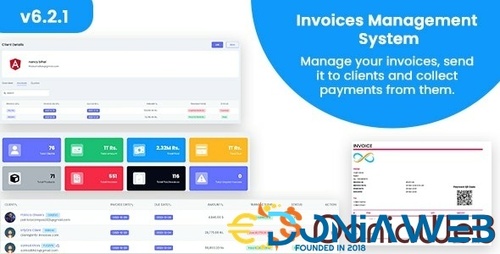
.png)


.thumb.jpg.7e31f98f74eff0f78065a1e0a223d0b4.jpg)







.thumb.jpg.c52d275b7221c68f8316ff852d37a58f.jpg)
.thumb.png.bd6b18996437e081a647e5ea252dfb2b.png)

You may only provide a review once you have downloaded the file.
There are no reviews to display.