RealTime Chatting Application:
This is a real time, ready to go chatting application based on WebSockets technology. If you need a ready to go chatting application for your already developed systems, then this is the best option. You just have to install this application on your machine and then you are ready to go. It can be integrated in any of the modern systems as it is developed using latest technologies which are compatible everywhere on any platform,
Demo:
This script is not hosted anywhere till date. So, if you want to have a look at a demo, I will explain you each and everything about the script on screen share session.
Features:
Developer:
- Extendability: Developer can extend this code matching his/her needs.
- Scope for adding own API calls according to the system in which it has to be integrated.
- Scope for extending this script as per specific needs.
Front End User:
- High End UI/UX
- Real Time chatting with real time typing status, real time message notifications.
- Real Time Online User Status
- Private Chatting Experience
Technologies used:
- HTML
- CSS
- JQuery
- Socket.io
- NodeJS
- VueJS
- MongoDB
Requirements:
1. npm (Node Packaging Manager) / NodeJS should be installed.
2. MongoDB should be installed and configured.






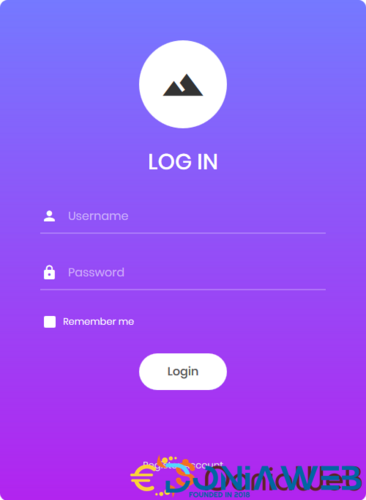
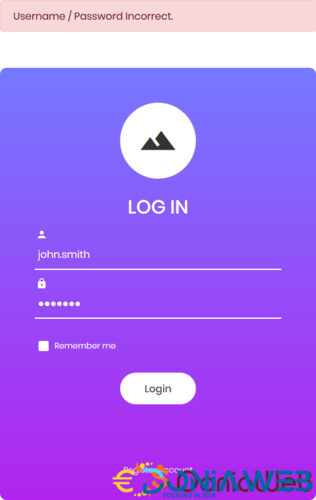
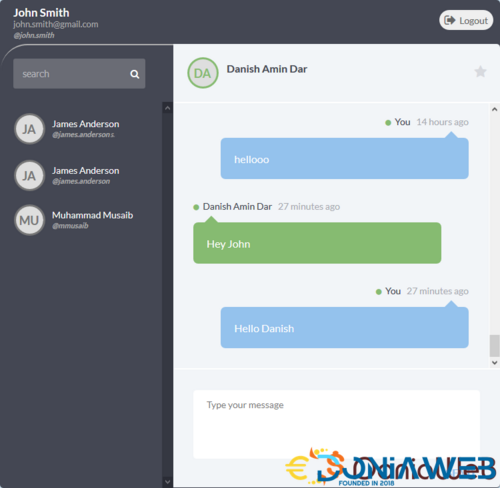
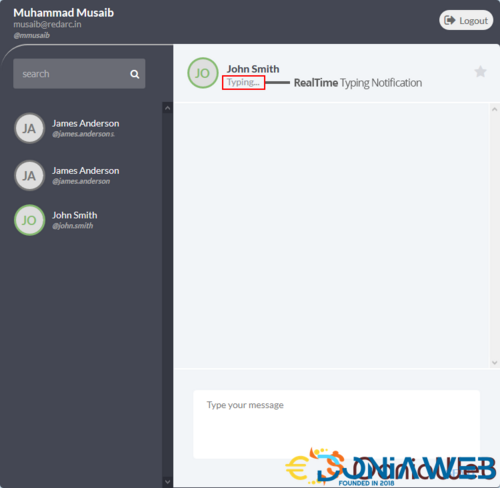
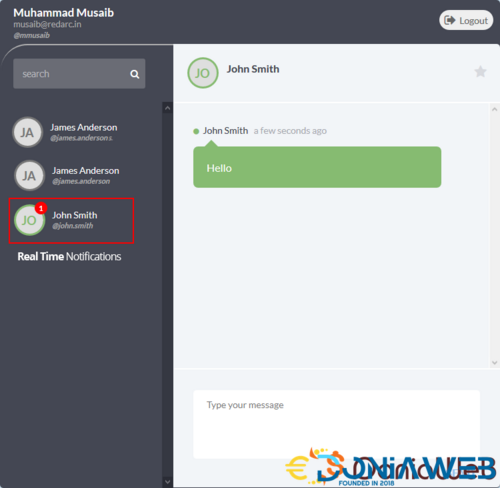
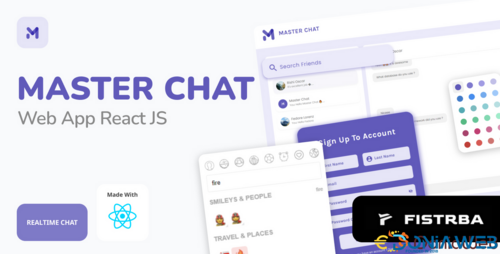
(10).thumb.jpeg.d9a6e495ac962548f2227a5087e02228.jpeg)
You may only provide a review once you have downloaded the file.
There are no reviews to display.