Features in UltimatePOS mobile app:
User Login
List products by location.
Product price using Selling price group
Add to cart, edit unit price, discount, and tax of each product
Select existing customers or can add new customer
Search or sell products by scanning a barcode from a mobile camera
Print/share invoice
Pay expenses, customer dues(if permitted)
Attendance (If Essential module is used on web)
View, print, share and edit today’s sales(if permitted)
View, print, and share all sales(if permitted)
View leads, customers, suppliers
Add or edit follow-up (If CRM module is used on web)
View payments made with different methods
View total no. of sales, total due amount, total sales amount, the total paid amount
Multiple languages available
What's New in Version v1.7
Released
Update link





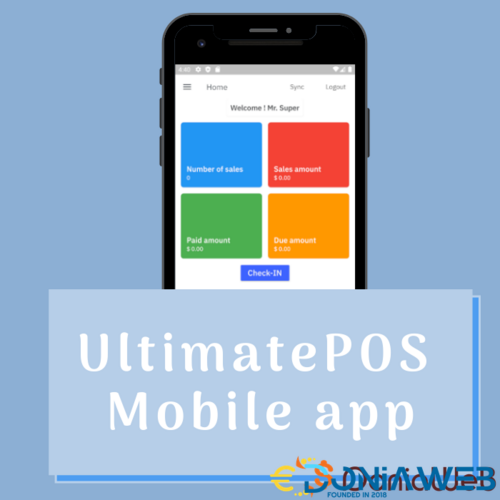




.thumb.jpg.7e31f98f74eff0f78065a1e0a223d0b4.jpg)







.thumb.jpg.c52d275b7221c68f8316ff852d37a58f.jpg)
.thumb.png.bd6b18996437e081a647e5ea252dfb2b.png)

You may only provide a review once you have downloaded the file.
There are no reviews to display.